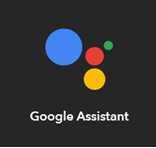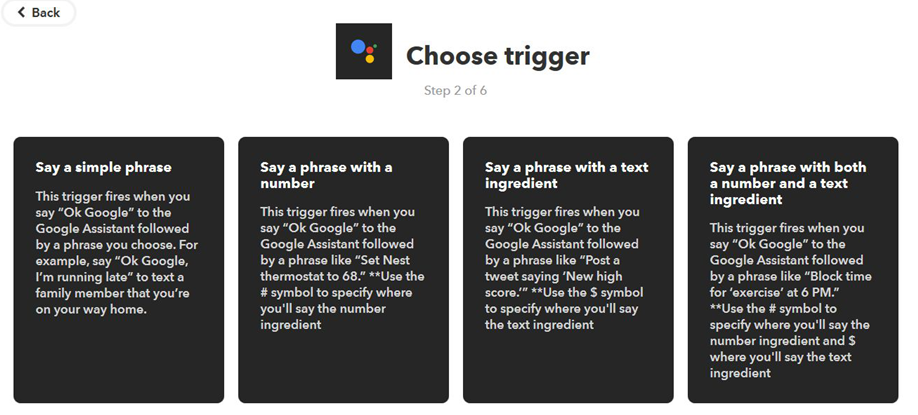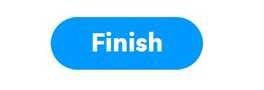Google Home で独自のコマンドを利用する(IFTTT)
Google Home にて、プリセットのコマンドではなく、独自のコマンドを設定します。
Google Home(Google Assistant)を、アウトプットとなるサービスをむずびつける仕組みとして、IFTTTを利用します。
連携先のサービスは以下で検索できます。
Search services and Applets on IFTTT by category - IFTTT
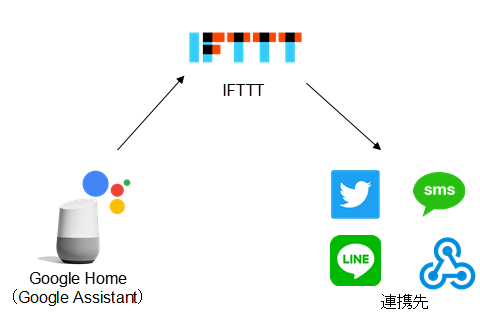
アプレットの表示
作成した設定は「アプレット」をして表示されます。
1.IFTTTにログインします。
IFTTT
アプレットの作成
設定を作成します。
1.[New Applet]を選択します

2. if this then that の[this]を選択します
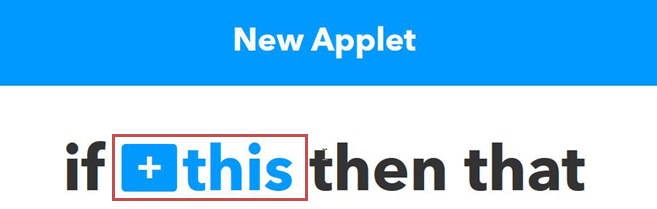
IFTTTに利用するGoogleAssistantの情報が登録されていない場合、認証設定が実施されます。
・ Say a simple phrase
Google Home に特定の文章で指示を出します。
変数は使用しません。
・ Say a phrase with a number
Google Home に特定の文章で指示を出します。
数値を変数として使用します。
・ Say a phrase with a text ingredient
Google Home に特定の文章で指示を出します。
文字列を変数として使用します。
・ Say a phrase with both a number and a text ingredient
Google Home に特定の文章で指示を出します。
数値と文字列を変数として使用します。
以下の説明では[Say a phrase with both a number and a text ingredient]を選択したものとします。
5.各項目を入力します。
入力が完了したら[Create trigger]を選択します。
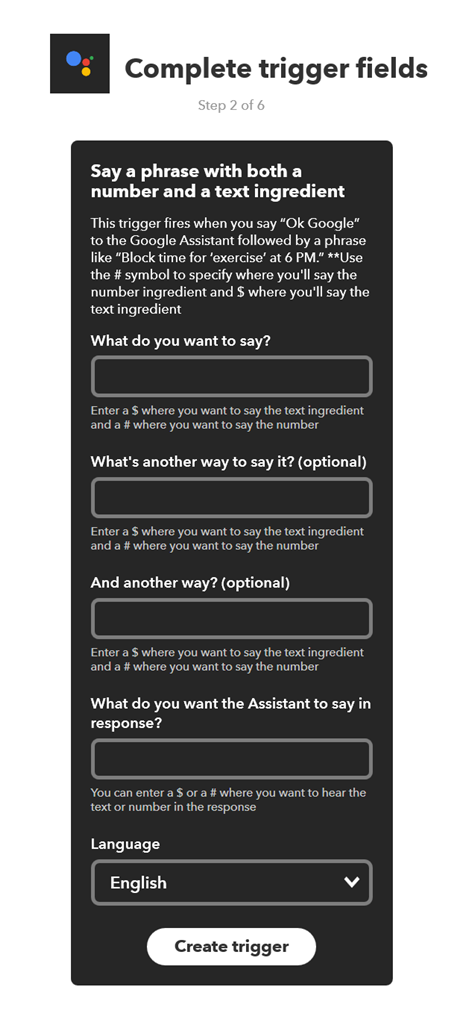
・ What do you want to say?
Google Home が認識する指示文書を入力します。
変数は以下の通り指定します。
数値 : #
文字列: $
入力例:$ の音量を # にして
・ What's another way to say it? (optional)
他にGoogle Homeに認識させる指示文書を入力します。
任意入力項目です。
・ WAnd another way? (optional)
他にGoogle Homeに認識させる指示文書を入力します。
任意入力項目です。
・ What do you want the Assistant to say in response?
Google Homeが命令文を認識した際に発する文書を入力します、
何も発させない場合は、スペースを入力します。
・ Language
Japanese を選択します。
6.if this then that の[that]を選択します
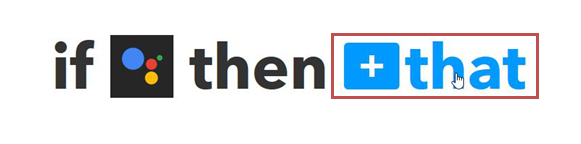
7.actionを選択します。
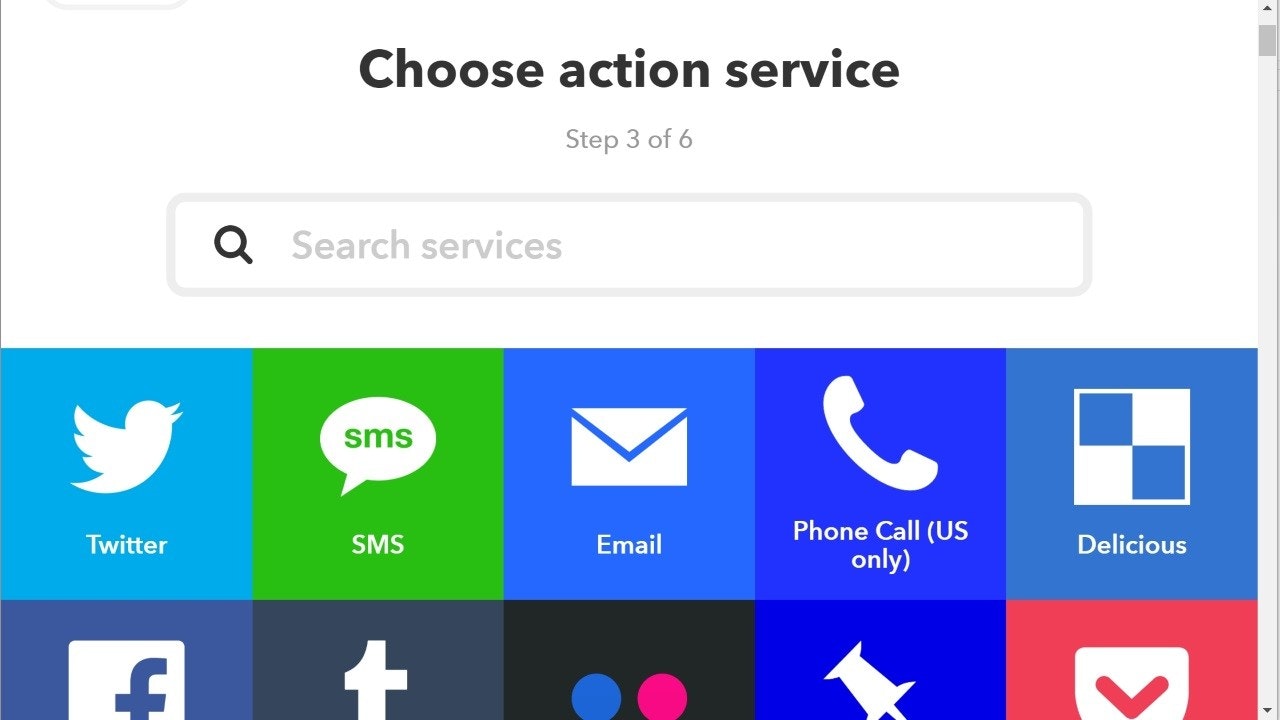
2018/02/03 時点で 6x66 の選択肢が表示されています。
8.actionに必要な設定を行います。
指示文書に変数を使用していた場合、取得した変数を利用できます。
数値 :{{NumberField}}
文字列:{{TextField}}
入力が完了したら[Create action]を選択します。