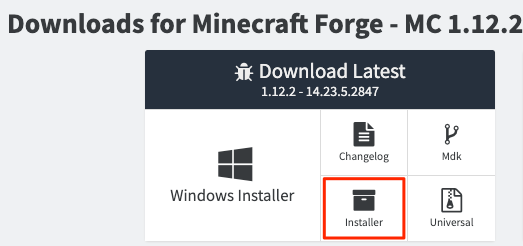The Twilight Forest とは
MinecraftのMODです、この記事ではThe Twilight Forest MODを適用したサーバを起動する方法を記述しています
クライアント側の導入方法は記述していません
- 参考
各プランやversion
この記事を書いている時点(2019/11/11)では Minecraft公式 の Latest versionは 1.14.4 です.
Minecraft Forge は 1.12.2 を利用しますが、これは The Twilight Forest が 1.12を推奨している為です.
- SakuraVPS 1G プラン
- Minecraft Forge (1.12.2 - 14.23.5.2847)
- Minecraft Forge は Minecraftのラッパーサーバです
- https://files.minecraftforge.net/maven/net/minecraftforge/forge/index_1.12.2.html
- Mods
起動手順
SakuraVPS
最低、1Gプラン必要と思います.
Ubuntu_ScriptOfMinecraftJavaServer という物がSakuraVPSに用意されていますが、The Twilight Forest を起動する事が目的であれば利用しなくても動かせます.
しかし、Java, screen, iptable等の設定も行ってくれるので、利用したほうが手間が減ります.
Minecraft Forge のダウンロード
forge-1.12.2-14.23.5.2847-installer.jar が DLできます
Minecraft Forge の起動
$ ssh ubuntu@<sakuravpsのip>
$ sudo mkdir /ops/twilight
$ sudo chown ubuntu:root /ops/twilight
$ cd forge-*-installer.jarのダウンロード先
$ scp forge-*-installer.jar ubuntu@<sakuravpsのip>:/opt/twilight
$ ssh ubuntu@<sakuravpsのip>
$ cd /ops/twilight
# forge-*.*-*.*.*.*-installer.jar を配置
$ java -jar forge-*.*-*.*.*.*-installer.jar nogui --installServer
$ java -Xmx1024M -Xms1024M -jar forge-*.*-*.*.*.*-universal.jar
# ここで eula への同意が必要になります (viで編集するかsedで置換)
$ vi eula.txt
$ sed -i s/false/true/I /opt/minecraft/eula.txt
# もう一度起動します
$ java -Xmx1024M -Xms1024M -jar forge-*.*-*.*.*.*-universal.jar
# 起動後, Ctrl+C などで終了する
# mods/ ディレクトリが作成されている事を確認
Modsの導入
- Mods
.jar を 2つDLします, 私はこの2つで起動/接続する事ができました
他に必要な物があるようであれば適宜追加してください
$ cd *.jarのダウンロード先
$ scp twilightforest-1.12.2-3.10.1013-universal.jar ubuntu@<sakuravpsのip>:/opt/twilight/mods
$ scp Patchouli-1.0-20.jar ubuntu@<sakuravpsのip>:/opt/twilight/mods
Systemctlの設定 (VPSが再起動した場合に The Twilight Forest を自動で立ち上げる設定)
Ubuntu_ScriptOfMinecraftJavaServer を利用した場合は公式minecraftのsystemctlを停止します
$ sudo su -
root@~# systemctl stop minecraft
root@~# systemctl disable minecraft
状態を確認したい場合はlistを確認しましょう
$ systemctl list-unit-files --type=service | grep minecraft
minecraft.service disabled
vi などでforgeの起動scriptを作成します
# !/bin/bash
cd /opt/twilight && java -Xmx1024M -Xms1024M -jar forge-1.12.2-14.23.5.2847-universal.jar
[Unit]
Description=Server daemon for Minecraft twilight
[Service]
Type=forking
User=ubuntu
KillMode=none
Restart=on-failure
ExecStart=/usr/bin/screen -dmS twilight /bin/bash -c "/opt/twilight/start_server.sh"
ExecStop=/usr/bin/screen -S twilight -X stuff "stop\r"
[Install]
WantedBy=multi-user.target
$ sudo su -
root@~# systemctl start twilight
root@~# systemctl enable twilight
これで上手くいっていれば The Twilight Forest が起動しています.
The Twilight Forest が適用できているか確認
- screenにattach
- /gamemode creative <プレイヤー名>
- Minecraftクライアント側で Twilightへの入り口を作成する