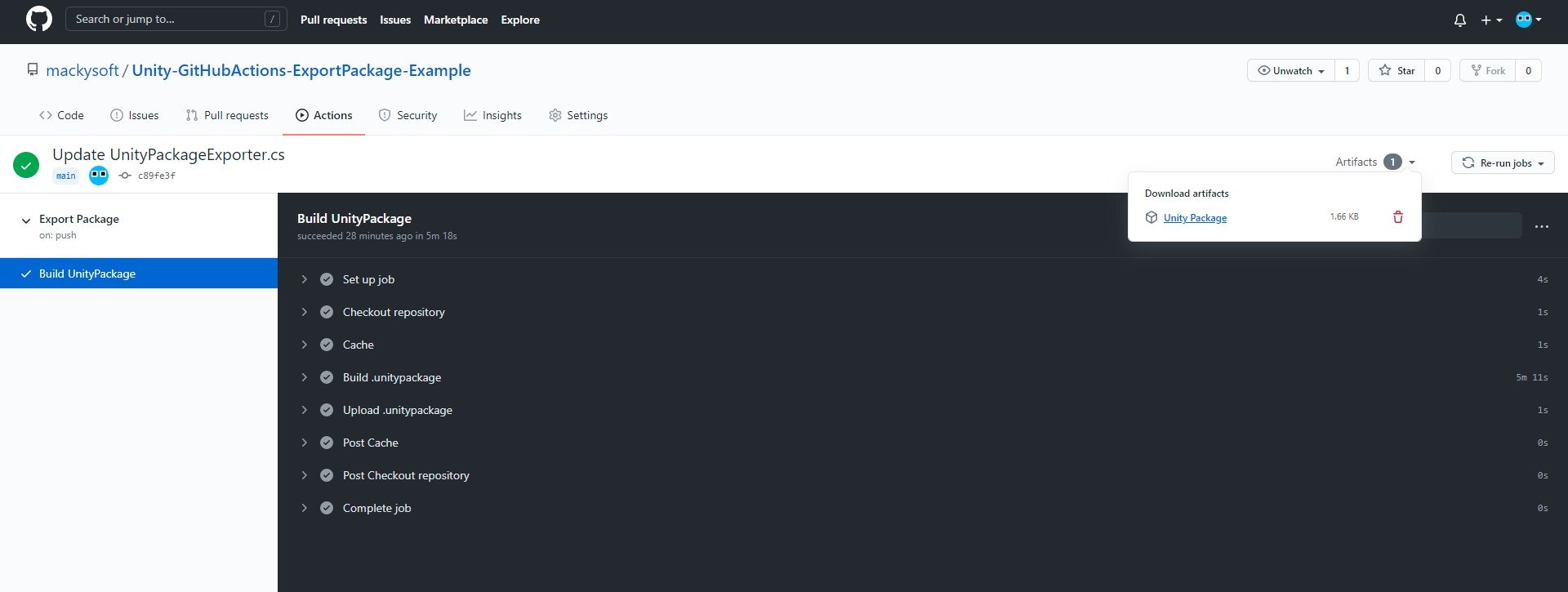はじめに
最終的に仕上がったものは以下のリポジトリで公開してあります。
分からないことがあったときは参考にしてみてください。
手順
UnityとGitHub Actionsを使ってunitypackageのエクスポートを行う手順です。
1. パッケージをエクスポートするC#を記述する
GitHub Actions上でパッケージを出力するためのC#スクリプトを追加します。
プロジェクトリポジトリのEditorフォルダ下に、UnityPackageExporter.cs(名前はなんでもいい)を追加し、以下のように記述します。(パッケージ名などの定数はプロジェクトに合わせてください)
using System.IO;
using UnityEditor;
namespace ExportPackageExample.Editor {
public static class UnityPackageExporter {
// 出力するunitypackageの名前
const string k_PackageName = "ExportPackageExample";
// `Assets/`フォルダ下にあるパッケージのパス
const string k_PackagePath = "ExportPackageExample";
// エクスポート先のパス
const string k_ExportPath = "Build";
public static void Export () {
ExportPackage($"{k_ExportPath}/{k_PackageName}.unitypackage");
}
public static string ExportPackage (string exportPath) {
// Ensure export path.
var dir = new FileInfo(exportPath).Directory;
if (dir != null && !dir.Exists) {
dir.Create();
}
// Export
AssetDatabase.ExportPackage(
$"Assets/{k_PackagePath}",
exportPath,
ExportPackageOptions.Recurse
);
return Path.GetFullPath(exportPath);
}
}
}
かなり簡潔に書いたものなので、もし「もっと細かくパッケージをカスタマイズしたい」という場合は、公式のドキュメントを参考にしてください。
https://docs.unity3d.com/ScriptReference/AssetDatabase.ExportPackage.html
2. ULFファイルを入手する
GitHub Actions上でUnityライセンスをアクティベートするためのULFファイルを入手します。
この手順に関しては別の記事として書かせてもらいました。(GUIのみで簡単にできます)
3. ULFファイルをSecretsに登録する
- プロジェクトリポジトリの
Settings > Secretsメニューを選択する。 -
New repository secretボタンをクリックする。 - Nameに
"UNITY_LICENSE"と入力し、ValueにULFファイルの中身をコピペする。 -
Add secretボタンをクリックする。
これでULFファイルの中身は非公開のまま、環境変数として扱うことができます。
4. GitHub ActionsでunitypackageをエクスポートするYAMLを記述する
- リポジトリの
.github/workflows/下にpackage.yamlファイルを追加します。 -
package.yamlに以下のように記述します。
name: Export Package
on:
pull_request: {}
push: { branches: [main] }
env:
UNITY_LICENSE: ${{ secrets.UNITY_LICENSE }}
jobs:
build:
name: Build UnityPackage
runs-on: ubuntu-latest
steps:
# Checkout
- name: Checkout repository
uses: actions/checkout@v2
with:
lfs: true
# Cache
- name: Cache
uses: actions/cache@v2
with:
path: Library
key: Library
restore-keys: Library-
# Build
- name: Build .unitypackage
uses: game-ci/unity-builder@v2
with:
unityVersion: 2020.3.1f1 # Secretsに登録したULFのUnityバージョン
buildMethod: ExportPackageExample.Editor.UnityPackageExporter.Export # 名前空間を含むエクスポート関数の名前
# Upload
- name: Upload .unitypackage
uses: actions/upload-artifact@v2
with:
name: Unity Package
path: Build
5. エクスポートしてみる
リポジトリにPush及びPull Requestを行うことで、unitypackageをエクスポートするワークフローが走ります。
以下のように✔マークが表示されていれば成功です。出力されたunitypackageは右上のArtifactsから入手できます。
さいごに
最終的に仕上がったリポジトリです。詰まったときは参考にしてみてください。
CIは初めてであまり詳しくないので、間違えているところがあれば教えてもらえると幸いです。