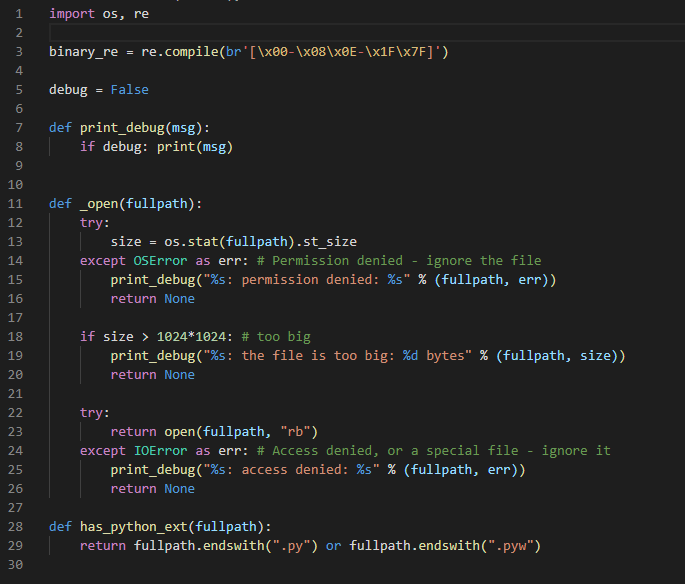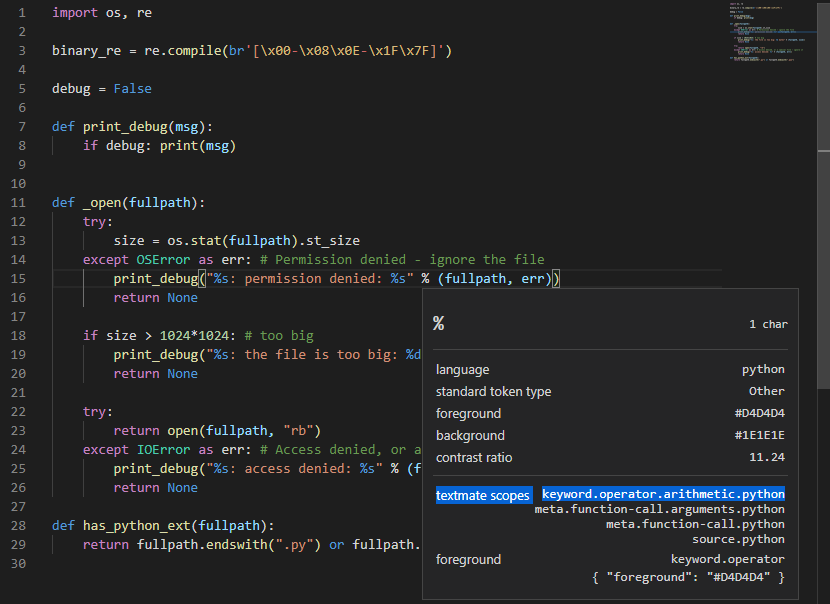はじめに
VisualStudioCode(1.49.2)のデフォルトテーマ(Default Dark+)でPythonプログラム(*.py)のユーザ関数呼び出し時の関数名、引数名がハイライト表示されなかったため、「settings.json」に設定を追記する事で、表示可能としました。
動作イメージ
設定の追記前
ユーザ関数の呼び出し時の名前(例:print_debug)と引数がハイライト表示されません。
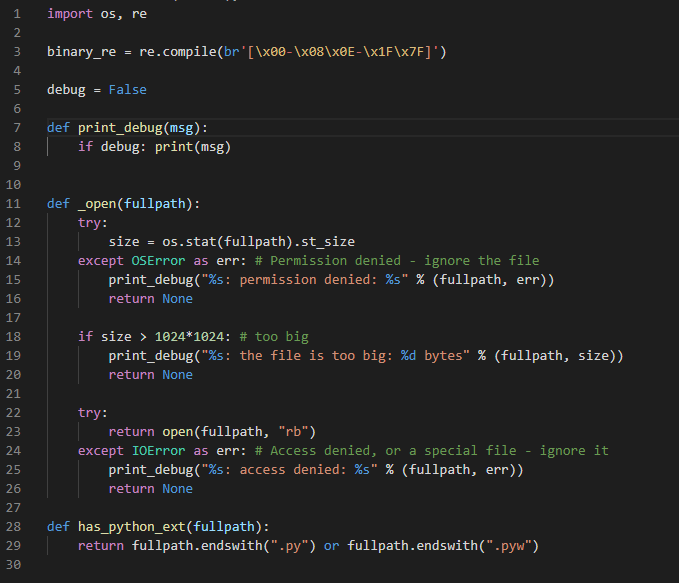
設定の追記後
設定の追記方法
- VisualStudioCodeのメニュー「File」→「Preferences」→「Settings」を開く
- ツリーメニュー「Workbench」→「Appearance」を開き、項目「Color Customizations」の「Edit in settings.json」を開く
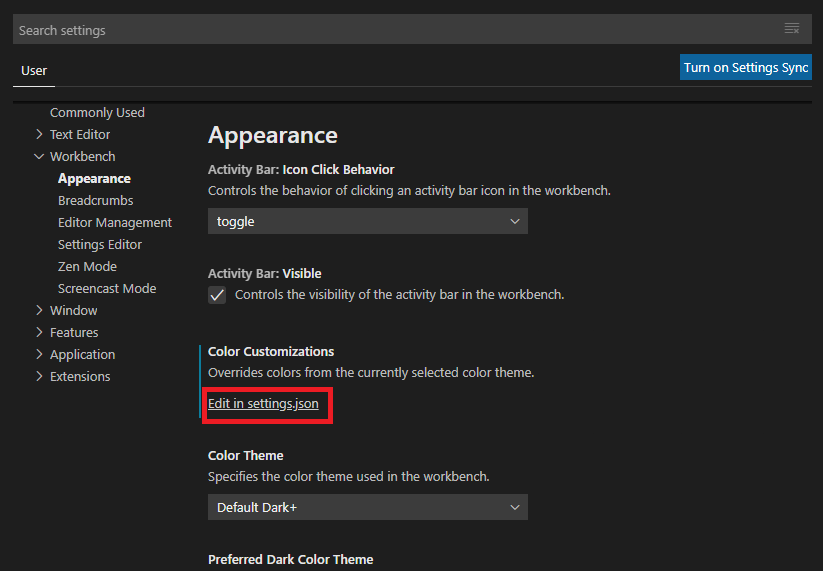
- 開かれた「settings.json」に下記コードを追加します
settings.json
"editor.tokenColorCustomizations": {
"textMateRules": [
{
"scope": [
"meta.function-call.python",
],
"settings": {
"foreground": "#dcdcaa"
}
},{
"scope": [
"meta.function-call.arguments.python",
],
"settings": {
"foreground": "#9cdcfe"
}
},{
"scope": [
"punctuation.definition.list.begin.python",
"punctuation.definition.list.end.python"
],
"settings": {
"foreground": "#fff"
}
}
]
}
4.「settings.json」上書き保存して、Pythonプログラムの表示を確認します。「settings.json」に既存の設定が書き込まれている場合は、設定がコンフリクト(競合)しないように注意します。
設定更新後もハイライト表示されない場合は、下記ポイントを確認します。
- 「settings.json」の追記誤り。JSON形式になっているか。既存の設定と競合していないか。
- 「Color Customizations」の「settings.json」を編集しているか。
- Pythonプログラムの拡張子が *.py になっているか。
- 拡張(Extensions)機能と競合していないか。
ハイライト対象の変更
ハイライト表示する対象は "scope" で指定しています。
この "scope" に指定する値を変更する事で、ハイライト対象も変更されます。