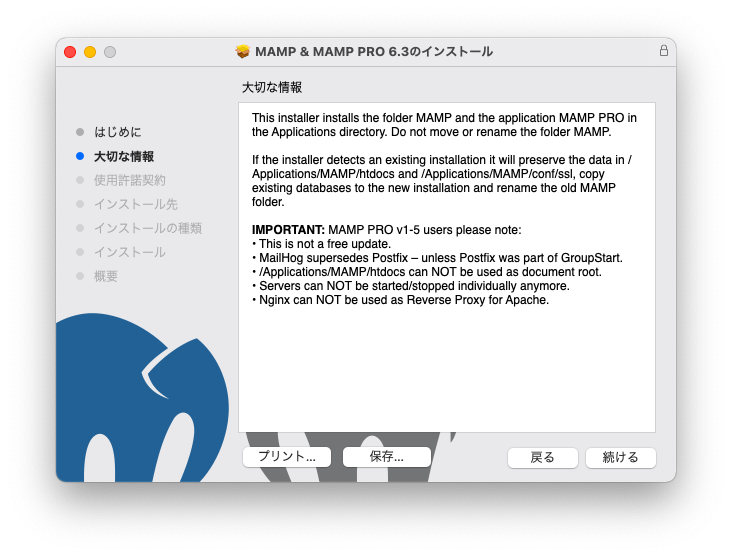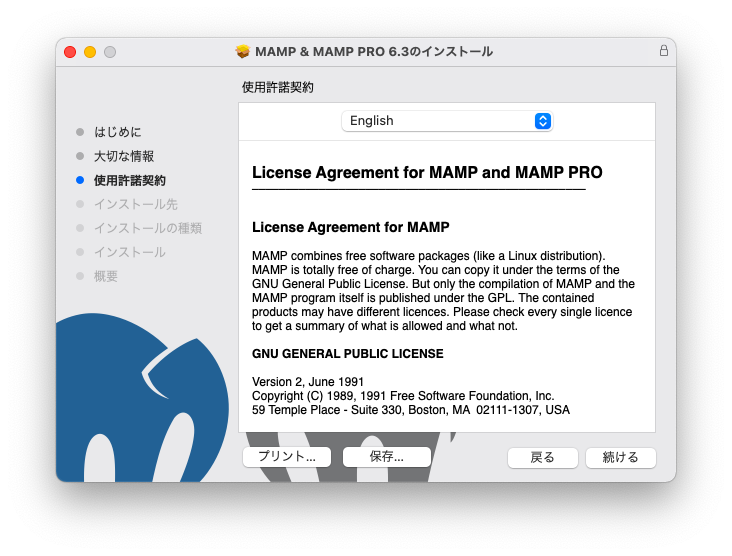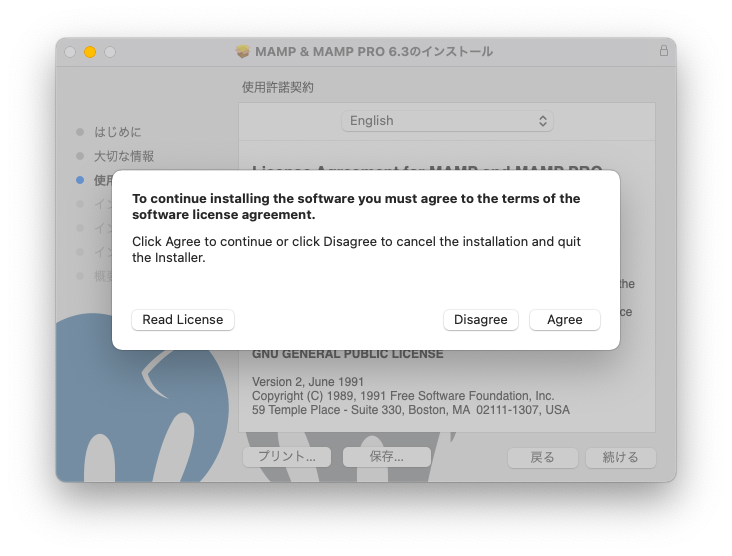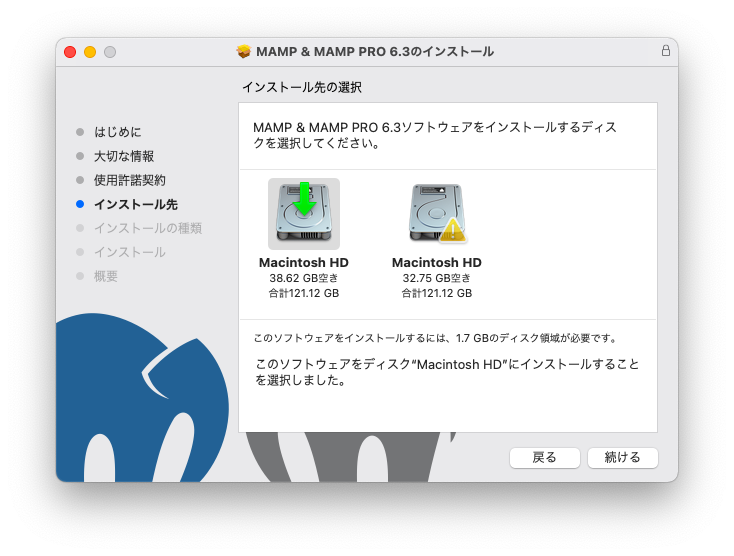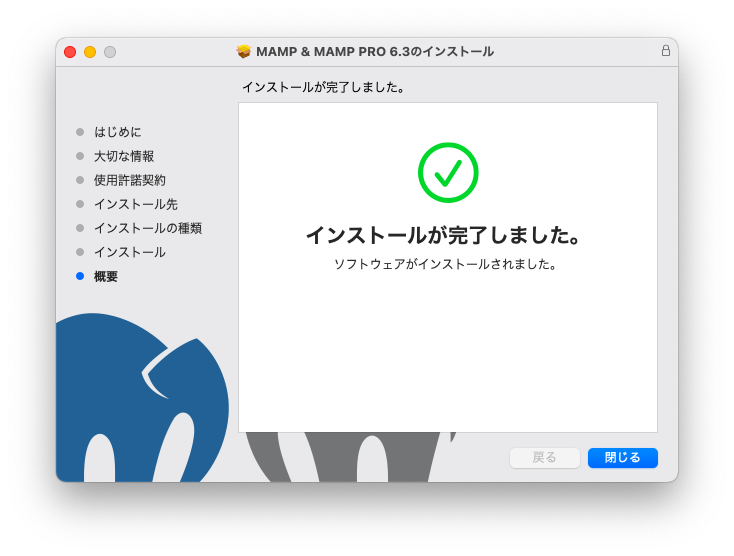MAMPのダウンロード
以下のページからインストーラーをダウンロードする。
https://www.mamp.info/en/downloads/
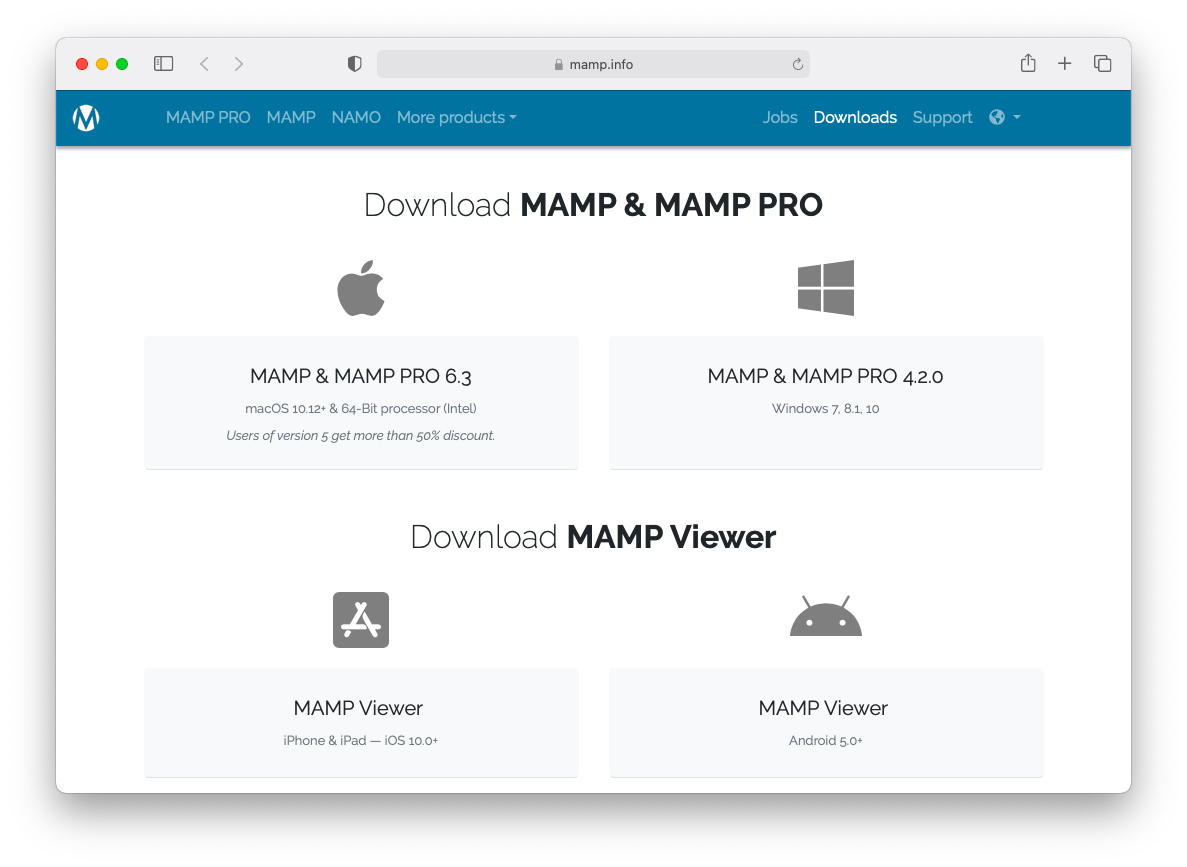
MAMPのインストール
ダウンロードしたMAMP_MAMP_PRO_6.3.pkgをダブルクリックするとインストール画面が開く。
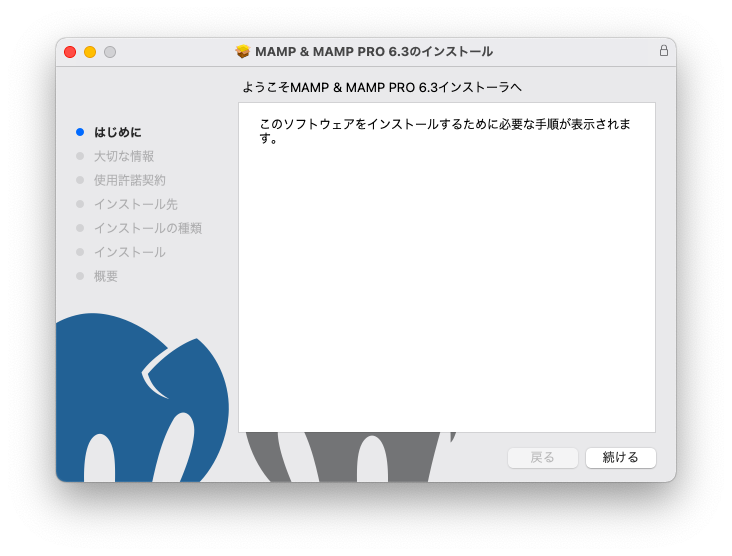
「続ける」を押す。
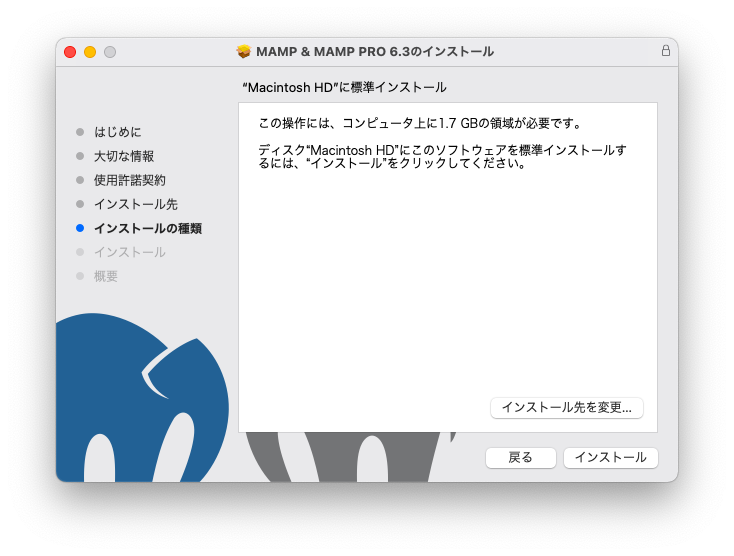
「インストール」を押す。とパスワードを聞かれる。
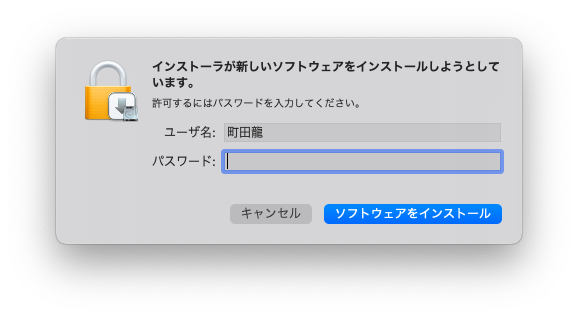
パスワードを入力し、「ソフトウェアをインストール」を押す。
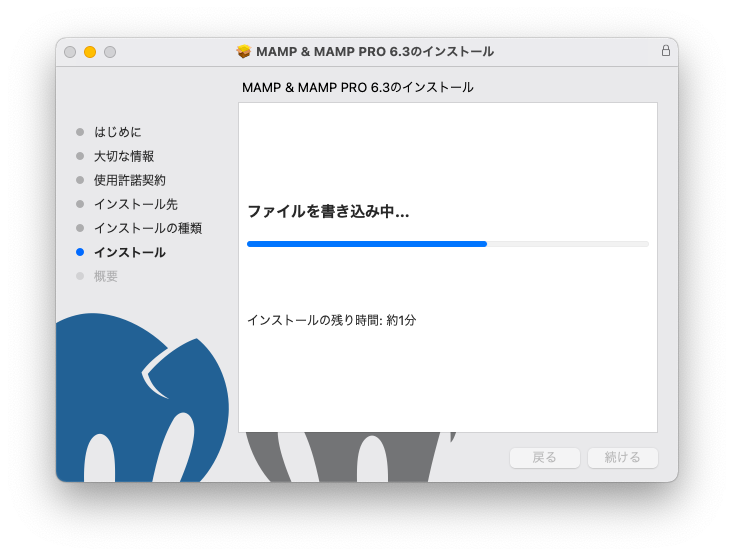
この画面が出たら、インストール完了。
MacOSのApacheの確認
MacにはApahceが標準搭載されているらしいので、競合しないように止めておく必要がある。
「システム環境設定」の「共有」でインターネット共有ににチェックがなければOK。
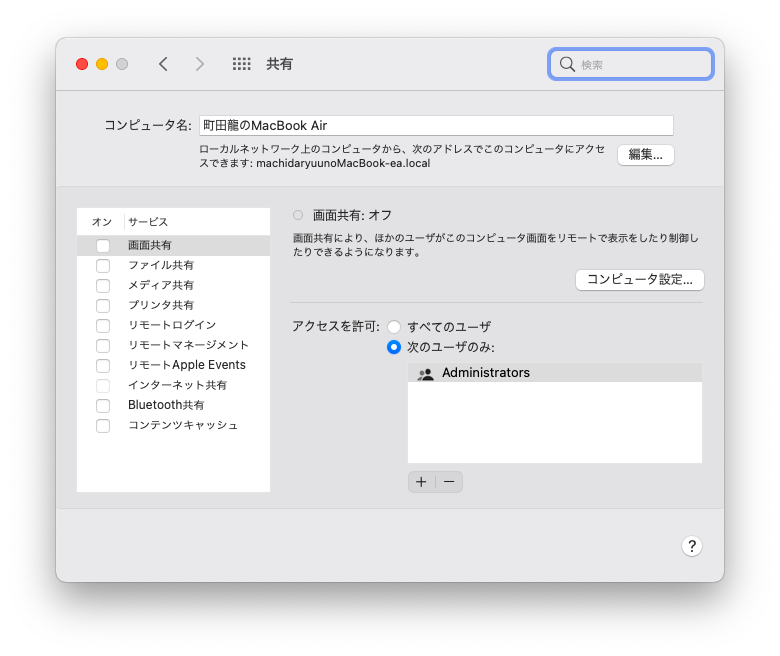
MAMP初期設定
MAMPを起動する。
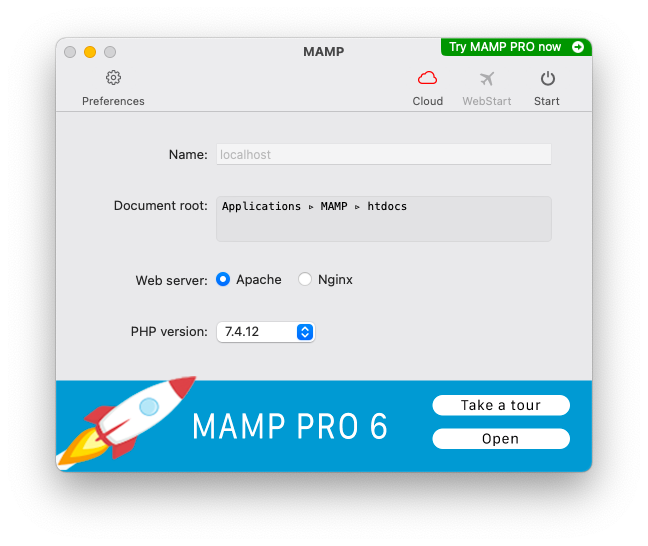
右上の「start」を押す。とWEBページに遷移する。

右上の「stop」が緑色になっていれば正常。
左上の「preferences」の「Ports」タブで、ポートを設定する。
初めは以下のようになっている。
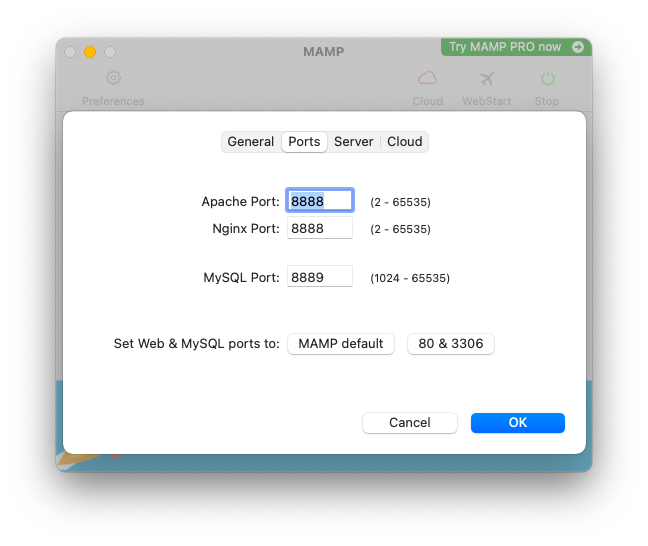
set Web & MySQL ports to:「80 & 3306」を選択すると、変わる。で「OK」を押す。
この設定で、ローカル環境でMAMPのApacheにアクセスするURLが、
http://localhost:8888/からhttt://localhost/に変わる。
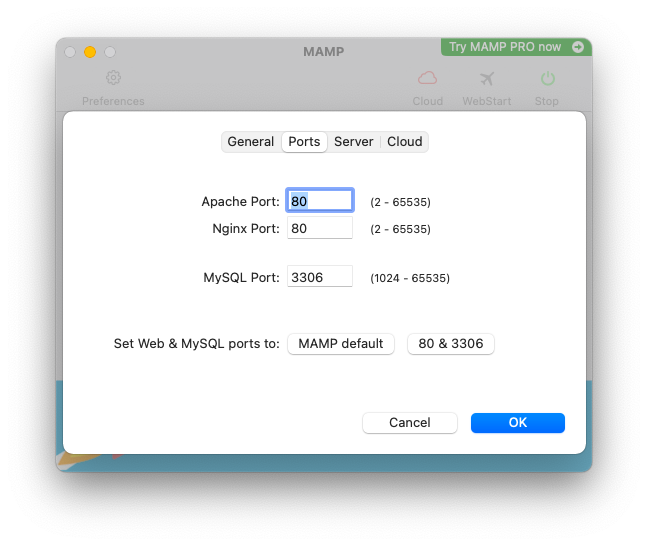
終わり。
参考サイト