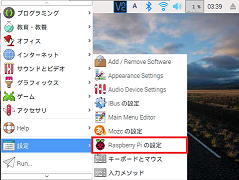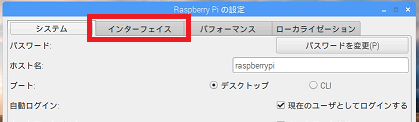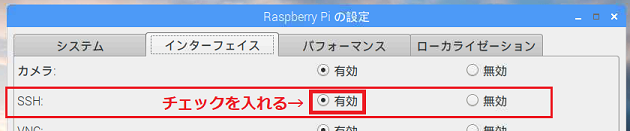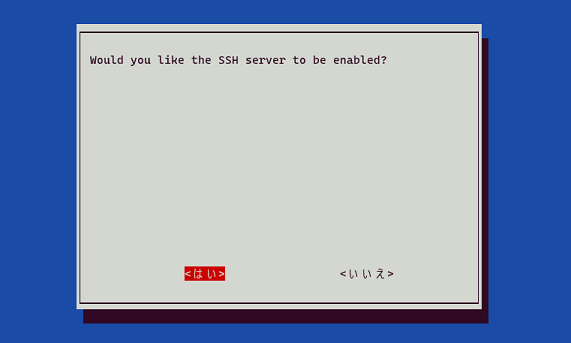ラズパイへのssh接続を有効化する方法
Raspberry Piへssh接続するためには、sshサーバーが有効化されている必要があります。
デフォルトでは無効になっているので、以下のいずれかの手順を行って有効化してください。
なお、GUIなし版のOS(Raspbian Stretch Lite)をインストールした場合は、2番目の方法(CUI上で設定する方法)のみが使用できます。
GUI上で設定する方法
以上でsshサーバーが有効になりました。
CUI上で設定する方法(GUIが使えない場合)
-
管理者権限で
raspi-configを実行$ sudo raspi-config -
「5 Interfacing Options」→「P2 SSH」を順に矢印キーとEnterキーで選択・決定
(バージョンによっては「8 Advanced Options」→「A4 SSH」の場合があるので注意)
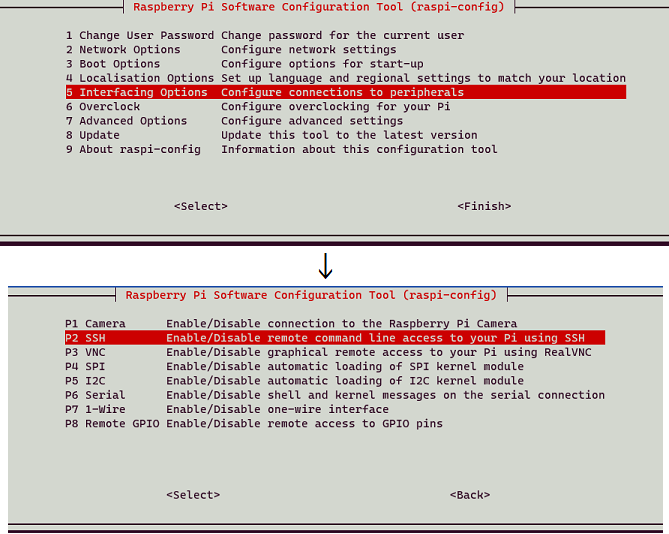
以上でsshサーバーが有効になりました。
※経緯: 別記事の執筆中にssh有効化方法を参照しようとしたところ、どれもGUI/CUIの片方しか紹介がなかったりraspi-configの設定項目が古いままだったりして不親切になりそうだったので、n番煎じですが新しくこの記事を書きました。