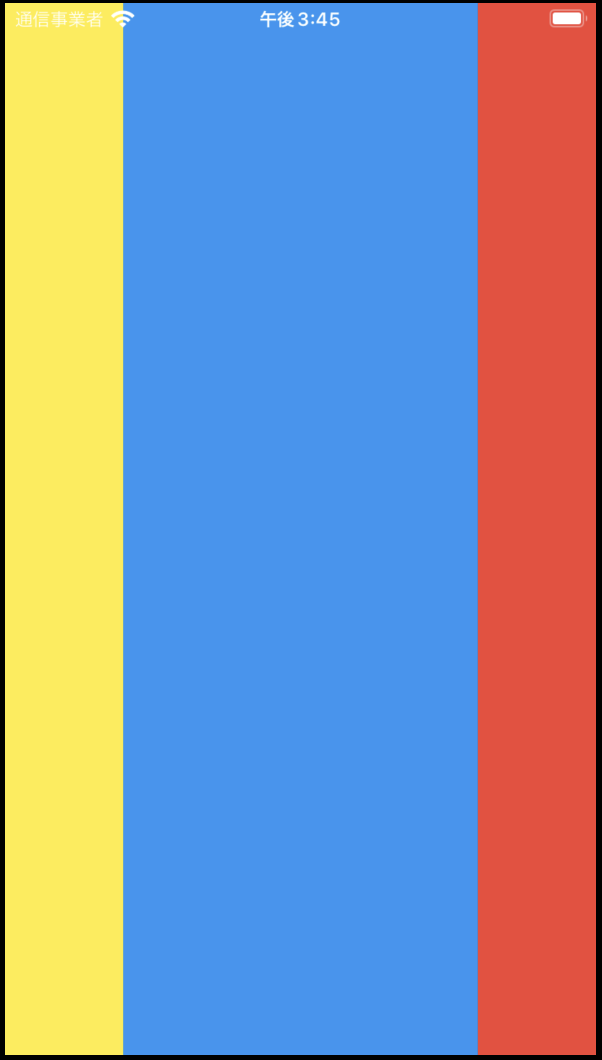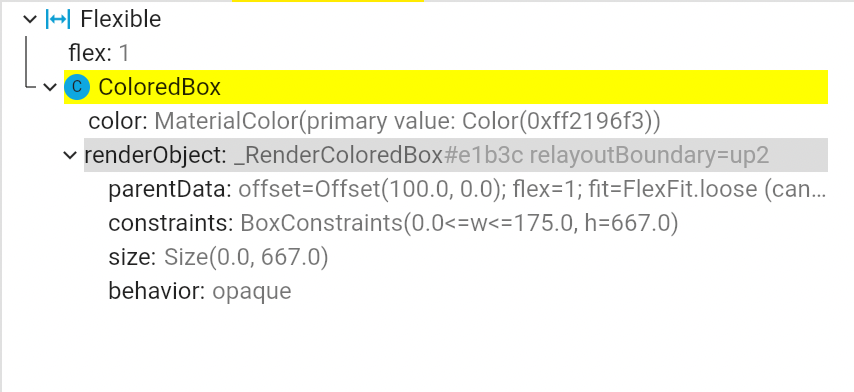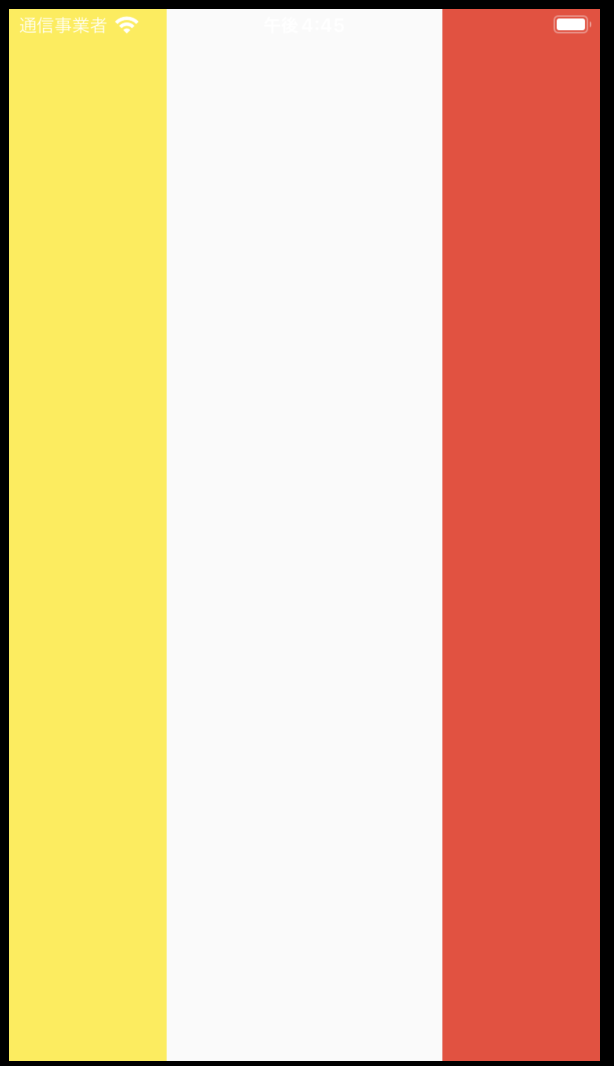Flutterレイアウトシリーズのその他の記事
- Stackの使い方
- FlutterレイアウトのOverlayの使用
- Flutterのレイアウトを理解する
- FlutterレイアウトのFlex、Row、Column、Wrap、Stackについて
- FlutterのBoxConstraintsを理解する
この記事はFlutterのレイアウトWidgetのExpanded、Flexible、Spacerの使い方を分かりやすく理解するため書いたものです。
※本記事は下記のZenn本にまとめました。
Flexibleウィジェット
Flutterのソースコードよると、FlexibleはRow,Column,Flexの子コンポネートとしてしか使えないことは分かります。Flexibleは柔軟に子コンポネートの充填することをコントロールできます。Flexibleの属性は2つのみです。int型のflex、列挙型のFlexFit。
class Flexible extends ParentDataWidget<FlexParentData> {
/// Creates a widget that controls how a child of a [Row], [Column], or [Flex]
/// flexes.
const Flexible({
Key? key,
this.flex = 1,
this.fit = FlexFit.loose,
required Widget child,
}) : super(key: key, child: child);
Flexibleのflex
デフォルトは1,子コンポネート同士はflexの比率より、領域を配り分けます。下記の例を見れば、一目瞭然です。黄色、青色、赤色の比率は1:3:1です。
return Scaffold(
body: Center(
child: Row(
children: [
Flexible(
flex: 1,
child: Container(
color: Colors.yellow,
),
),
Flexible(
flex: 3,
child: Container(
color: Colors.blue,
),
),
Flexible(
flex: 1,
child: Container(
color: Colors.red,
),
)
],
),
),
);
FlexibleのFlexFit
列挙型のFlexFit,デフォルトはFlexFit.loose
enum FlexFit {
tight,
loose,
}
下記の例だと、ColoredBoxの幅の制約はFlexFit.looseになっているため、widthは0になっている。
Row(
crossAxisAlignment: CrossAxisAlignment.stretch,
children: const [
SizedBox(
width: 100,
child: ColoredBox(
color: Colors.yellow,
),
),
Flexible(
fit: FlexFit.loose,
child: ColoredBox(
color: Colors.blue,
),
),
SizedBox(
width: 100,
child: ColoredBox(
color: Colors.red,
),
)
],
),
| FlexFit.loose | FlexFit.tight |
|---|---|
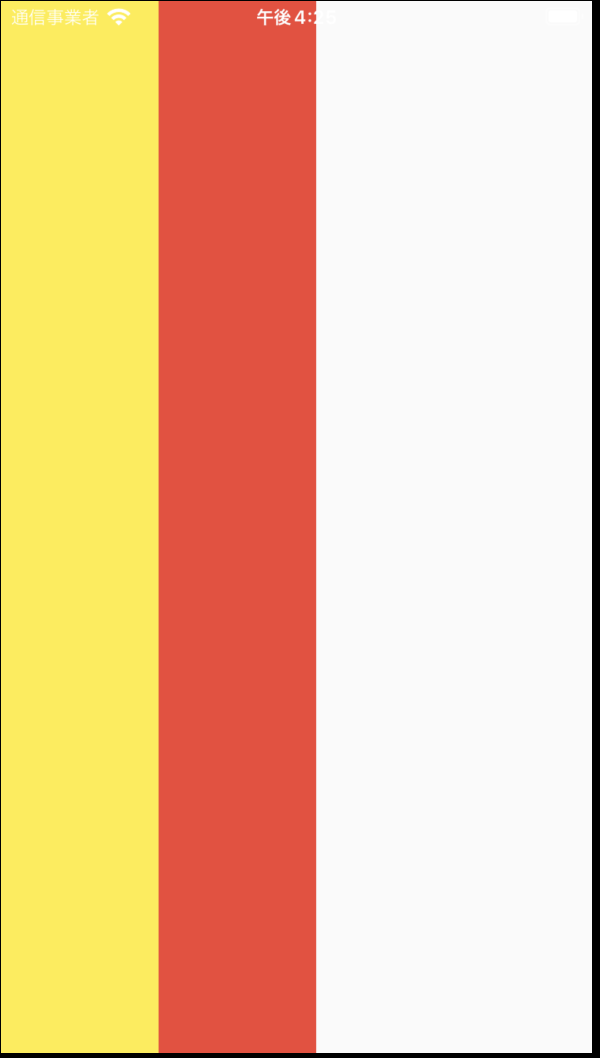 |
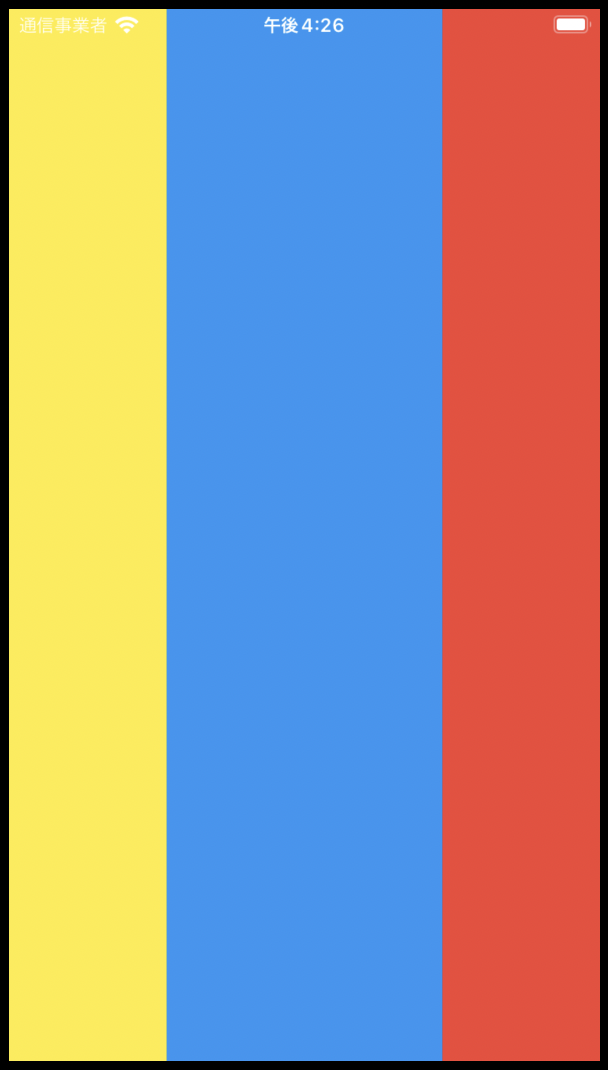 |
使い道としては、Flexibleは子ウィジェットの幅により、柔軟に変化できます。
return Scaffold(
body: Row(
crossAxisAlignment: CrossAxisAlignment.stretch,
children: const [
SizedBox(
width: 100,
child: ColoredBox(
color: Colors.yellow,
),
),
Flexible(
child: ColoredBox(
color: Colors.blue,
child: Text("ダミーデータ"),
),
),
SizedBox(
width: 100,
child: ColoredBox(
color: Colors.red,
),
)
],
),
);
| 短い文章 | 長い文章 |
|---|---|
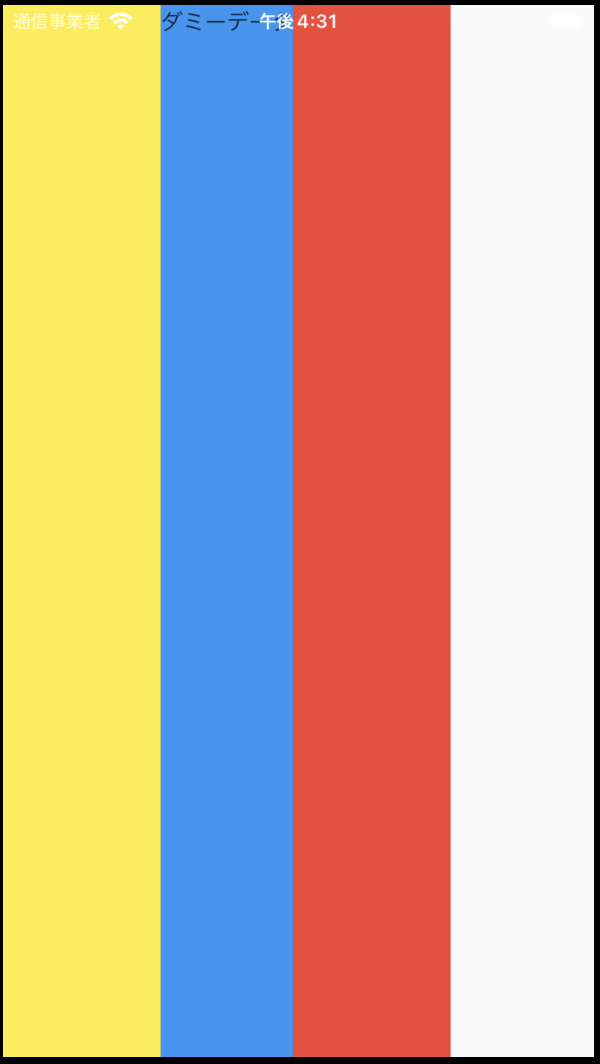 |
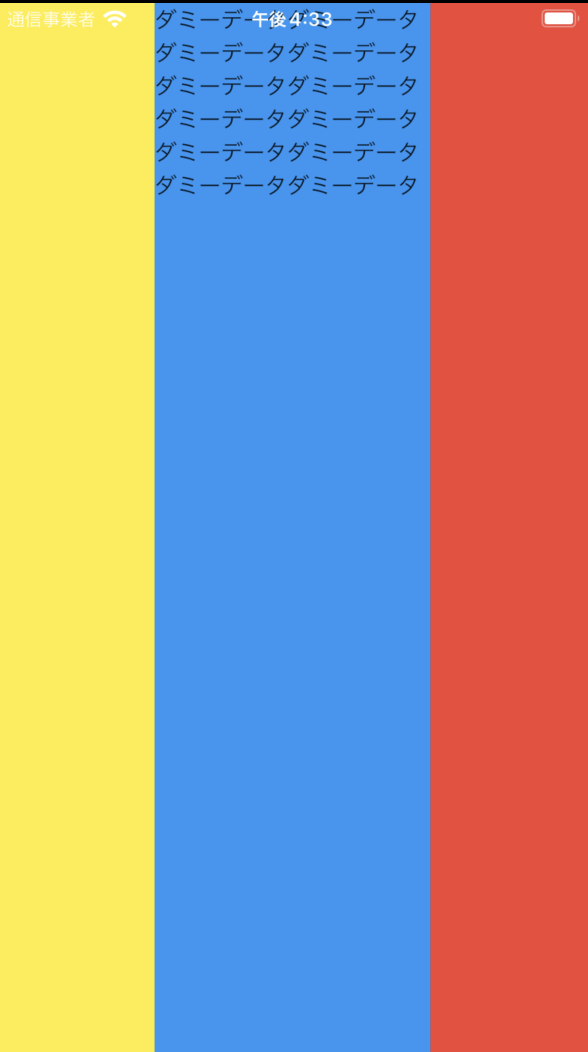 |
Expanded
ソースコードによると、ExpandedはFlexibleから継承するウィジェットです。すなわち、ExpandedはFlexFit.tight属性のFlexibleは同じものです。
コンストラクター
class Expanded extends Flexible {
/// Creates a widget that expands a child of a [Row], [Column], or [Flex]
/// so that the child fills the available space along the flex widget's
/// main axis.
const Expanded({
Key? key,
int flex = 1,
required Widget child,
}) : super(key: key, flex: flex, fit: FlexFit.tight, child: child);
Spacer
ソースコードによると、SpacerはExpandedを使って、空白の部品を実装したものです。実際に使うと、Spacerは空白を拡大したウィジェットです。
ソースコード
@override
Widget build(BuildContext context) {
return Expanded(
flex: flex,
child: const SizedBox.shrink(),
);
}
return Scaffold(
body: Row(
crossAxisAlignment: CrossAxisAlignment.stretch,
children: const [
SizedBox(
width: 100,
child: ColoredBox(
color: Colors.yellow,
),
),
Spacer(),
SizedBox(
width: 100,
child: ColoredBox(
color: Colors.red,
),
)
],
),
);