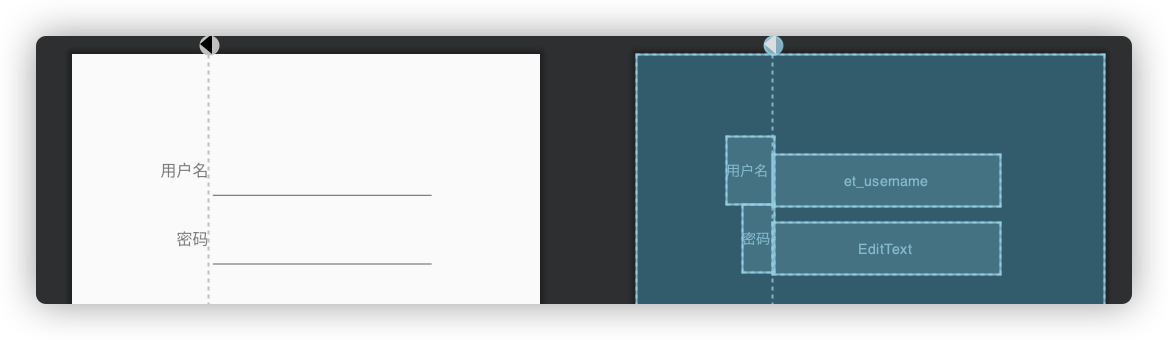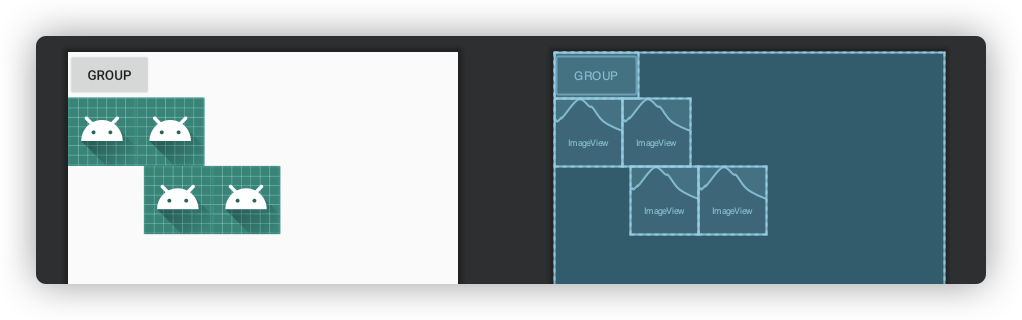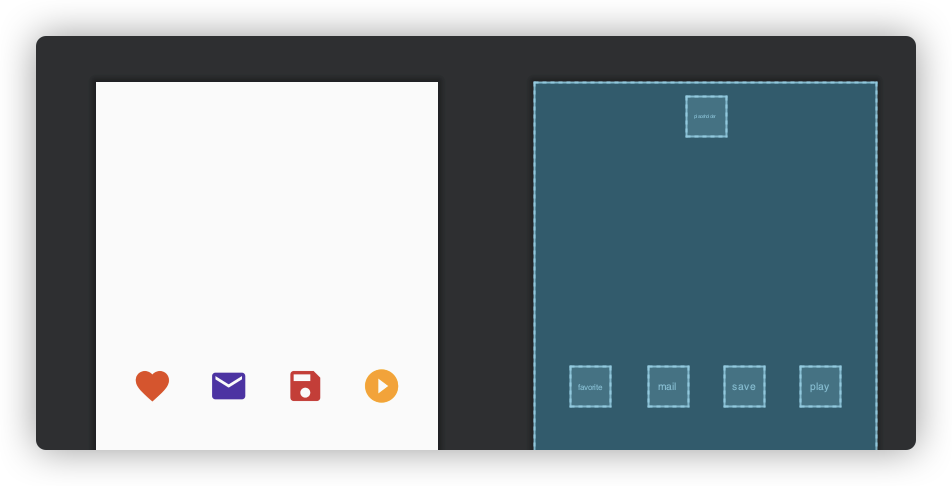現在プロジェクトを新たに生成する時、ConstraintLayoutが自動で作られました。
今回は開発の実用例によって説明します。
GuideLine
- 補助線の方向を設置する ログイン画面でよく使われたレイアウトです。
android:orientation="vertical"
layout_constraintGuide_begin 左側と上の距離
layout_constraintGuide_end 右側と下の距離
layout_constraintGuide_percent パーセント%で設定
<androidx.constraintlayout.widget.ConstraintLayout
xmlns:android="http://schemas.android.com/apk/res/android"
xmlns:app="http://schemas.android.com/apk/res-auto"
android:layout_width="match_parent"
android:layout_height="match_parent">
<androidx.constraintlayout.widget.Guideline
android:id="@+id/guideline"
android:layout_width="wrap_content"
android:layout_height="wrap_content"
android:orientation="vertical" //縦のラインを設定
app:layout_constraintGuide_begin="120dp" //縦のラインを設定する場合は、左から120dp
/>
<TextView
android:id="@+id/tv_username"
android:layout_width="wrap_content"
android:layout_height="60dp"
android:layout_marginTop="72dp"
android:gravity="center_vertical"
android:text="用户名"
app:layout_constraintEnd_toStartOf="@+id/guideline"
app:layout_constraintTop_toTopOf="parent" />
<TextView
android:id="@+id/tv_password"
android:layout_width="wrap_content"
android:layout_height="60dp"
android:gravity="center_vertical"
android:text="密码"
app:layout_constraintEnd_toStartOf="@+id/guideline"
app:layout_constraintTop_toBottomOf="@+id/tv_username" />
<EditText
android:id="@+id/et_username"
android:layout_width="200dp"
android:layout_height="wrap_content"
app:layout_constraintBottom_toBottomOf="@+id/tv_username"
app:layout_constraintStart_toStartOf="@+id/guideline" />
<EditText
android:layout_width="200dp"
android:layout_height="wrap_content"
app:layout_constraintBottom_toBottomOf="@+id/tv_password"
app:layout_constraintStart_toEndOf="@+id/tv_password" />
</androidx.constraintlayout.widget.ConstraintLayout>
Group
1.constraint_referenced_idsの属性を通じて、レイアウトのネストを減らせます。
<androidx.constraintlayout.widget.ConstraintLayout xmlns:android="http://schemas.android.com/apk/res/android"
xmlns:app="http://schemas.android.com/apk/res-auto"
xmlns:tools="http://schemas.android.com/tools"
android:layout_width="match_parent"
android:layout_height="match_parent"
tools:context="com.hencoder.Helpers">
<Button
app:layout_constraintStart_toStartOf="parent"
app:layout_constraintTop_toTopOf="parent"
android:id="@+id/button"
android:text="group"
android:layout_width="wrap_content"
android:layout_height="wrap_content" />
<androidx.constraintlayout.widget.Group
android:id="@+id/group"
android:layout_width="wrap_content"
android:layout_height="wrap_content"
//コントロールのグループに対してsetVisibilityを同一に設定できます
app:constraint_referenced_ids="view,view1,view7,view8" />
<ImageView
android:id="@+id/view1"
android:layout_width="wrap_content"
android:layout_height="wrap_content"
android:layout_marginTop="48dp"
android:src="@mipmap/ic_launcher"
app:layout_constraintStart_toStartOf="parent"
app:layout_constraintTop_toTopOf="parent" />
<ImageView
android:id="@+id/view"
android:layout_width="wrap_content"
android:layout_height="wrap_content"
android:src="@mipmap/ic_launcher"
app:layout_constraintStart_toEndOf="@+id/view1"
app:layout_constraintTop_toTopOf="@+id/view1" />
<ImageView
android:id="@+id/view7"
android:layout_width="wrap_content"
android:layout_height="wrap_content"
android:layout_marginStart="80dp"
android:layout_marginTop="72dp"
android:src="@mipmap/ic_launcher"
app:layout_constraintStart_toEndOf="@+id/view1"
app:layout_constraintTop_toTopOf="@+id/view1" />
<ImageView
android:id="@+id/view8"
android:layout_width="wrap_content"
android:layout_height="wrap_content"
android:layout_marginStart="8dp"
android:layout_marginTop="72dp"
android:src="@mipmap/ic_launcher"
app:layout_constraintStart_toEndOf="@+id/view1"
app:layout_constraintTop_toTopOf="@+id/view1" />
</androidx.constraintlayout.widget.ConstraintLayout>
ConstraintSet
setContentIdを使用して、指定したコントロールをプレースホルダーの位置に配置します。
<androidx.constraintlayout.widget.ConstraintLayout xmlns:android="http://schemas.android.com/apk/res/android"
xmlns:app="http://schemas.android.com/apk/res-auto"
xmlns:tools="http://schemas.android.com/tools"
android:id="@+id/constraintLayout"
android:layout_width="match_parent"
android:layout_height="match_parent"
tools:context="com.hencoder.PlaceHolder">
<androidx.constraintlayout.widget.Placeholder
android:id="@+id/placeholder"
android:layout_width="48dp"
android:layout_height="48dp"
android:layout_marginTop="16dp"
app:layout_constraintEnd_toEndOf="parent"
app:layout_constraintStart_toStartOf="parent"
app:layout_constraintTop_toTopOf="parent" />
<androidx.appcompat.widget.AppCompatImageView
android:id="@+id/favorite"
android:layout_width="48dp"
android:layout_height="48dp"
android:onClick="onClick"
android:src="@drawable/ic_favorite_black_24dp"
android:tint="#E64A19"
app:layout_constraintBottom_toBottomOf="parent"
app:layout_constraintEnd_toStartOf="@id/mail"
app:layout_constraintStart_toStartOf="parent"
app:layout_constraintTop_toTopOf="parent" />
<androidx.appcompat.widget.AppCompatImageView
android:id="@+id/mail"
android:layout_width="48dp"
android:layout_height="48dp"
android:onClick="onClick"
android:src="@drawable/ic_mail_black_24dp"
android:tint="#512DA8"
app:layout_constraintBottom_toBottomOf="parent"
app:layout_constraintEnd_toStartOf="@id/save"
app:layout_constraintStart_toEndOf="@id/favorite"
app:layout_constraintTop_toTopOf="parent" />
<androidx.appcompat.widget.AppCompatImageView
android:id="@+id/save"
android:layout_width="48dp"
android:layout_height="48dp"
android:onClick="onClick"
android:src="@drawable/ic_save_black_24dp"
android:tint="#D32F2F"
app:layout_constraintBottom_toBottomOf="parent"
app:layout_constraintEnd_toStartOf="@id/play"
app:layout_constraintStart_toEndOf="@id/mail"
app:layout_constraintTop_toTopOf="parent" />
<androidx.appcompat.widget.AppCompatImageView
android:id="@+id/play"
android:layout_width="48dp"
android:layout_height="48dp"
android:onClick="onClick"
android:src="@drawable/ic_play_circle_filled_black_24dp"
android:tint="#FFA000"
app:layout_constraintBottom_toBottomOf="parent"
app:layout_constraintEnd_toEndOf="parent"
app:layout_constraintStart_toEndOf="@+id/save"
app:layout_constraintTop_toTopOf="parent" />
</androidx.constraintlayout.widget.ConstraintLayout>
画像を押すと位置を交換できます
class PlaceHolder : AppCompatActivity() {
override fun onCreate(savedInstanceState: Bundle?) {
super.onCreate(savedInstanceState)
setContentView(R.layout.activity_place_holder)
}
fun onClick(view: View) {
findViewById<Placeholder>(R.id.placeholder).setContentId(view.id)
}
}
Flow
wrapMode
chain aligned none(デフォルト)
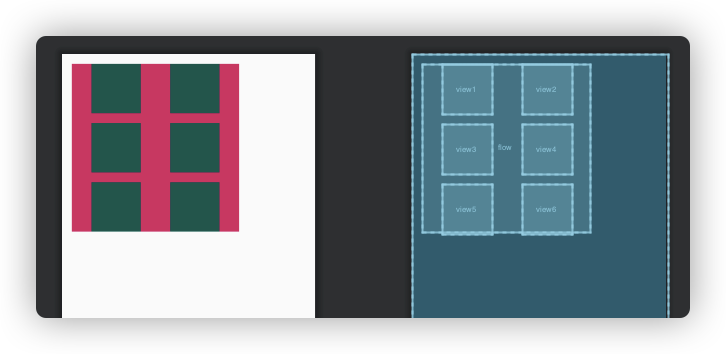
<androidx.constraintlayout.widget.ConstraintLayout xmlns:android="http://schemas.android.com/apk/res/android"
xmlns:app="http://schemas.android.com/apk/res-auto"
xmlns:tools="http://schemas.android.com/tools"
android:layout_width="match_parent"
android:layout_height="match_parent"
tools:context="com.hencoder.FlowActivity">
<androidx.constraintlayout.helper.widget.Flow
android:id="@+id/flow"
android:layout_width="0dp"
android:layout_height="wrap_content"
android:layout_marginStart="16dp"
android:layout_marginTop="16dp"
android:background="@color/colorAccent"
android:orientation="horizontal"
app:flow_wrapMode="chain" //モード
app:flow_verticalGap="16dp"
app:flow_horizontalGap="16dp"
app:constraint_referenced_ids="view1,view2,view3,view4,view5,view6"
app:layout_constraintStart_toStartOf="parent"
app:layout_constraintTop_toTopOf="parent" />
<View
android:id="@+id/view1"
android:layout_width="80dp"
android:layout_height="80dp"
android:background="@color/colorPrimaryDark" />
<View
android:id="@+id/view2"
android:layout_width="80dp"
android:layout_height="80dp"
android:background="@color/colorPrimaryDark" />
<View
android:id="@+id/view3"
android:layout_width="80dp"
android:layout_height="80dp"
android:layout_margin="8dp"
android:background="@color/colorPrimaryDark" />
<View
android:id="@+id/view4"
android:layout_width="80dp"
android:layout_height="80dp"
android:background="@color/colorPrimaryDark" />
<View
android:id="@+id/view5"
android:layout_width="80dp"
android:layout_height="80dp"
android:background="@color/colorPrimaryDark" />
<View
android:id="@+id/view6"
android:layout_width="80dp"
android:layout_height="80dp"
android:background="@color/colorPrimaryDark" />
</androidx.constraintlayout.widget.ConstraintLayout>
この開発する時よく使う四つ属性を紹介しました。実はどうやってこの属性を活用するのが大事だと思ってます。