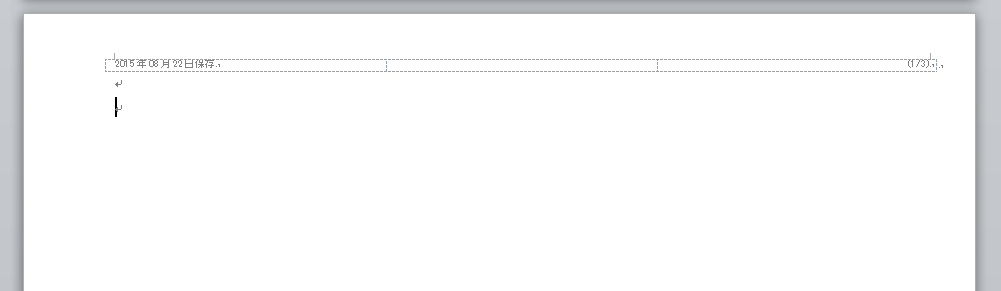こんな感じでヘッダーの左側に保存した日付、右側にページ(0/0)をつけたいんです。
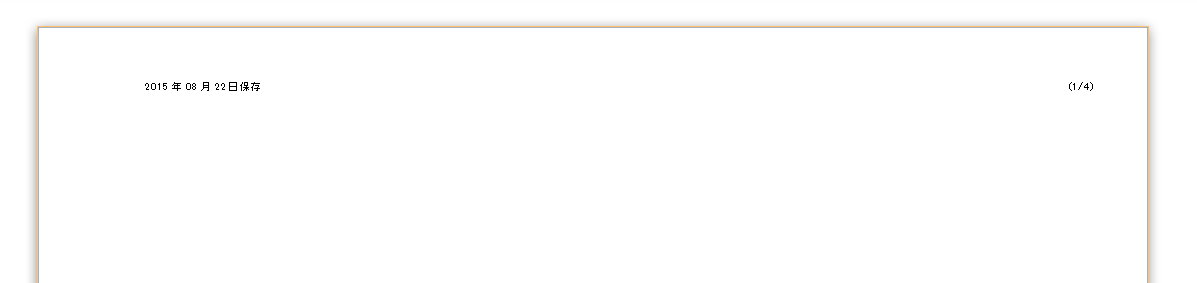
Excelマクロだとヘッダーを細かく指定できるのですが、Wordマクロだとうまく指定できないです・・・
そうだ、テーブルを作ろう。
ヘッダーにテーブルを作って、その中に書き込んだらうまく行きそう
'ヘッダーを編集します
ActiveWindow.ActivePane.View.SeekView = wdSeekCurrentPageHeader
Set mytable = ActiveDocument.Tables.Add(Range:=Selection.Range, _
NumColumns:=3, NumRows:=1)
With Selection.Tables(1)
If .Style <> "表 (格子)" Then
.Style = "表 (格子)"
End If
.ApplyStyleHeadingRows = True
.ApplyStyleLastRow = False
.ApplyStyleFirstColumn = True
.ApplyStyleLastColumn = False
.ApplyStyleRowBands = True
.ApplyStyleColumnBands = False
End With
Selection.WholeStory
Selection.Tables(1).Rows.Alignment = wdAlignRowLeft
'セルの幅を%に変える
Selection.Tables(1).AllowAutoFit = True
Selection.Tables(1).Columns.PreferredWidthType = wdPreferredWidthPercent
'テーブルのスタイル 印刷するときに枠が出ないようにNoneにしておきます。
Selection.Borders(wdBorderTop).LineStyle = wdLineStyleNone
Selection.Borders(wdBorderLeft).LineStyle = wdLineStyleNone
Selection.Borders(wdBorderBottom).LineStyle = wdLineStyleNone
Selection.Borders(wdBorderRight).LineStyle = wdLineStyleNone
Selection.Borders(wdBorderHorizontal).LineStyle = wdLineStyleNone
Selection.Borders(wdBorderVertical).LineStyle = wdLineStyleNone
Selection.Borders(wdBorderDiagonalDown).LineStyle = wdLineStyleNone
'テーブルの左端に日付を挿入する 日付の記述が怪しいかもです
Selection.Font.Size = 6
Selection.Tables(1).Cell(1, 1).PreferredWidth = 33
Selection.Font.ColorIndex = wdBlack
Selection.Font.Name = "MS Pゴシック"
Selection.ParagraphFormat.Alignment = wdAlignParagraphLeft
Selection.TypeText text:=Year(Date) +"年"+ Month(Date) +"月"+ Day(Date) +"日"+ " 保存"
'テーブルの真ん中
Selection.Tables(1).Cell(1, 2).Select
Selection.Tables(1).Cell(1, 2).PreferredWidth = 33
Selection.ParagraphFormat.Alignment = wdAlignParagraphLeft
'テーブルの右
Selection.ParagraphFormat.Alignment = wdAlignParagraphRight
Selection.MoveRight Unit:=wdCell
Selection.Tables(1).Cell(1, 3).PreferredWidth = 33
Selection.Font.ColorIndex = wdBlack
Selection.Font.Size = 6
Selection.Font.Name = "MS Pゴシック"
Selection.ParagraphFormat.Alignment = wdAlignParagraphRight
'ページ番号を挿入(0/0)
With Selection
.ParagraphFormat.Alignment = wdAlignParagraphRight
.TypeText text:="("
.Fields.Add Range:=Selection.Range, Type:=wdFieldPage
.TypeText text:="/"
.Fields.Add Range:=Selection.Range, Type:=wdFieldEmpty, text:="NUMPAGES", PreserveFormatting:=True
.TypeText text:=")"
End With
いい感じのやつが出来ました。
もう一回保存するとテーブルが二行になるんだけど・・・
テーブルを作成する前に、今のヘッダーを削除する処理を加えます。
テーブルがあったら削除する
Cnt = ActiveDocument.Tables.Count
If Cnt > 0 Then
WordBasic.RemoveHeader
End If
保存のイベントに加えます
以上の処理を保存のイベントに加えると、保存するたびに日付が更新されてページがつきます。
このほかにも、最後に更新した人の名前やこの文章を閲覧できる役職、ファイル名を入れたりと、色々応用が効くと思います。
社内の書式を改善して行きたい人は、一度試してみてはいかがでしょうか。