初めまして。
ペーペーの文系大学生です。
趣味程度でディープラーニングをかじっております。
好きなアイドルやキャラクターの写真を画像認識させたい時にいつもicrawlerを使っていました。
ですが、今までのやり方だと急に出来まくなってて、、、
(2020.03から仕様変更があったそうです。)
今まで使えていたコードが下のです。(これではエラーが出ます。)
get_image.py
from icrawler.builtin import GoogleImageCrawler
import sys
import os
argv = sys.argv
if not os.path.isdir(argv[1]):
os.makedirs(argv[1])
crawler = GoogleImageCrawler(storage = {"root_dir" : argv[1]})
crawler.crawl(keyword = argv[2], max_num = 1000)
変更後に使えるコードは
get_image.py
from icrawler.builtin import BingImageCrawler
import sys
import os
argv = sys.argv
if not os.path.isdir(argv[1]):
os.makedirs(argv[1])
crawler = BingImageCrawler(storage = {"root_dir" : argv[1]})
crawler.crawl(keyword = argv[2], max_num = 1000)
です。
これで動きました!!!!!!!
GoogleImageCrawlerをBingImageCrawlerに置き換えたら動くそうです。
ちなみにこのプログラムを実行したいときは、ターミナルに以下のように打ち込むといけると思います!!
$ python get_imeg.py */保存したいディレクトリ 検索したい画像名
python get_image.py */ダウンロードした画像を保存したいディレクトリ ダウンロードしたい画像の名前(例えば 白石麻衣 とか)
爆笑問題 田中で実行すると、下のように自動で回収してくれます。
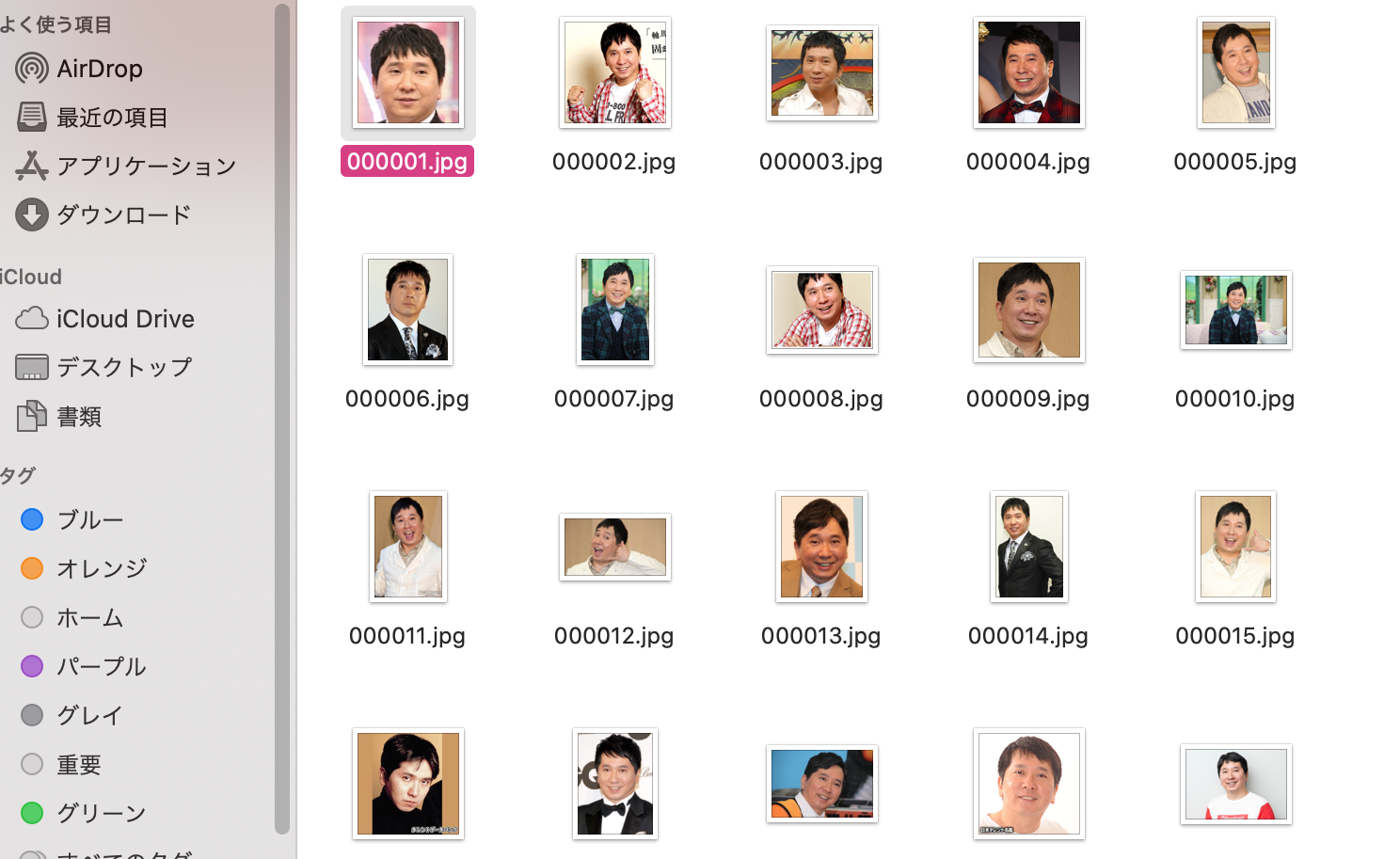
ディープラーニングの際には是非!!!
これで、1連の流れは網羅してあります!!
爆笑問題の太田派?田中派?(画像認識入門)