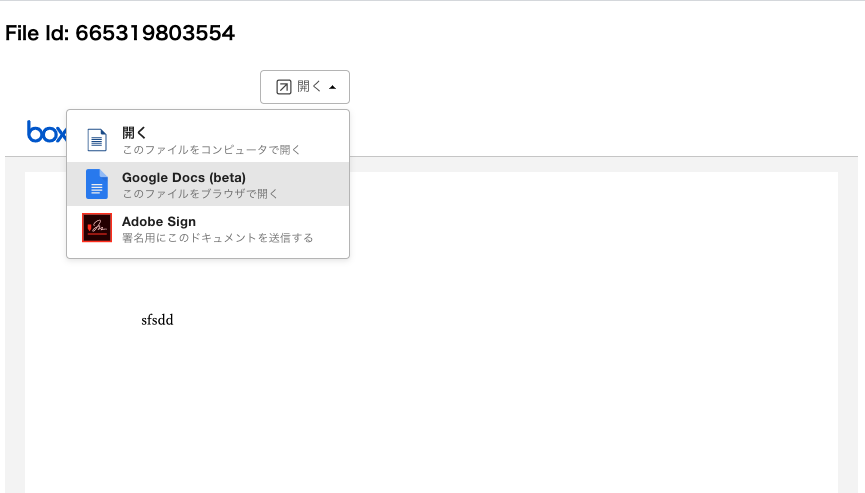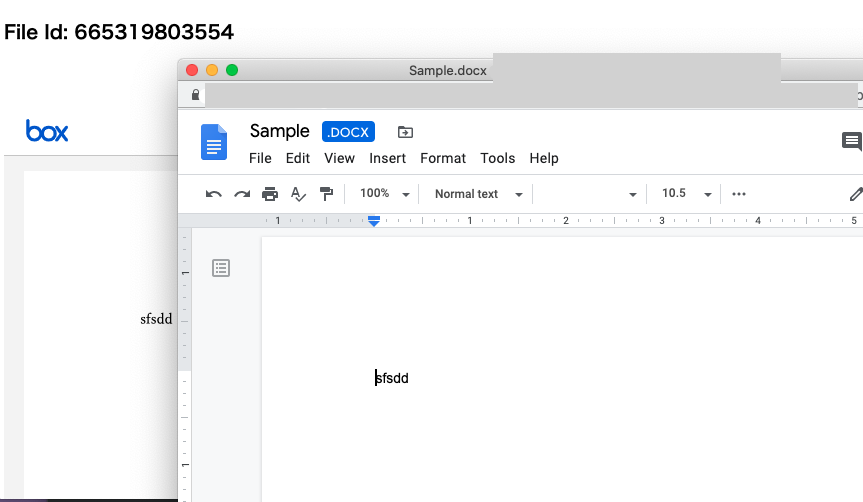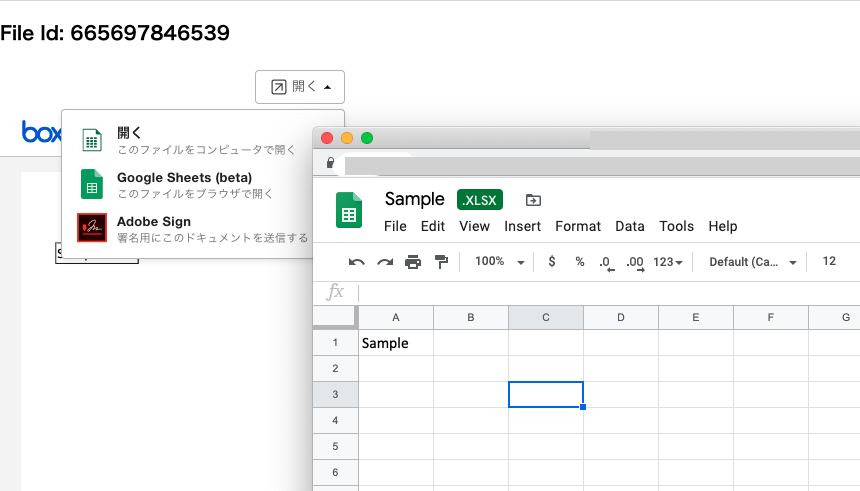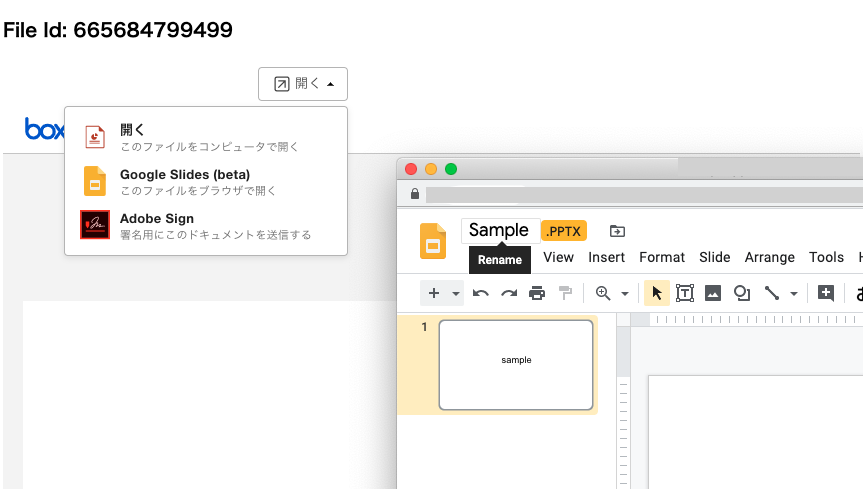この記事のシリーズ:
Box UI ElementsのContent OpenWithでBox Editをつかってみた
Box UI ElementsのContent OpenWithでG Suiteを開いてみた ← この記事
Box UI ElementsのContent OpenWithでファイルの更新に反応してみた
Box UI ElementsのContent OpenWithでファイルの更新に反応してみた クライアントサイド編
コードは、Githubでも確認いただけます。
概要
この記事は、Box UI ElementsのContent OpenWithでBox Editをつかってみた の続編です。
前の記事ではBoxEditを使うだけでしたが、GSuiteもつかってみました。
ここを参考にしています。
https://developer.box.com/guides/embed/ui-elements/open-with/
変えた部分
前回のコードをベースに、以下のsetup_update.jsをつくりました。
利用可能な統合をすべて登録しました。
G Suiteを利用するのに必要なexternal_app_user_idをApp Userにつけて更新しています。
以下のコードを実行すると、前回作成したAppUserでG Suiteのオンライン編集が利用できるようになります。
const boxSDK = require("box-node-sdk");
const config = require("./config.json");
const axios = require("axios");
const USER_ID = "12771965844";
const main = async () => {
const sdk = boxSDK.getPreconfiguredInstance(config);
const saClient = sdk.getAppAuthClient("enterprise");
// 前回作成したAppUserを更新
// G Suiteを使いたい場合は、external_app_user_idに、G SuiteのE-mailアドレスを登録しておく必要がある。\
const appUser = await saClient.users.update(USER_ID, {
external_app_user_id: "yourname@example.com",
});
console.log(appUser); //戻り値ではexternal_app_user_idが見えない。
// 現在利用可能なWebApp統合を一覧する
const appIntegs = await saClient.get("/app_integrations");
console.log("利用可能なWebApp統合一覧", appIntegs.body);
/*
{
next_marker: null,
entries: [
{ type: "app_integration", id: "10897" }, // Edit with G Suite <= 今回、これをつかいたい
{ type: "app_integration", id: "1338" }, // Edit with desktop apps <= これなんだろ・・
{ type: "app_integration", id: "13418" }, // Edit with desktop apps (SFC) <= 13418がBox Editの統合
{ type: "app_integration", id: "3282" }, // Sign with Adobe Sign
],
limit: 100,
};
*/
// clientオブジェクトから何故かpostの実行(client.post)がうまく機能しなかったので、axiosで実行する
// Authorizationにつけるアクセストークンは、ServiceAccountのものを利用する必要がある。
const saTokenInfo = await sdk.getEnterpriseAppAuthTokens();
const saAxios = axios.create({
baseURL: "https://api.box.com/2.0",
headers: {
Authorization: `Bearer ${saTokenInfo.accessToken}`,
},
});
// 今回は、登録可能な統合は、全部登録する。
for (const ai of appIntegs.body.entries) {
// おまけ: 各統合の詳細情報を見たい場合
// const info = await saClient.get(`/app_integrations/${ai.id}`);
// console.log(info.body);
await saAxios.post("/app_integration_assignments", {
assignee: {
type: "user",
id: appUser.id,
},
app_integration: {
type: "app_integration",
id: ai.id,
},
});
}
};
main();
試してみる
Google Docが選択できるようになりました。
Google Docsを選択すると、Google Docsがオンラインで開きます。
同じように、別途Excel、Powerpointのファイルを登録してみると、Google Sheets、Google Slidesも利用できました。
ちなみに:統合の個別情報
ちなみに、統合の情報を表示してみると、こんな内容がでてきます。
一緒に登録してみたものの、1338は、なんなんだろうか・・・
// 利用可能なWebApp統合一覧
{
next_marker: null,
entries: [
{ type: 'app_integration', id: '10897' },
{ type: 'app_integration', id: '1338' },
{ type: 'app_integration', id: '13418' },
{ type: 'app_integration', id: '3282' }
],
limit: 100
}
// /app_integrations/10897
{
type: 'app_integration',
id: '10897',
app: { type: 'app', id: '336417' },
name: 'Edit with G Suite',
description: 'Securely manage your Google Docs, Sheets and Slides in Box',
executable_item_types: [ 'FILE' ],
restricted_extensions: [
'docx', 'gdoc',
'xlsx', 'gsheet',
'pptx', 'gslides',
'gslide'
],
scoped_to: 'parent'
}
// /app_integrations/1338
{
type: 'app_integration',
id: '1338',
app: { type: 'app', id: '8636' },
name: 'Edit with desktop apps',
description: 'Open and edit file with desktop applications',
executable_item_types: [ 'FILE' ],
restricted_extensions: [],
scoped_to: 'parent'
}
// /app_integrations/13418
{
type: 'app_integration',
id: '13418',
app: { type: 'app', id: '8636' },
name: 'Edit with desktop apps (SFC)',
description: 'Open and edit document in your desktop',
executable_item_types: [ 'FILE' ],
restricted_extensions: [],
scoped_to: 'self'
}
// /app_integrations/3282
{
type: 'app_integration',
id: '3282',
app: { type: 'app', id: '81713' },
name: 'Sign with Adobe Sign',
description: 'Send your document for signature to Adobe Sign',
executable_item_types: [ 'FILE' ],
restricted_extensions: [
'pdf', 'doc',
'docx', 'xls',
'xlsx', 'ppt',
'pptx'
],
scoped_to: 'root'
}
よくわからなかったところ
G Suiteが動くのは確認できたのですが、以下の点がよくわからなかったです・・・
- Adobe Signはどうやって使えばいいのか不明
- 統合の一覧に出てくる、
1338は、Appユーザーに登録してみたものの、特にメニューにも出てこないのでなににつかうものなのか不明 -
13418は前回からつかっていて、BoxEditなことは間違いないんだけど、SFCってなんのことなんだろ。。。