概要
Aidemy アドベントカレンダー17日目担当の @km42428 です。
今回は、Dockerで簡易版Aidemyをつくってみようシリーズのその3です。
前回はフロントエンドを作成したので、今回はバックエンドを作成します。
ちなみに、前回までのリンクは以下です。
Dockerで簡易版Aidemyをつくってみよう (その1) ~全体構成とDockerのセットアップ~
https://qiita.com/km42428/items/4e4653aa0e813282986b
Dockerで簡易版Aidemyをつくってみよう (その2) ~React.jsによるフロントエンド~
https://qiita.com/km42428/items/989dac5e7450501c452d
今回の目標
今回はエクササイズデータを渡すAPIを作成し、その2で作成したWebページから呼び出して値を表示して見ましょう。
そして、前回同様 docker-compose コマンドを利用し、フロントエンド・バックエンドを一発で起動できるようにするのが目標です。
バックエンドはNode.jsのバックエンドライブラリである Express を使います。
ソースは以下に公開しています。
https://github.com/km42428/aidemy-simple-pack/tree/backend
今回の記事は backend ブランチで動作しています。
masterブランチは適宜更新しているので、この記事と同じ動作をさせたい場合は、
以下のコマンドを入力してください。
※自分の作業ブランチは適宜書き換えてください。
# クローン
$ git clone https://github.com/km42428/aidemy-simple-pack.git
# リモートのfrontendブランチにチェックアウト
$ git fetch && git checkout origin/backend
# ローカルの自分の作業ブランチにチェックアウト
$ git checkout -b {自分の作業ブランチ}
APIの構成
APIは以下のような構成を考えます。
| メソッド | パス | 内容 |
|---|---|---|
| GET | / | 生存確認 ({}を返すのみ) |
| GET | /exercises | エクササイズ全てを取得する |
| GET | /exercises/:exerciseId | 特定の一つのエクササイズを取得する |
事前準備
バックエンドの挙動をローカルで確認するには、
node と npm を事前にインストールする必要があります。
インストール手順については、前の記事にまとめているのでそちらをご覧ください。
https://qiita.com/km42428/items/989dac5e7450501c452d#%E4%BA%8B%E5%89%8D%E6%BA%96%E5%82%99
※ 今回の最終目的もDockerを使って環境開発不要で起動することです。
なので、環境開発なんてしたくないやいっ!という方は、
ソースをcloneした上で、Dockerによる操作からお読みください。
ローカルのでの開発
バックエンドフォルダを作成・移動
前回記事のフロントエンドと合わせて挙動を確認したい場合は、
前回のaidemy-frontend フォルダと同じ階層で作業してください。
バックエンドのフォルダ名は aidemy-backend とします。
mkdir aidemy-backend && cd $_
後ろの cd $_ で作成したフォルダに移動できます。
npm の有効化を行う
以下のコマンドで npm コマンドの初期化を行います。
npm init
以下のような設問が出てきますが、全てEnterでOKです
This utility will walk you through creating a package.json file.
It only covers the most common items, and tries to guess sensible defaults.
See `npm help json` for definitive documentation on these fields
and exactly what they do.
Use `npm install <pkg>` afterwards to install a package and
save it as a dependency in the package.json file.
Press ^C at any time to quit.
package name: (aidemy-backend)
version: (1.0.0)
description:
entry point: (index.js)
test command:
git repository:
keywords:
author:
license: (ISC)
About to write to /Users/XXXXXXXX/aidemy-simple-pack/aidemy-backend/package.json:
{
"name": "aidemy-backend",
"version": "1.0.0",
"description": "",
"main": "index.js",
"scripts": {
"test": "echo \"Error: no test specified\" && exit 1"
},
"author": "",
"license": "ISC"
}
Is this ok? (yes)
実行が終わると、
package.jsonが生成されています
.gitignore の作成
npm init が終わると、 node_modules というフォルダが作成されます。
こちらはnpmで用いるモジュール等が大量に入っています。
モジュールの情報は package.jsonのdependencies にも入っていて、
もし他の人とソースをgitで共有する場合、 npm install コマンドを入力すると同様の node_modules が作成されます。
なので、このフォルダ自体は共有不要なのでgitで履歴に反映されないように .gitignore ファイルを作成します。
aidemy-backend 直下に.gitignoreを作成します
touch .gitignore
.gitignoreを編集します。
node_modules/
必要なモジュールのインストール
npm install express body-parser
APIの作成
aidemy-backend 直下にindex.jsを作成します
touch index.js
実際にAPIを記述していきましょう。
// 必要なパッケージの読み込み
var express = require("express");
var app = express();
var bodyParser = require("body-parser");
app.use(bodyParser.urlencoded({ extended: true }));
app.use(bodyParser.json());
app.use((req, res, next) => {
res.header("Access-Control-Allow-Origin", "*");
res.header(
"Access-Control-Allow-Headers",
"Origin, X-Requested-With, Content-Type, Accept"
);
res.header(
"Access-Control-Allow-Methods",
"GET, POST, PUT, PATCH, DELETE, HEAD, OPTIONS"
);
next();
});
// expressでAPIサーバを使うための準備
var router = express.Router();
// エクササイズマスターデータ
const exercises = [
{
exerciseId: "exercise1",
title: "1. Hello world",
script: "# Hello worldを出力しましょう\n",
answer: "# Hello worldを出力しましょう\nprint('Hello world')"
},
{
exerciseId: "exercise2",
title: "2. コメントの入力",
script: "# 3 + 5 の結果を出力しましょう\n",
answer: "# 3 + 5 の結果を出力しましょう\nprint(3 + 5)"
}
];
/**
* 特定のエクササイズを抽出する関数
* @param exerciseId - エクササイズID
* */
function getExercise(exerciseId) {
return exercises.find(el => {
return el.exerciseId === exerciseId;
});
}
/* -------- 以下にAPIを記述 -------- */
router.route("/").get(async function(_req, res) {
res.json({});
});
router.route("/exercises").get(async function(_req, res) {
if (!exercises) {
res.status(404).json({
code: 404,
msg: "Exercises not found"
});
}
res.json(exercises);
});
router.route("/exercises/:exerciseId").get(async function(req, res) {
console.log(req.params);
const exercise = getExercise(req.params.exerciseId);
if (!exercise) {
res.status(404).json({
code: 404,
msg: "Exercise not found"
});
}
res.json(exercise);
});
/* -------- 以上にAPIを記述 -------- */
// ルーティング登録
app.use("/v1", router);
// port4000番で出力を受ける
app.listen(4000);
package.jsonの編集
package.jsonを1行加えます。
{
"scripts": {
"test": "echo \"Error: no test specified\" && exit 1",
+ "serve": "node index.js"
}
}
動作確認
起動
以下のコマンドで起動します。
npm run serve
出力確認
こちらに、動作確認に便利な Postman についてまとめられた記事を紹介します。
https://qiita.com/zaburo/items/16ac4189d0d1c35e26d1
かなり便利なので入れておきましょう。
以下の画像のように、GETメソッドで右の欄にURLを書いてSendを押せば、APIの動作確認ができます。
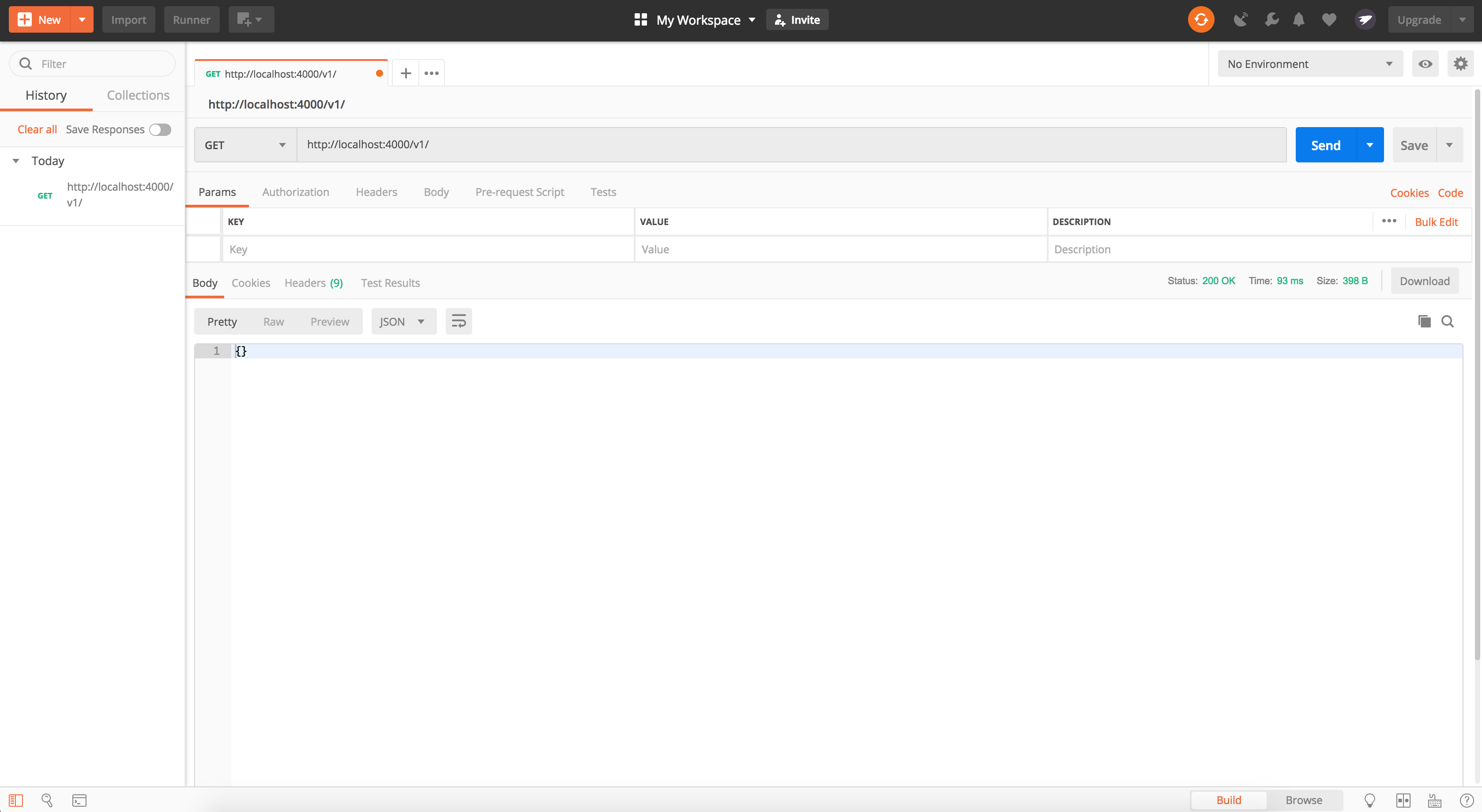
GETメソッドであれば、ブラウザのURL欄に貼り付けても動きます。
URL
http://localhost:4000/v1/
出力
{}
URL
http://localhost:4000/v1/exercises
出力
[
{
"exerciseId": "exercise1",
"title": "1. Hello world",
"script": "# Hello worldを出力しましょう\n",
"answer": "# Hello worldを出力しましょう\nprint('Hello world')"
},
{
"exerciseId": "exercise2",
"title": "2. コメントの入力",
"script": "# 3 + 5 の結果を出力しましょう\n",
"answer": "# 3 + 5 の結果を出力しましょう\nprint(3 + 5)"
}
]
URL
http://localhost:4000/v1/exercises/exercise1
出力
{
"exerciseId": "exercise1",
"title": "1. Hello world",
"script": "# Hello worldを出力しましょう\n",
"answer": "# Hello worldを出力しましょう\nprint('Hello world')"
}
URL
http://localhost:4000/v1/exercises/wrongid
出力
{
"code": 404,
"msg": "Exercise not found"
}
フロントエンドの設定
前回の記事ではエクササイズ情報を aidemy-frontend内に記述していました。
これを、今作成した aidemy-backend から参照するようにします。
必要なモジュールをinstallする
今回は axios というモジュールを使います。
axios はnode.jsでhttpリクエストを行うツールです。
公式ドキュメントは以下です。
https://github.com/axios/axios
npm install axios
axiosでAPIを叩く準備
axiosをimportし、apiのurlも変数に入れます。
import React, { Component } from "react";
import { BrowserRouter, Route, Link } from "react-router-dom";
import AceEditor from "react-ace";
import "brace/mode/python";
import "brace/snippets/python";
import "brace/theme/tomorrow";
+ import axios from "axios";
+ const apiUrl = "http://localhost:4000/v1";
フロントエンドのマスターデータをコメントアウト
バックエンドからエクササイズ情報を取得するので、フロントエンドの記述はコメントアウトします。
複数行コメントアウトは /* */ で囲めば大丈夫です。
/*
// マスターデータ
const exercises = [
{
exerciseId: "exercise1",
title: "1. Hello world",
script: "# Hello worldを出力しましょう\n"
},
{
exerciseId: "exercise2",
title: "2. コメントの入力",
script: "# 3 + 5 の結果を出力しましょう\n"
}
];
function getExercise(exerciseId) {
return exercises.find(el => {
return el.exerciseId === exerciseId;
});
}
*/
エクササイズ情報をAPI取得する
axios を使って、API経由でエクササイズを取得します。
// exerciseの一覧
class Exercises extends Component {
constructor() {
super();
this.state = {
exercises: []
};
}
// コンポーネントのレンダリングが終了したら呼び出される
- componentDidMount() {
- this.setState({
- exercises
- });
- }
+ async componentDidMount() {
+ const exercises = (await axios.get(`${apiUrl}/exercises/`)).data;
+ // APIにアクセスできない場合に備えて条件分岐
+ if (!exercises) {
+ this.setState({
+ exercises: []
+ });
+ return;
+ }
+ this.setState({
+ exercises
+ });
+ }
// 実際の表示部分
render() {
...
}
}
// 特定のexerciseの演習部分
class Exercise extends Component {
constructor() {
super();
this.state = {
exerciseId: "",
title: "",
script: ""
};
this.onChange = this.onChange.bind(this); // はじめにonChangeをthisにbindしておく
}
// コンポーネントのレンダリングが終了したら呼び出される
async componentDidMount() {
- const exercise = getExercise(this.props.match.params.id);
+ const exercise = (await axios.get(`${apiUrl}/exercises/${this.props.match.params.id}`)).data;
if (exercise) {
this.setState({
exerciseId: exercise.exerciseId,
title: exercise.title,
script: exercise.script
});
return;
}
this.setState({
exerciseId: "",
title: "",
script: ""
});
}
...
これでWEBページに値が表示されるはずです。
aidemy-frontend, aidemy-backend どちらも起動させて挙動を見てみてください。
Chromeを使っている場合は、右クリックで検証 > Network より、APIから値を取得しているのを確認できます。
Dockerによる操作
docker-compose で動作するために
aidemy-backendフォルダ内にDockerfileを配置
├ aidemy-backend/
│ └ Dockerfile # 新規追加
└ aidemy-frontend/
└ Dockerfile
Dockerfileを記述
FROM node:8
WORKDIR /usr/src/app
COPY . .
RUN npm install
CMD npm run serve
aidemy-backendフォルダと同じ階層にdocker-compose.yml 配置
├ aidemy-backend/
│ └ Dockerfile
├ aidemy-frontend/
│ └ Dockerfile
└ docker-compose.yml
docker-compose.ymlを記述
version: "3"
services:
aidemy-frontend:
build: ./aidemy-frontend
image: aidemy-frontend
environment:
- ENV
ports:
- 5000:5000
aidemy-backend:
build: ./aidemy-backend
image: aidemy-backend
environment:
- ENV
ports:
- 4000:4000
docker-composeによる起動
前回同様にdocker-composeで起動します
docker imageの作成
docker-compose build
フォアグラウンドでの起動
docker-compose up
http://localhost:8080 で動作すればOK
※バックグラウンドでの起動
docker-compose up -d
※バックグラウンドで起動したプロセスの終了
docker-compose down
今回は以上になります。
Dockerの使い方には慣れてきたでしょうか?
次回は12/19にデータベースを開発していきます!