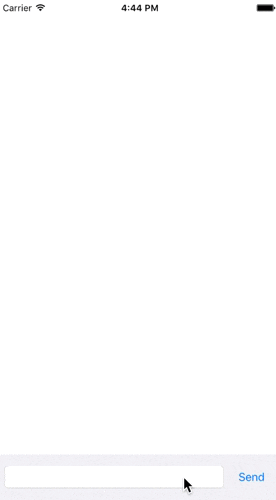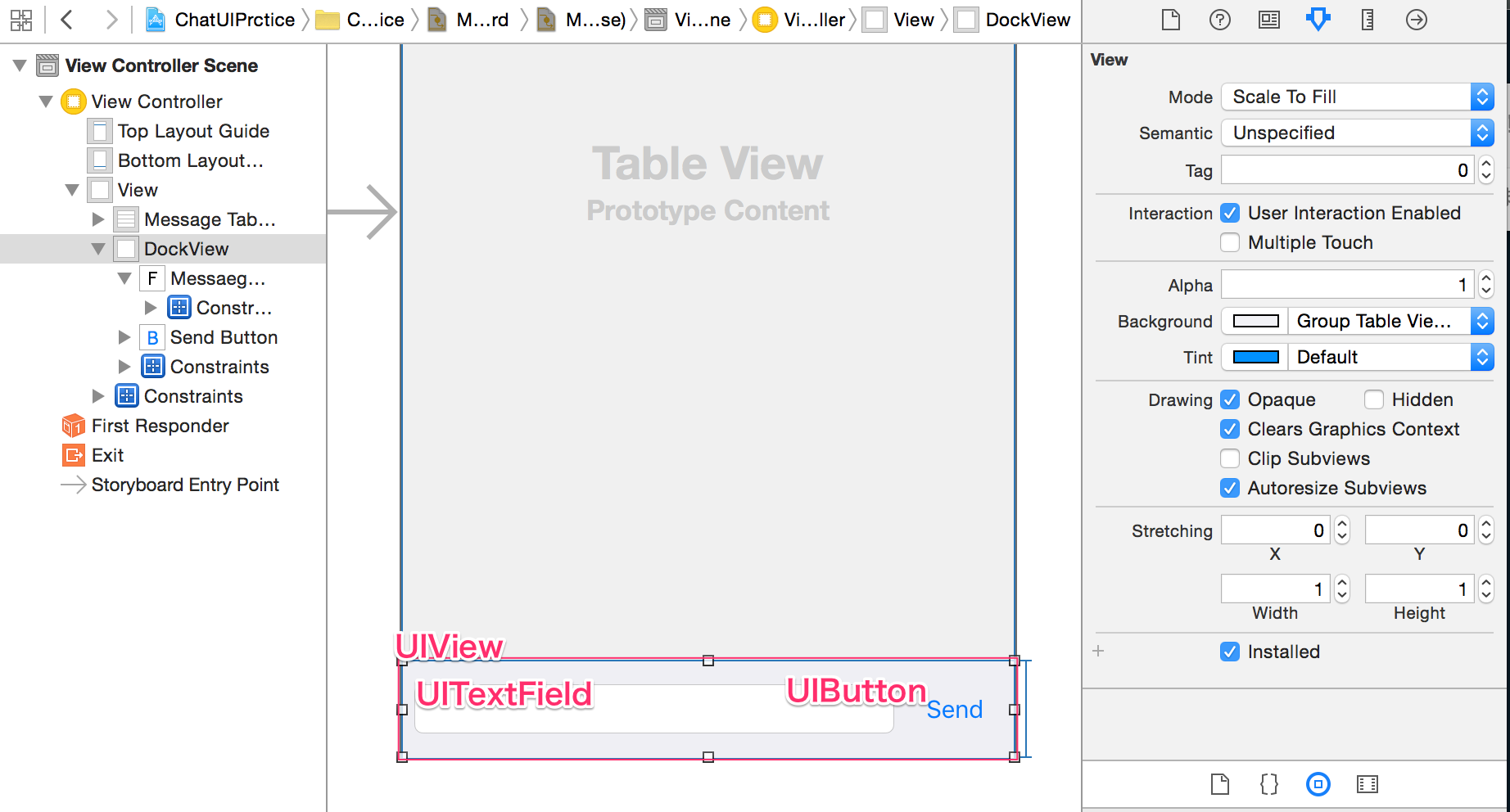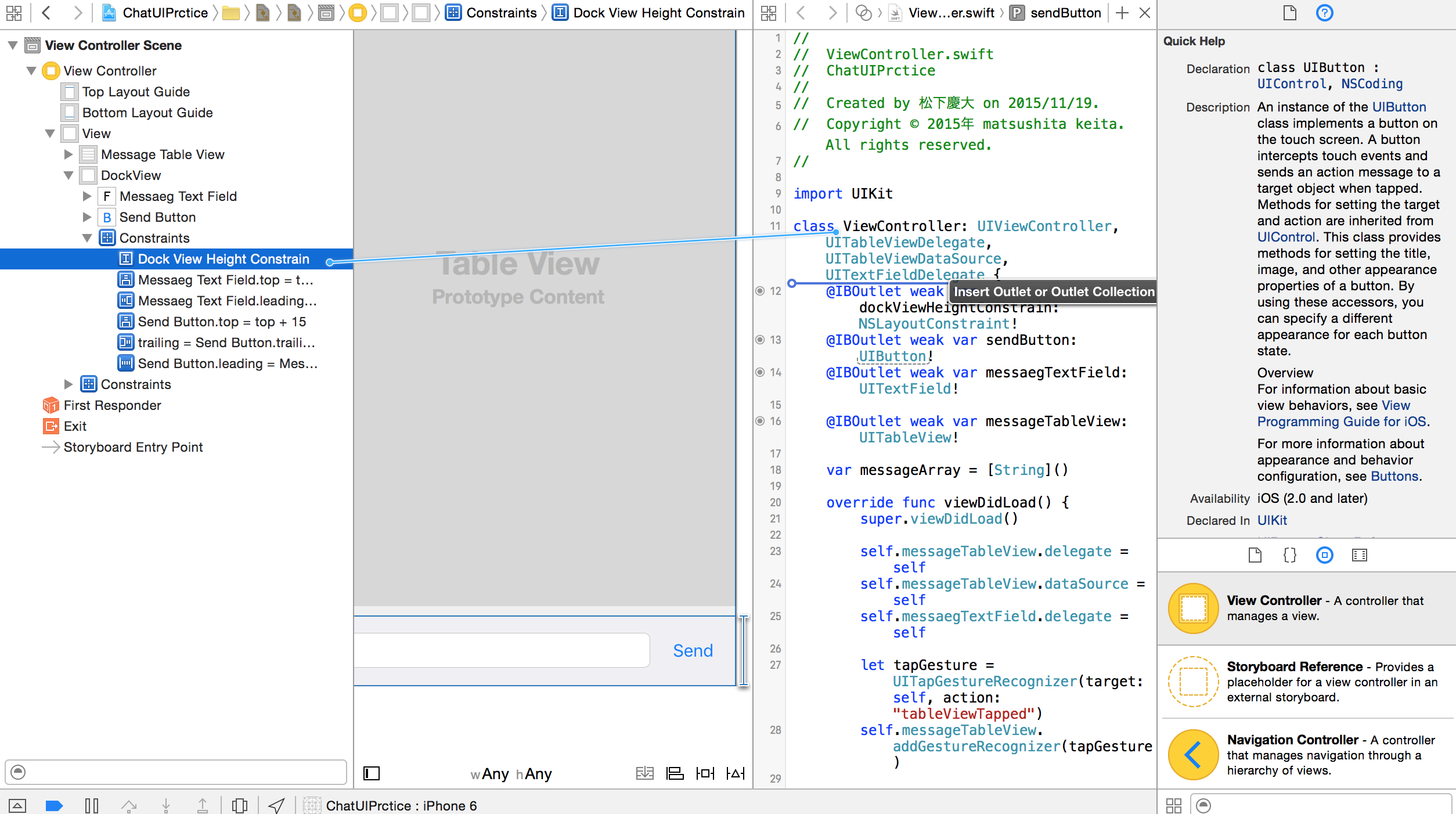概要
下の完成図のものを作ります。
画面下にTextFieldが配置されていてキーボード表示とともにTextFieldも移動するように実装します。チャットのUIでよく見るあれです。
StorybordからUIを作る
部品を配置する
Auto Layoutを設定する
配置したUIView, UITextField, UIButtonにそれぞれ以下のようなAuto Layoutを設定します。
| UIViewの制約 | 値 |
|---|---|
| 高さ | 60px |
| 下左右の余白 | 0px |
| UIButtonの制約 | 値 |
|---|---|
| 高さ | 30px |
| 幅 | 60px |
| 上の余白 | 150px |
| 右の余白 | 8px |
| UITextFieldの制約 | 値 |
|---|---|
| 上の余白 | 15px |
| 左右の余白 | 8px |
UIViewの高さを60pxと固定して、UITextFieldとUIButtonの位置(y方向)を上からの余白で指定するのがポイントです。
関連付けをする
3つの部品をそれぞれ以下の名前で関連付けしました。
| 関連付ける部品 | 名前 |
|---|---|
| UIView | dockView |
| UITextField | messageTextField |
| UIButton(Outlet) | sendButton |
| UIButton(Action) | sendButtonTap |
UI部品に加えAuto Layoutの制約もOutlet接続します。
UIViewの高さの制約である[Hight Constrains]を引っ張って関連付けします。
名前はdockViewHeightConstrainとします。
ソースコードで実装する
ViewController.swift
import UIKit
class ViewController: UIViewController {
@IBOutlet weak var dockViewHeightConstrain: NSLayoutConstraint!
@IBOutlet weak var sendButton: UIButton!
@IBOutlet weak var messaegTextField: UITextField!
override func viewDidLoad() {
super.viewDidLoad()
//画面のタップ検出するジェスチャーを設定
let tapGesture = UITapGestureRecognizer(target: self, action: "tableViewTapped")
self.view.addGestureRecognizer(tapGesture)
//NSNotificationCenterにてキーボードの表示/非表示の通知を登録
let notificationCenter = NSNotificationCenter.defaultCenter()
notificationCenter.addObserver(self, selector: "showKeyboard:", name: UIKeyboardWillShowNotification, object: nil)
notificationCenter.addObserver(self, selector: "hideKeyboard:", name: UIKeyboardWillHideNotification, object: nil)
}
override func didReceiveMemoryWarning() {
super.didReceiveMemoryWarning()
// Dispose of any resources that can be recreated.
}
//キーボード表示される寸前
func showKeyboard(notification: NSNotification) {
//キーボードの大きさを取得
let keyboardRect = notification.userInfo?[UIKeyboardFrameEndUserInfoKey]?.CGRectValue
UIView.animateWithDuration(0.25, animations: {
//キーボードの高さの分DockViewの高さをプラス
self.dockViewHeightConstrain.constant = (keyboardRect?.size.height)! + 60
self.view.layoutIfNeeded()
}, completion: nil)
}
//キーボードが隠れる寸前
func hideKeyboard(notification: NSNotification) {
UIView.animateWithDuration(0.25, animations: {
//DockViewの高さを元の高さに戻す
self.dockViewHeightConstrain.constant = 60
self.view.layoutIfNeeded()
}, completion: nil)
}
@IBAction func sendButtonTap(sender: UIButton) {
self.messaegTextField.endEditing(true)
}
func tableViewTapped() {
self.messaegTextField.endEditing(true)
}
}
以上でやんす。