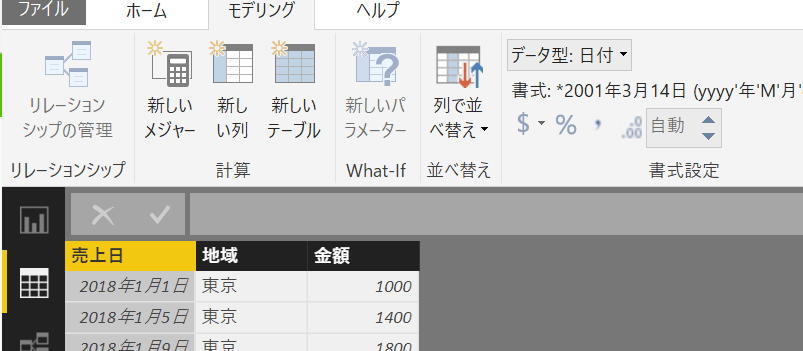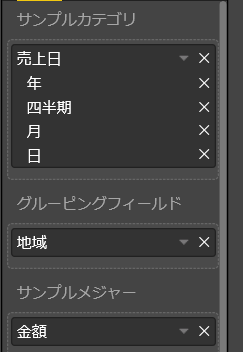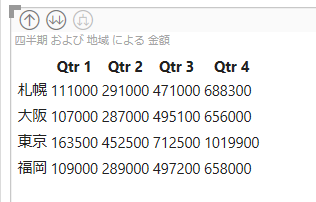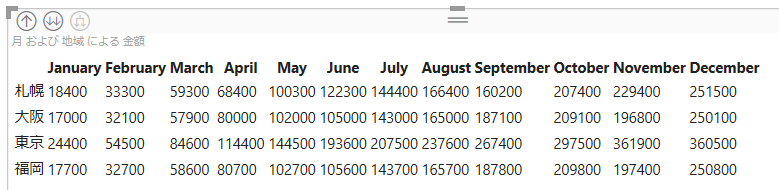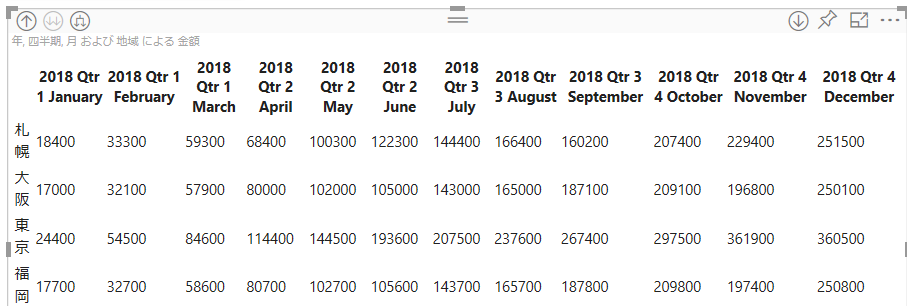前回の記事 では Sorting、SupportsHighlight、AdvancedEditModeSupport を試しました。今回はドリルダウン機能を検証してます。
Drilldown : ビジュアル内でのドリルダウン
ドリルダウン用の別ビジュアルを用意することなく、DataView にドリルダウンした値を渡せるようになります。設定には drilldown の追加および、データロールに対して最大 1 フィールドしか置けないように制約を入れます。
前提条件
ドリルダウンを使うためには、階層構造のデータが必要です。一番簡単なものは日付型ですが、他にも「国」「地域」「都市」のような階層なども考えられます。
この記事でもこれまでと同じ売り上げデータを元にしますが、売上日を日付型に Power BI Desktop で変換したデータセットを利用します。
Drilldown の動作確認
以下の例では myCategory データロールをドリルダウンの対象にし、condition で 1 つしかフィールドを追加できないようにしています。
{
"dataRoles": [
{
"displayName": "サンプルカテゴリ",
"name": "myCategory",
"kind": "Grouping"
},
{
"displayName": "グルーピングフィールド",
"name": "myGrouping",
"kind": "Grouping"
},
{
"displayName": "サンプルメジャー",
"name": "myMeasure",
"kind": "Measure"
}
],
"drilldown": {
"roles": [
"myCategory"
]
},
"dataViewMappings": [
{
"conditions": [
{
"myCategory":{ "max": 1}
}
],
"categorical": {
"categories": {
"for": {
"in": "myCategory"
}
},
"values": {
"group": {
"by": "myGrouping",
"select": [
{
"bind": {
"to": "myMeasure"
}
}
]
}
}
}
}
]
}
module powerbi.extensibility.visual {
"use strict";
export class Visual implements IVisual {
private area: d3.Selection<HTMLElement>
private table: d3.Selection<HTMLElement>
private thead: d3.Selection<HTMLElement>
private tbody: d3.Selection<HTMLElement>
private host: IVisualHost;
private settings: VisualSettings;
constructor(options: VisualConstructorOptions) {
// カスタムビジュアルを配置しているホストの情報を取得
this.host = options.host;
// カスタムビジュアルのエリアを取得
this.area = d3.select(options.element);
this.table = this.area.append("table");
this.thead = this.table.append("thead").append("tr");
this.tbody = this.table.append("tbody");
}
public update(options: VisualUpdateOptions) {
debugger;
this.thead.selectAll("th").remove();
this.tbody.selectAll("tr").remove();
this.thead
.selectAll("th")
.data(options.dataViews[0].categorical.categories[0].values)
.enter()
.append("th")
.text((value) => { return value.toString(); });
// Add first blank header
this.thead.insert("th", ":first-child");
options.dataViews[0].categorical.values.forEach((values) => {
let tr = this.tbody.append("tr");
tr.selectAll("td")
.data(values.values)
.enter()
.append("td")
.text((value) => {
return value.toString(); });
tr.insert("td",":first-child").text(() => { return values.source.groupName.toString() });
});
}
private static parseSettings(dataView: DataView): VisualSettings {
return VisualSettings.parse(dataView) as VisualSettings;
}
public enumerateObjectInstances(options: EnumerateVisualObjectInstancesOptions): VisualObjectInstance[] | VisualObjectInstanceEnumerationObject {
return VisualSettings.enumerateObjectInstances(this.settings || VisualSettings.getDefault(), options);
}
}
}
画面では日付をカテゴリに設定して、ドリルダウンを試します。
[レポート]
上部に出ている下矢印や展開アイコンがドリルダウンのボタン
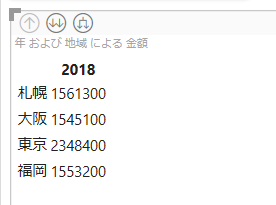
[展開ボタンをクリック]
上位のカテゴリを表示しつつ下位カテゴリを表示
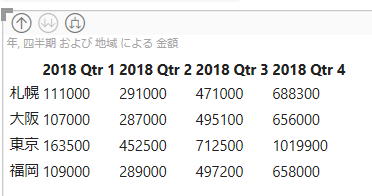
まとめ
今回の例ではドリルダウン時に同じ用なテーブル表記をしましたが、データの粒度によって異なるグラフを出すのも面白いです。是非試してください。