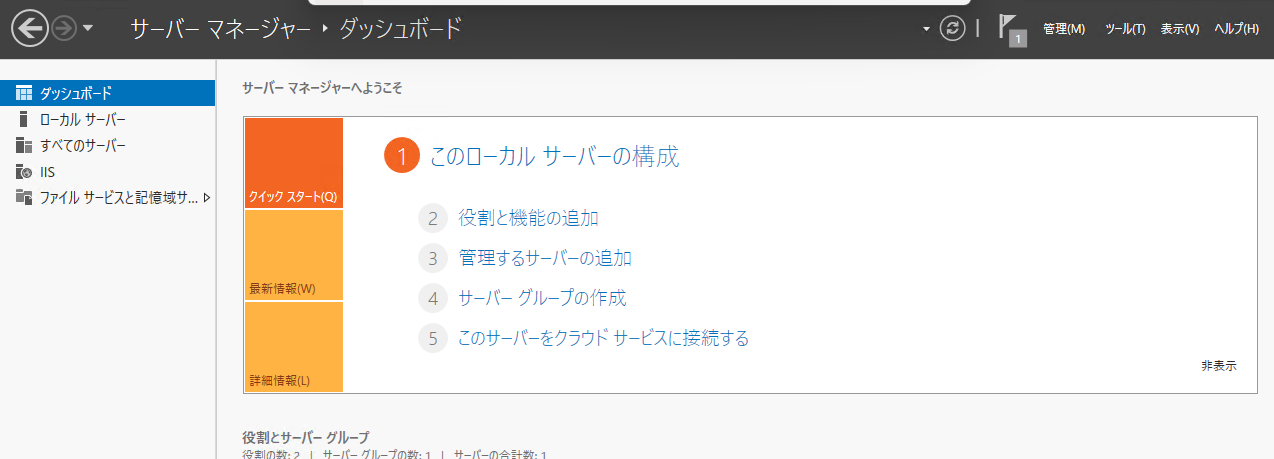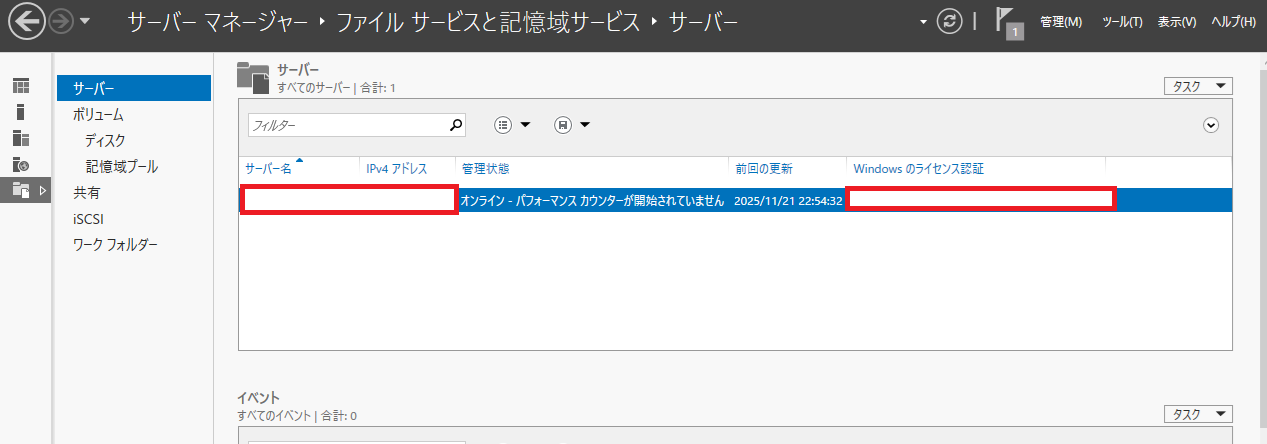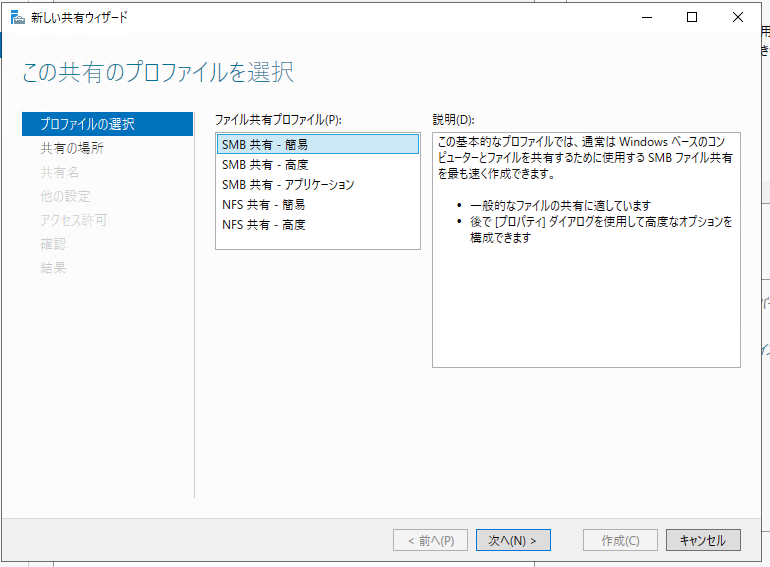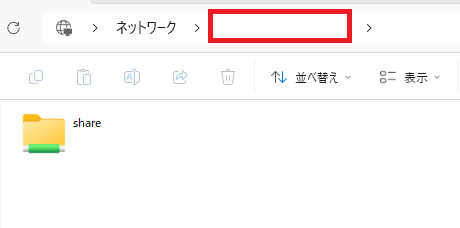こんにちは!
今回は、先日構築した Windows Server に対して、ファイルサーバ機能(SMB共有) を追加し、実際に共有フォルダを作成するところまでまとめました。
1. 「役割と機能の追加」を開く
Server Manager を開き、右上の 「管理」 → 「役割と機能の追加」 を選択します。
2. ファイルサーバ用の役割を追加する
「ファイルサービスと記憶域サービス」内の
「ファイルサーバ」 にチェックを入れて進みます。
そのまま「次へ」で進み、インストールを完了します。
3. 共有フォルダを作成する
インストールが終わったら、Server Manager の左メニューから
「ファイルと記憶域サービス」 → 「共有」 を開きます。
右側の 「タスク」 → 「新しい共有」 を選択します。
4. 共有の種類を選ぶ(SMB 共有)
今回はもっともシンプルな
「SMB 共有 - 簡易」 を選択します。
次に、共有フォルダのパスを指定します。
今回は例として
C:\Share
というフォルダを作成し、それを共有対象にしています。
5. ローカルから実際に共有フォルダへアクセスしてみる
作成した共有フォルダにアクセスできるか確認します。
\\サーバのPC名\Share
で、問題なく開けるか確認します。
共有フォルダとして認識されていればOKです!