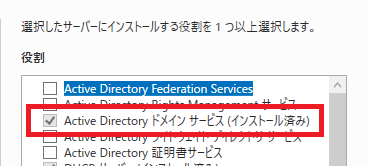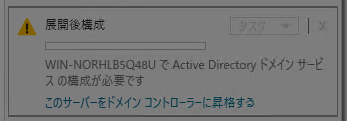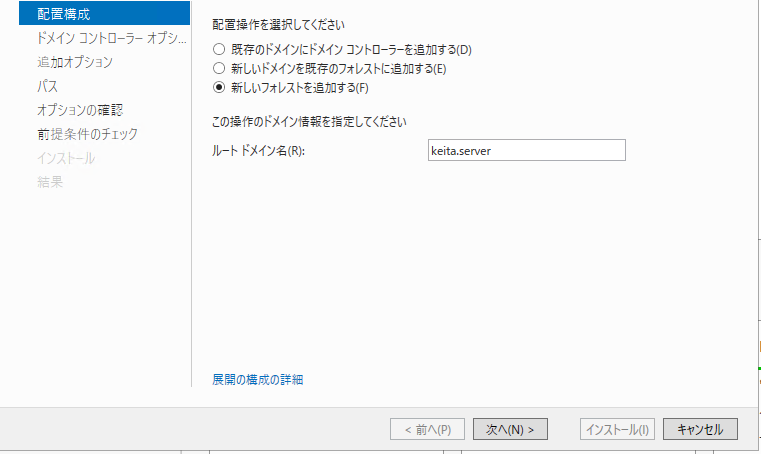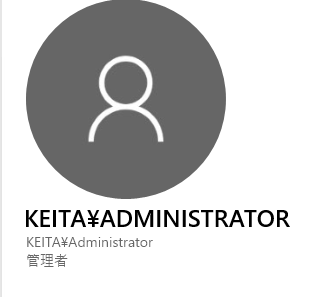こんにちは!
Windows Server といえば Active Directory(AD) は外せませんよね。
ということで、今回は実際に AD DS(Active Directory Domain Services)の構築をやっていきます。
1. Active Directory ドメインサービスのインストール
まずは役割の追加から 「Active Directory ドメイン サービス(AD DS)」 を選択します。
そのまま 「次へ」連打でOK です。
管理ツールなども自動で入ります。
2. ドメインコントローラーへ昇格
インストールが完了すると、サーバーマネージャーに
「このサーバーをドメインコントローラーに昇格する」
というリンクが出るのでクリックします。
3. フォレストとドメイン名の設定
今回は新規構築なので、
「新しいフォレストを追加する」 を選択。
ドメイン名を指定します(例:keita.server)。
このあとに表示される機能レベルやパスワード設定も、基本的にそのまま「次へ」で問題ありません。
4. 自動で再起動 → ドメイン参加の確認
インストールが終わるとサーバーが自動的に再起動します。
再起動後、ログイン画面を見てみると…
KEITA\Administratorとなっていることが確認できます!
これはつまり、このサーバーが
ドメインコントローラーとして正常に構築された
という証拠です。