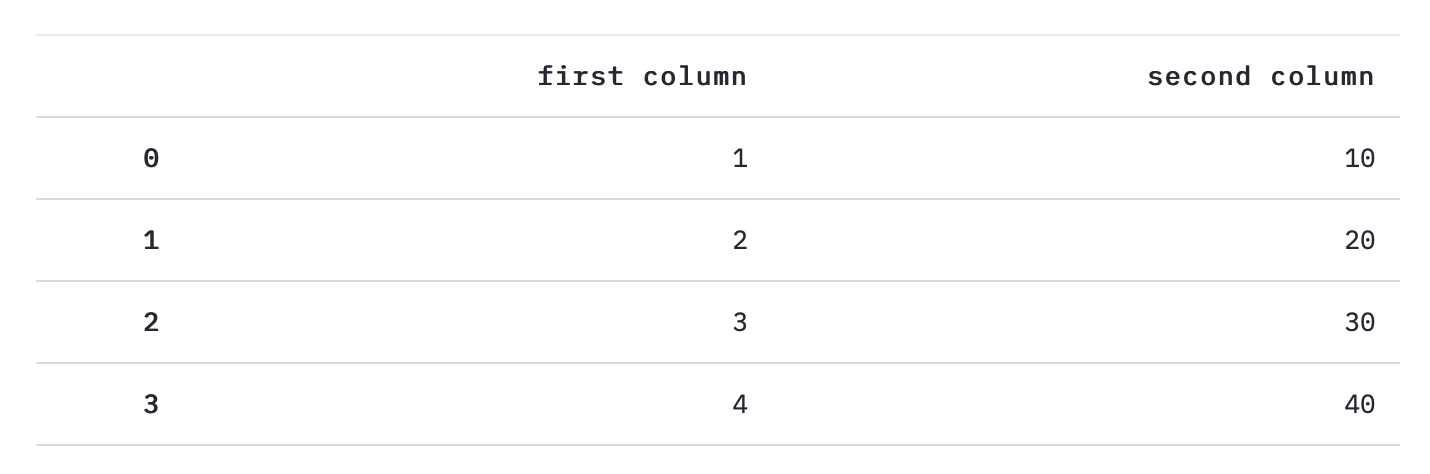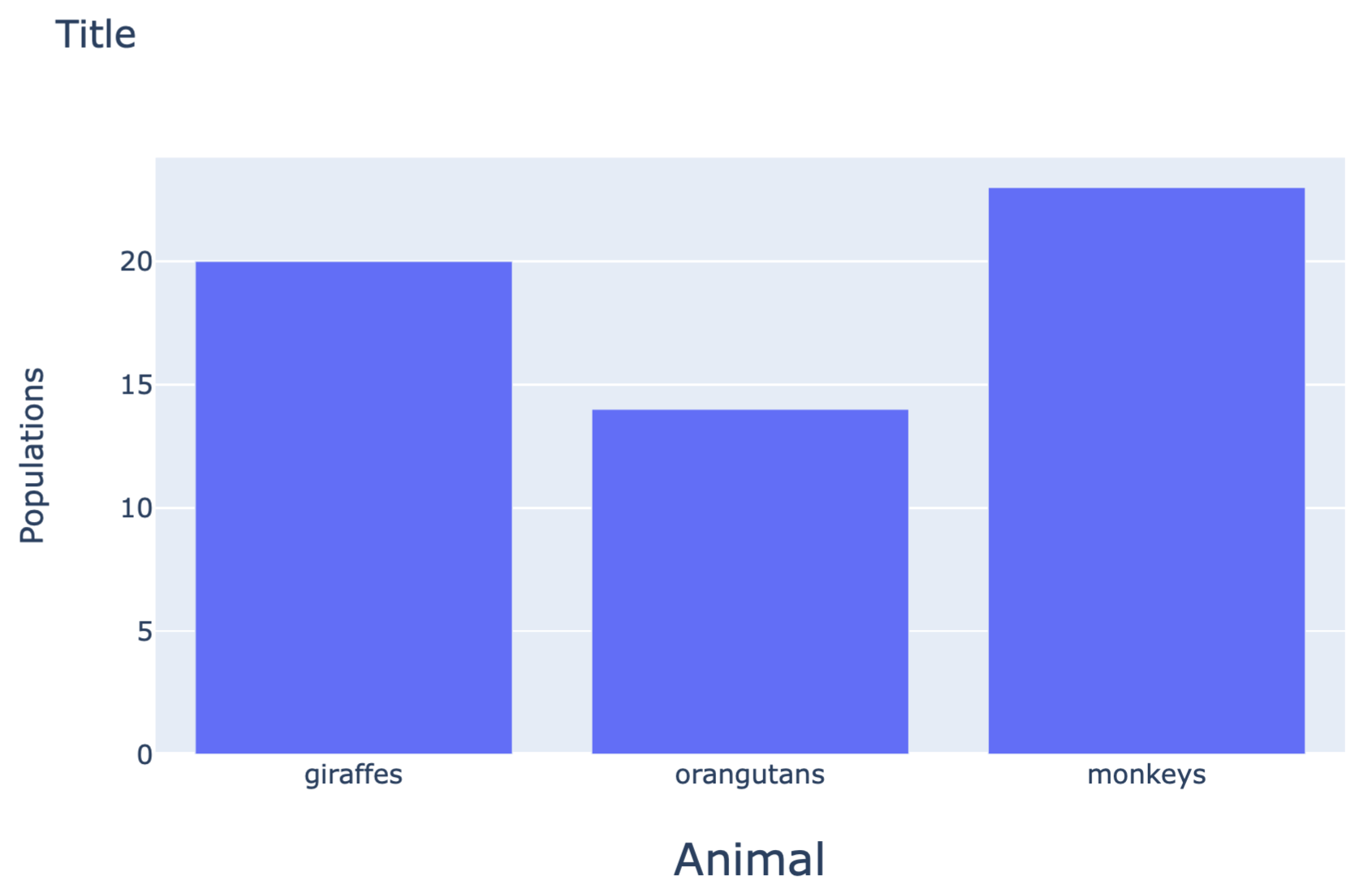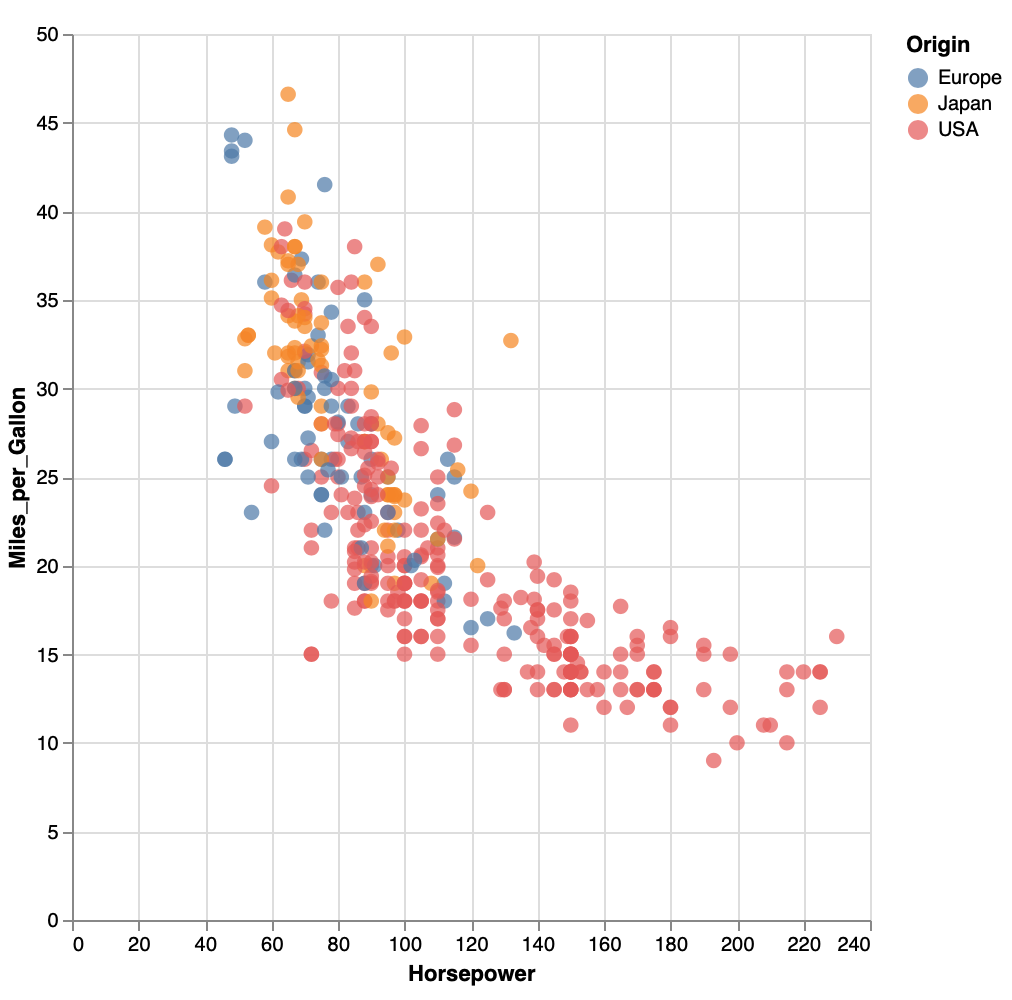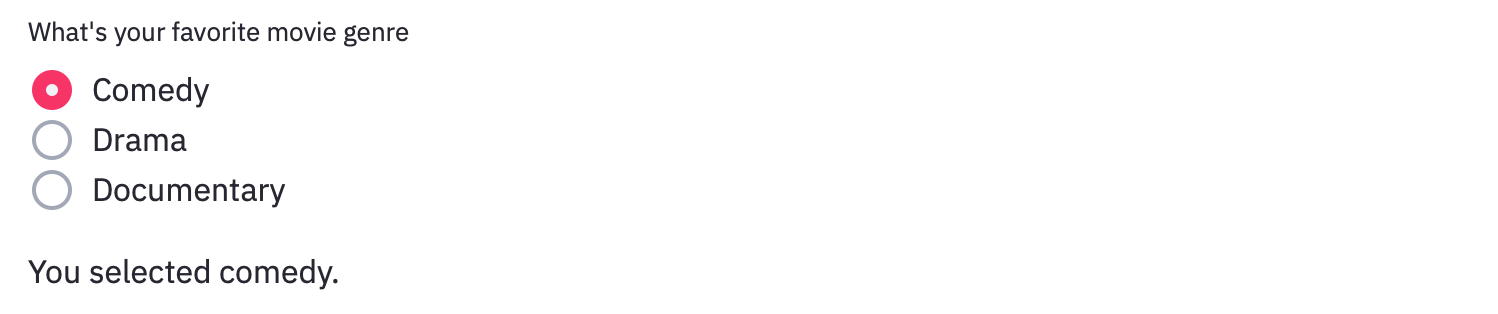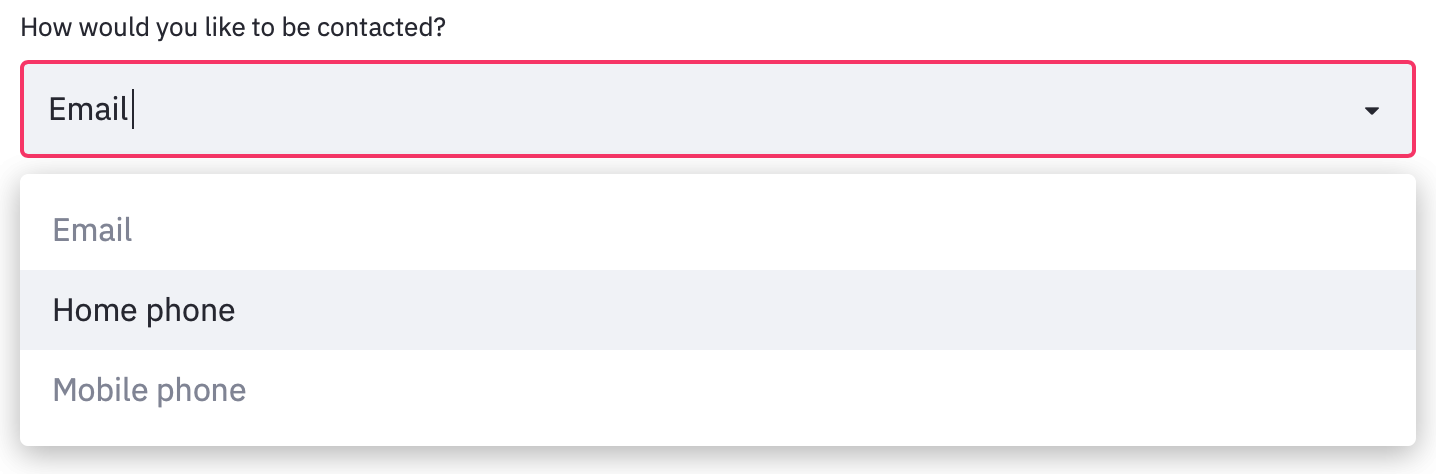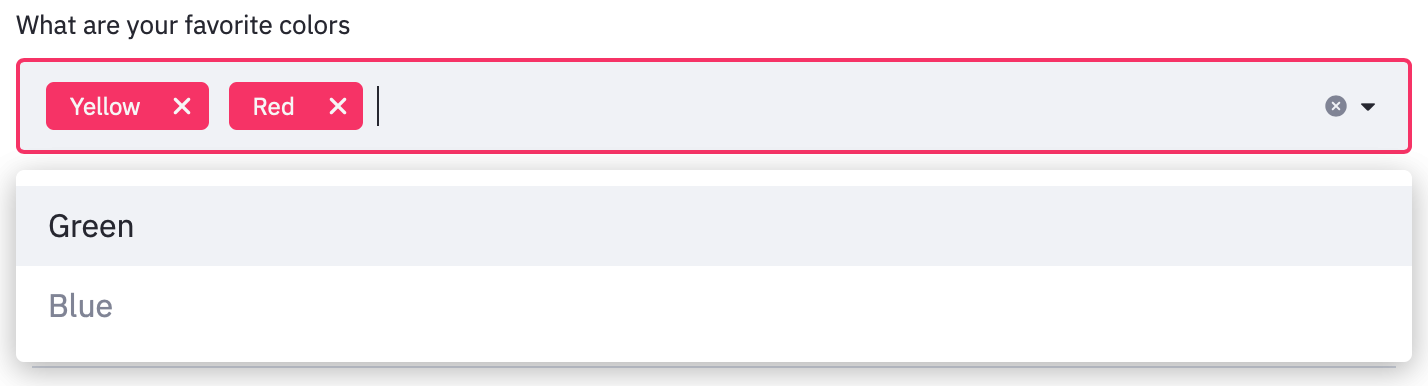Streamlit とは
本稿では、Streamlit の使い方を説明する。
Streamlit とは、フロントエンドアプリケーションを作成できる python のフレームワークである。Pandas の DataFrame や、 plotly・altair といった描画ライブラリで作成したグラフを埋め込むことができ、工夫次第でデータ分析にも応用することができる。
環境
- macOS Catalina (ver.10.15.6)
インストール
いくつかの方法でインストールすることできる。
- pip でインストールする。公式HP推奨
pip install streamlit
- conda で仮想環境を構築する。公式Forum参照
conda create -y -n streamlit python=3.7
conda activate streamlit
pip install streamlit
ファイルの実行
Python ファイルを以下のように実行する。
streamlit run ファイル名.py
Streamlit の機能
公式 HP の API reference に、streamlit の機能がまとめられている。その中でデータ分析に活用できる機能を中心にまとめた。
タイトルの表示
import streamlit as st
st.title('My app')
文書の表示
import streamlit as st
st.write("Good morning")
DataFrame の表示
import streamlit as st
import pandas as pd
st.table(pd.DataFrame({
'first column': [1, 2, 3, 4],
'second column': [10, 20, 30, 40]
}))
Markdown の表示
import streamlit as st
st.markdown('# Markdown documents')
Plotly の表示
Plotlyは、python 描画ライブラリのひとつで、様々な種類のグラフを作成できる。
import streamlit as st
import plotly.graph_objs as go
animals = ['giraffes', 'orangutans', 'monkeys']
populations = [20, 14, 23]
fig = go.Figure(data=[go.Bar(x=animals, y=populations)])
fig.update_layout(
xaxis = dict(
tickangle = 0,
title_text = "Animal",
title_font = {"size": 20},
title_standoff = 25),
yaxis = dict(
title_text = "Populations",
title_standoff = 25),
title ='Title')
st.plotly_chart(fig, use_container_width=True)
Altair の表示
Altair は、python 描画ライブラリのひとつで、様々な種類のグラフを作成できる。Pandas の DataFrame でデータを入力するのが特徴である。【Python】グラフ作成ライブラリ Altair の使い方
import streamlit as st
import altair as alt
from vega_datasets import data
source = data.cars()
fig = alt.Chart(source).mark_circle(size=60).encode(
x='Horsepower',
y='Miles_per_Gallon',
color='Origin',
tooltip=['Name', 'Origin', 'Horsepower', 'Miles_per_Gallon']
).properties(
width=500,
height=500
).interactive()
st.write(fig)
ボタンの表示
Altair は bool 型を返すボタンを表示させることができる。
import streamlit as st
answer = st.button('Say hello')
if answer == True:
st.write('Why hello there')
else:
st.write('Goodbye')
チェックボタンの表示
bool 型を返すチェックボタンの表示も可能である。
import streamlit as st
agree = st.checkbox('I agree')
if agree == True :
st.write('Great!')
ラジオボタンの表示
ラジオボタンで要素を選択することも可能である。
import streamlit as st
genre = st.radio(
"What's your favorite movie genre",
('Comedy', 'Drama', 'Documentary'))
if genre == 'Comedy':
st.write('You selected comedy.')
else:
st.write("You didn't select comedy.")
ドロップダウンの表示
ドロップダウンから1つだけ選択する場合は以下のとおり。
import streamlit as st
option = st.selectbox(
'How would you like to be contacted?',
('Email', 'Home phone', 'Mobile phone'))
st.write('You selected:', option)
ドロップダウンから2つ以上同時に選択する場合は以下のとおり。デフォルトで Yellow, Redの2つが選択されている。
import streamlit as st
options = st.multiselect(
'What are your favorite colors',
['Green', 'Yellow', 'Red', 'Blue'],
['Yellow', 'Red'])
st.table(options)
スライダーの表示
1 つの値を選択する場合は以下のとおり。
以下の例では、最小値0、最大値130、間隔1、初期値25 で動くスライダーを表示させる。
import streamlit as st
age = st.slider('How old are you?', min_value=0, max_value=130, step=1, value=25)
st.write("I'm ", age, 'years old')
2 つの値を選択する場合は以下のとおり。
以下の例では、最小値0.0、最大値100.0、初期値(25.0,75.0)で動くスライダーを表示させる。
import streamlit as st
values = st.slider(
'Select a range of values',
0.0, 100.0, (25.0, 75.0))
st.write('Values:', values)