環境
- MacOSX 10.12.5
- VirtualBox 5.1.22
- Vagrant 1.9.6
- CentOS 7.3
- Git 1.8.3.1
- Ruby 2.4.1
- Rails 5.1.2
- Mysql 5.7.18
VagrantでVirtualBox+CentOSの環境構築
VirtualBoxインストール
VirtualBoxは以下のリンクからダウンロードできます
ダウンロードしてきたら表示に従ってインストールを完了してください。
Vagrantインストール
Vagrantも以下のリンクからダウンロードできます。
こちらも指示に従ってインストールしてください。
仮想環境にCentOSをインストール
こちらからCentOSを探してください。[https://app.vagrantup.com/boxes/search:embed:cite]
CentOSの記述部分に従って行う。
$ vagrant init centos/7
A `Vagrantfile` has been placed in this directory. You are now
ready to `vagrant up` your first virtual environment! Please read
the comments in the Vagrantfile as well as documentation on
`vagrantup.com` for more information on using Vagrant.
$ vagrant up
Bringing machine 'default' up with 'virtualbox' provider...
==> default: Box 'centos/7' could not be found. Attempting to find and install...
default: Box Provider: virtualbox
default: Box Version: >= 0
==> default: Loading metadata for box 'centos/7'
default: URL: https://vagrantcloud.com/centos/7
==> default: Adding box 'centos/7' (v1706.02) for provider: virtualbox
default: Downloading: https://app.vagrantup.com/centos/boxes/7/versions/1706.02/providers/virtualbox.box
==> default: Successfully added box 'centos/7' (v1706.02) for 'virtualbox'!
==> default: Importing base box 'centos/7'...
==> default: Matching MAC address for NAT networking...
==> default: Checking if box 'centos/7' is up to date...
vagrant upは途中までしか載せていませんが
こんな感じでboxのインストールや起動をやってくれます
この処理が終わったら「Vagrantfile」が作成されてます
この作業が終わったら仮想環境が動いてるかどうか確認します
$ vagrant status
default running (virtualbox)
The VM is running. To stop this VM, you can run `vagrant halt` to
shut it down forcefully, or you can run `vagrant suspend` to simply
suspend the virtual machine. In either case, to restart it again,
simply run `vagrant up`.
動いてそうなので接続してみます
$ vagrant ssh
[vagrant@localhost ~]$
接続できました。
仮想環境にrbenvをインストールし、Rubyをインストール
CentOSのシステムのバージョンをあげる
[vagrant@localhost ~]$ sudo yum update
gitをインストールする
[vagrant@localhost ~]$ sudo yum install git
rbenvに必要なパッケージをインストールする
[vagrant@localhost ~]$ sudo yum install gcc gcc-c++ openssl-devel readline-devel
rbenvをcloneする
[vagrant@localhost ~]$ git clone https://github.com/sstephenson/rbenv.git ~/.rbenv
Cloning into '/home/vagrant/.rbenv'...
remote: Counting objects: 2620, done.
remote: Total 2620 (delta 0), reused 0 (delta 0), pack-reused 2620
Receiving objects: 100% (2620/2620), 483.39 KiB | 334.00 KiB/s, done.
Resolving deltas: 100% (1641/1641), done.
rbenvのPATHを通す
[vagrant@localhost ~]$ echo 'export PATH="$HOME/.rbenv/bin:$PATH"' >> ~/.bash_profile
[vagrant@localhost ~]$ echo 'eval "$(rbenv init -)"' >> ~/.bash_profile
[vagrant@localhost ~]$ source ~/.bash_profile
rbenvが使えることを確認するため、バージョンを確認
[vagrant@localhost ~]$ rbenv --version
rbenv 1.1.1-2-g615f844
ruby-buildプラグインをclone
->rbenvを使ってRubyをインストールするため
[vagrant@localhost ~]$ git clone https://github.com/sstephenson/ruby-build.git ~/.rbenv/plugins/ruby-build
Cloning into '/home/vagrant/.rbenv/plugins/ruby-build'...
remote: Counting objects: 7851, done.
remote: Total 7851 (delta 0), reused 0 (delta 0), pack-reused 7850
Receiving objects: 100% (7851/7851), 1.62 MiB | 548.00 KiB/s, done.
Resolving deltas: 100% (4830/4830), done.
インストール可能なRubyのバージョンを確認
[vagrant@localhost ~]$ rbenv install -l
Available versions:
1.8.5-p52
1.8.5-p113
1.8.5-p114
1.8.5-p115
1.8.5-p231
1.8.6
1.8.6-p36
1.8.6-p110
・
・
・
2.4.0-dev
2.4.0-preview1
2.4.0-preview2
2.4.0-preview3
2.4.0-rc1
2.4.0
2.4.1
・
・
・
こんな感じでインストールが可能なRubyのバージョンを表示してくれます
今回は2.4.1をインストールします。
[vagrant@localhost ~]$ rbenv install 2.4.1
Downloading ruby-2.4.1.tar.bz2...
-> https://cache.ruby-lang.org/pub/ruby/2.4/ruby-2.4.1.tar.bz2
Installing ruby-2.4.1...
・
・
・
こんな感じで進んでいきます
これが終わったら
Rubyをインストールしたバージョンに切り替えます
[vagrant@localhost ~]$ rbenv global 2.4.1
[vagrant@localhost ~]$ rbenv rehash
Rubyがインストールされているか確認します。
[vagrant@localhost ~]$ ruby -v
ruby 2.4.1p111 (2017-03-22 revision 58053) [x86_64-linux]
大丈夫そうですね
Rails+bundlerのインストール
[vagrant@localhost ~]$ gem install --no-ri --no-rdoc rails
[vagrant@localhost ~]$ gem install bundler
Railsがインストールできたかどうかの確認
[vagrant@localhost ~]$ rails -v
Rails 5.1.2
いい感じですね
mysqlのインストール
centOS7ではmariaDBがデフォルトになっているため、mysqlを入れると競合してエラーが出る
そのため削除します
[vagrant@localhost ~]$ sudo yum remove mariadb-libs
[https://dev.mysql.com/downloads/repo/yum/:title]
上記のリンクのページから新しいバージョンのリンクをクリック
写真下部"No thanks, just start my download." のリンクをコピー
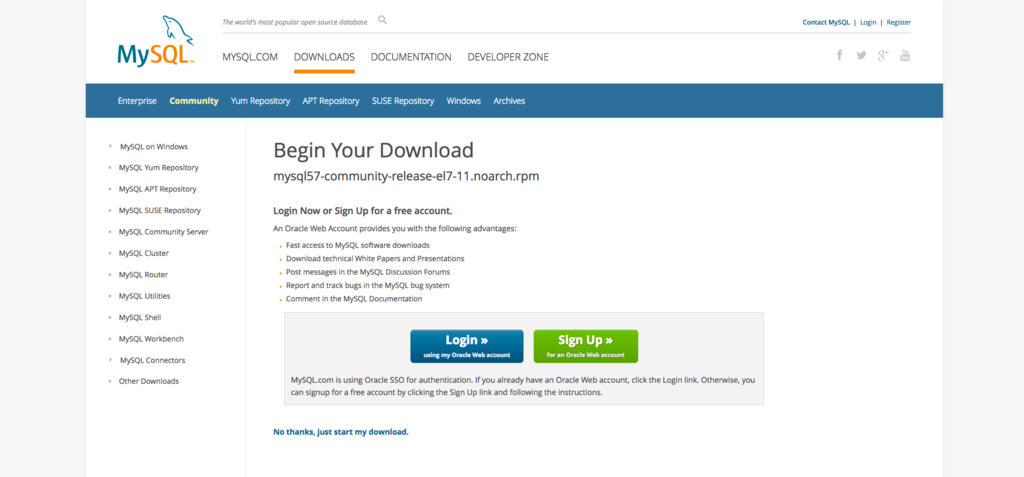
コピーしたリンクを使いこんな感じでインストール
[vagrant@localhost ~]$ sudo yum localinstall https://dev.mysql.com/get/mysql57-community-release-el7-11.noarch.rpm
こうすることで.rpmを直接インストールできる
mysqlの諸々をインストール
[vagrant@localhost ~]$ sudo yum install mysql-community-server
インストールされたかどうかを確認する
[vagrant@localhost ~]$ mysqld --version
mysqld Ver 5.7.18 for Linux on x86_64 (MySQL Community Server (GPL))
こんな感じ
mysqlの起動、自動起動設定
[vagrant@localhost ~]$ sudo systemctl start mysqld.service
[vagrant@localhost ~]$ sudo systemctl enable mysqld.service
rootじゃないといけない的な感じで怒られたのでsudoつけてます
mysqlパスワードの変更
mysqlの起動をすると初期パスワードが生成される
[vagrant@localhost ~]$ cat /var/log/mysqld.log | grep password
2017-07-07T13:01:51.419332Z 1 [Note] A temporary password is generated for root@localhost: 8lNt_uD+;BL#
ここでは「8lNt_uD+;BL#」がパスワード
これを利用してパスワードを変更する。
[vagrant@localhost ~]$ mysql_secure_installation
Securing the MySQL server deployment.
Enter password for user root: #生成されたパスワードを入力
The existing password for the user account root has expired. Please set a new password.
New password: #新しく設定するパスワードを入力(8文字以上かつ英大文字・小文字・数字・記号)
Re-enter new password: #再び入力
The 'validate_password' plugin is installed on the server.
The subsequent steps will run with the existing configuration
of the plugin.
Using existing password for root.
Estimated strength of the password: 100
Change the password for root ? ((Press y|Y for Yes, any other key for No) : y
New password:
Re-enter new password:
Estimated strength of the password: 100
Do you wish to continue with the password provided?(Press y|Y for Yes, any other key for No) : y
By default, a MySQL installation has an anonymous user,
allowing anyone to log into MySQL without having to have
a user account created for them. This is intended only for
testing, and to make the installation go a bit smoother.
You should remove them before moving into a production
environment.
Remove anonymous users? (Press y|Y for Yes, any other key for No) : y
Success.
Normally, root should only be allowed to connect from
'localhost'. This ensures that someone cannot guess at
the root password from the network.
Disallow root login remotely? (Press y|Y for Yes, any other key for No) : y
Success.
By default, MySQL comes with a database named 'test' that
anyone can access. This is also intended only for testing,
and should be removed before moving into a production
environment.
Remove test database and access to it? (Press y|Y for Yes, any other key for No) : y
- Dropping test database...
Success.
- Removing privileges on test database...
Success.
Reloading the privilege tables will ensure that all changes
made so far will take effect immediately.
Reload privilege tables now? (Press y|Y for Yes, any other key for No) : y
Success.
All done!
ここでは何をしているのかというと
- rootパスワード変更
- 匿名ユーザーの削除
- リモートホストからrootログイン禁止
- テスト用データベース削除
- ユーザー権限が保存されているテーブルをリロード
しています
mysqlにログイン
先程設定したパスワードで入れるか確認します
[vagrant@localhost ~]$ mysql -u root -p
Enter password:
Welcome to the MySQL monitor. Commands end with ; or \g.
Your MySQL connection id is 6
Server version: 5.7.18 MySQL Community Server (GPL)
Copyright (c) 2000, 2017, Oracle and/or its affiliates. All rights reserved.
Oracle is a registered trademark of Oracle Corporation and/or its
affiliates. Other names may be trademarks of their respective
owners.
Type 'help;' or '\h' for help. Type '\c' to clear the current input statement.
mysql> quit
Bye
[vagrant@localhost ~]$
入れましたね
mysqlの文字コードを変更
文字コードを「utf-8」に変更します
[vagrant@localhost ~]$ sudo vi /etc/my.cnf
character_set_server=utf8
skip-character-set-client-handshake
下の2行をファイルの最後の方に追加してください
設定を適用するため再起動
[vagrant@localhost ~]$ sudo systemctl restart mysqld.service
RailsでMySQLを使うために必要なgemを使うためのパッケージのインストール
[vagrant@localhost ~]$ sudo yum install mysql-devel
Railsアプリケーションをcloneしてrails sまで
今回は新しくアプリケーションは作らず適当なアプリケーションをgithubからcloneしたいと思います。
ここからは一気に行きます。
[vagrant@localhost project]$ git clone #各々のプロジェクトのgithubのリンク
[vagrant@localhost project]$ cd #各々のプロジェクトパス
[vagrant@localhost upload_slides]$ bundle install
[vagrant@localhost upload_slides]$ rake db:create
[vagrant@localhost config]$ vi config/database.yml
#mysqlのパスワードを記述する
[vagrant@localhost upload_slides]$ rake db:migrate
[vagrant@localhost upload_slides]$ rails s -b 0.0.0.0
として
に接続できたら終了!!
接続できないときの対処法
このサイトを見れば一発解決です。
自分も参考にさせてもらいました。
参考サイト
いろいろ参考にさせてもらいました。
ありがとうございます!!