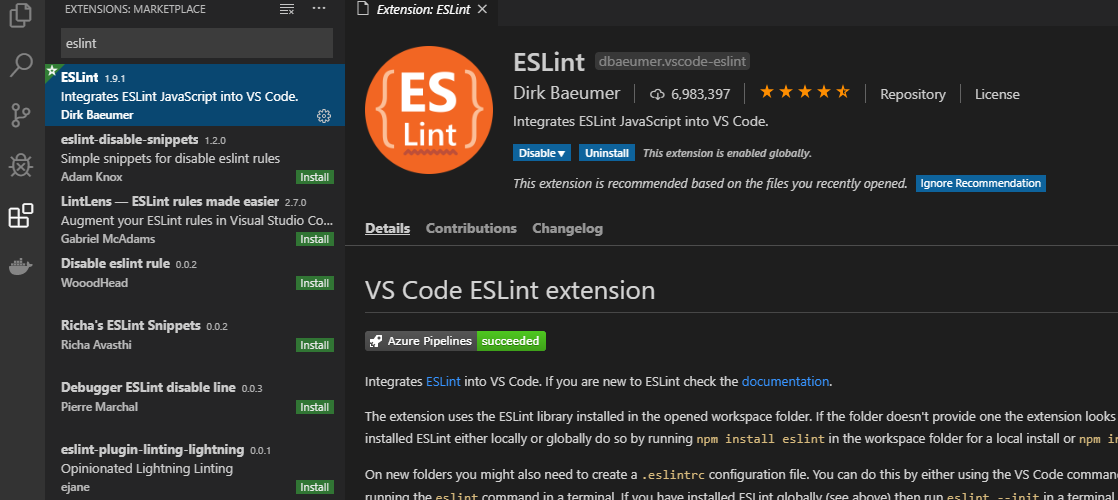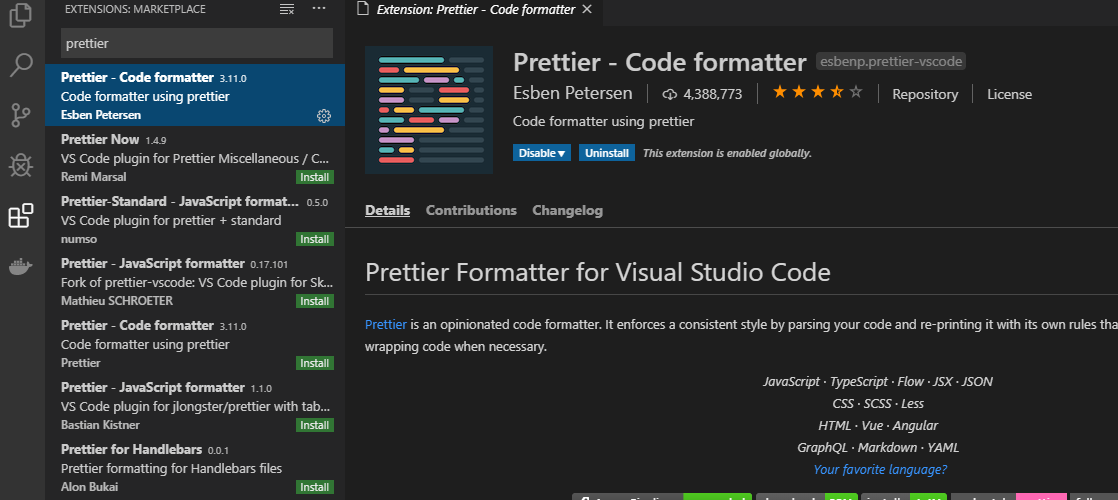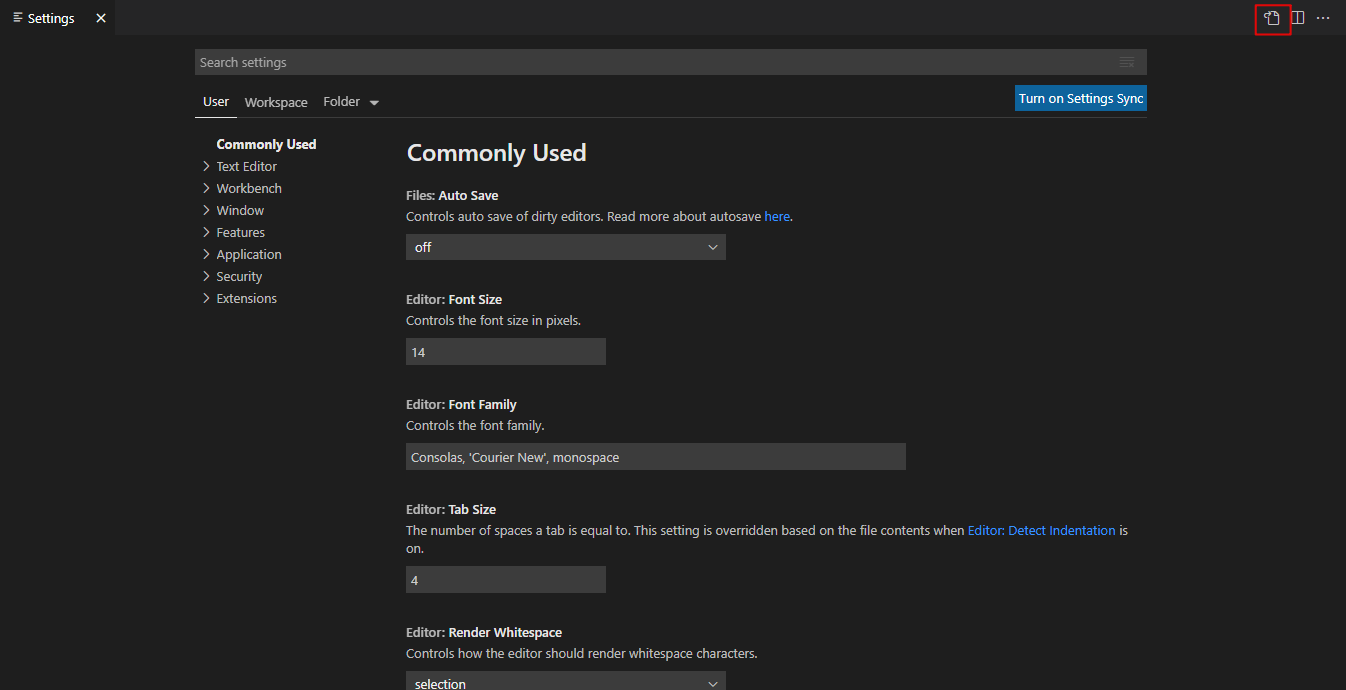ESLintとは
- JavaScriptのための静的検証ツール
- ファイル内のバグチェックやコーディングスタイルの一貫性を保つのに役立つ
Prettierとは
- ソースコードを整形してくれるコードフォーマッター
- Node.js上で動作して、インデントや改行などの書き方を自動で統一してくれる
- 複数人で開発する場合に、フォーマットを統一してくれるので読みやすいコードにしてくれる
環境構築
VS CodeにESlintとPrettierの拡張機能を追加する
ESLintをインストール
1.ESLintとTypeScript用のESLintのプラグインをインストール
npm install -D eslint @typescript-eslint/parser @typescript-eslint/eslint-plugin
2.アプリケーション配下に.eslintrc.jsonを作成
{
"extends": [
"eslint:recommended",
"plugin:@typescript-eslint/recommended",
"prettier"
],
"plugins": ["@typescript-eslint"],
"parser": "@typescript-eslint/parser",
"parserOptions": {
"sourceType": "module"
},
"env": { "browser": true, "node": true, "es6": true },
"rules": {
// ruleを追加したい場合
}
}
prettierとeslint-config-prettierをインストール
【補足】eslint-config-pretterは、ESLintのルールを手動でOFFにする必要をなくすためのライブラリでeslintとprettierを共存させるなら入れておくと簡単に設定してくれる。
npm install -D prettier eslint-config-prettier
VS Codeの設定でセーブ時に整形するようにする
セーブ時に整形するようにVS Codeの設定を変更する。
1.設定画面を開く
ショートカットキーcommand + ,(Windows: Ctrl + ,)または、メニューバーから基本設定 > 設定 で設定画面を開く。
File>Preferences>Settingsを開いて、画像の赤枠のアイコンを押下するやり方もある。
2.右上のアイコンをクリック
3.Settingsの内容を修正する
{
"[vue]": {
"editor.defaultFormatter": "octref.vetur"
},
"[javascript]": {
"editor.defaultFormatter": "esbenp.prettier-vscode"
},
"git.autofetch": true,
"terminal.integrated.automationShell.windows": "",
"terminal.integrated.defaultProfile.windows": "Git Bash",
//追加する
"editor.formatOnSave": true,
"editor.codeActionsOnSave": {
"source.fixAll.eslint": true
},
"editor.defaultFormatter": "esbenp.prettier-vscode"
}
参考サイト
VS CodeでESlint、Prettierを使用したReact環境を構築する
VSCodeでESLint+typescript-eslint+Prettierを導入する(2020/11/14修正)
【ReduxToolkit入門】#4-2 ~簡易TODOアプリ: 開発準備編~
なぜESLintとprettierを入れようと思ったか。
React+TypeScriptのアプリにESLintとPrettierを導入しよう!VSCodeの拡張機能も紹介!静的解析ツールとフォーマッター導入編