まえがき
Xcode12.4のSwiftを使ったiOSアプリ開発にて、以前のXcodeと異なることが多かったので記載
iOS14からimagePickerControllerの代わりとして、PHPickerViewControllerが使えるようになったので使ってみた
ボタンなどUIパーツの設定はこちら
カメラロール表示前に権限確認する
- Info.plistに
Privacy - Photo Library Additions Usage Descriptionを追加する
※最新を使う場合はPrivacy - Photo Library Usage Descriptionを追加する
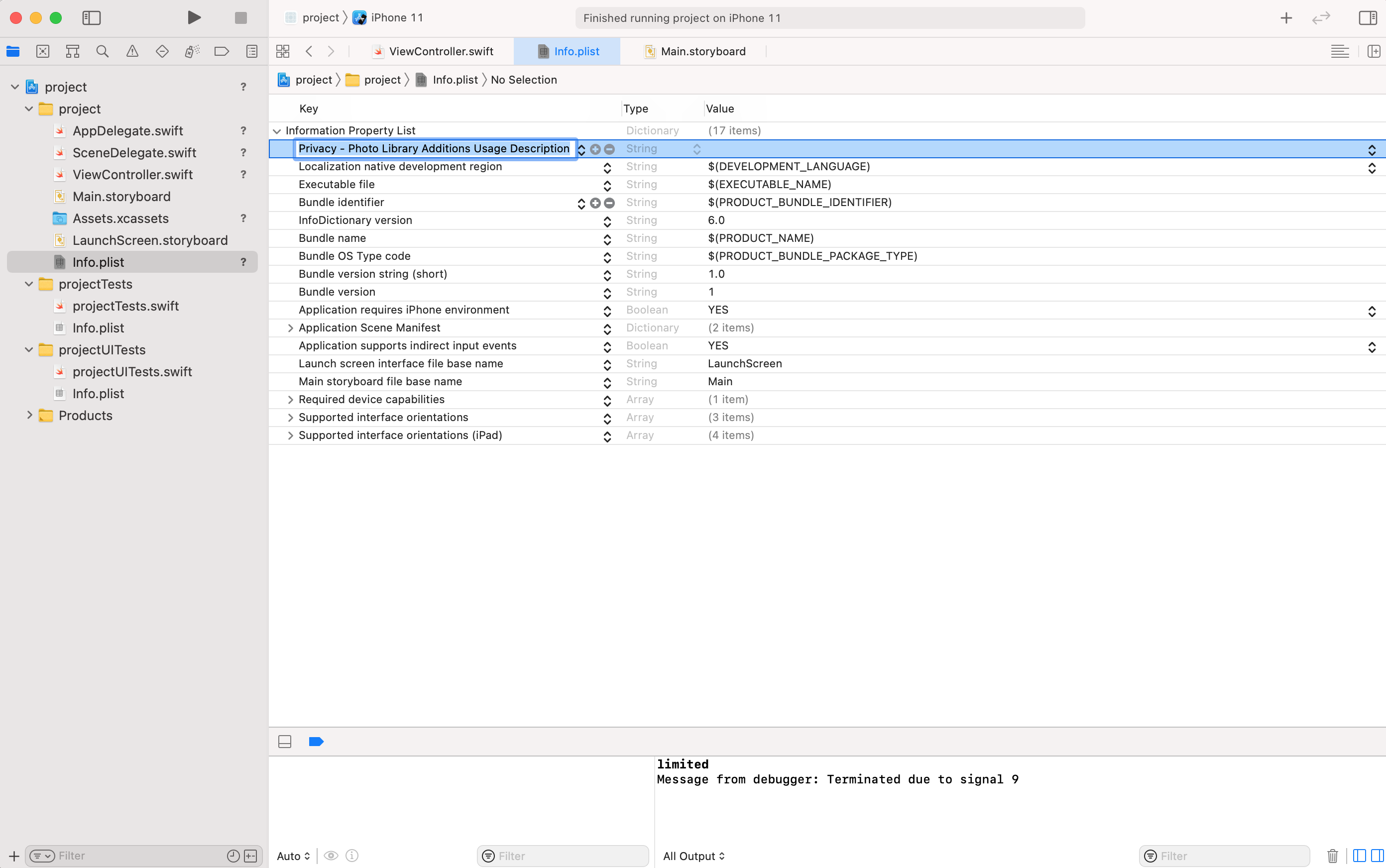
- Photosをインポートする
import Photos
- ボタンをクリックした時に権限の確認画面を表示する
- 最初に表示するカメラロールの設定を
buttonClickメソッドに追加する
// カメラロール設定
var configuration = PHPickerConfiguration()
configuration.selectionLimit = 1 // 選択数
configuration.filter = .images // 写真のみ
configuration.preferredAssetRepresentationMode = .current // これがないとJPEGが選択できなかった
let picker = PHPickerViewController(configuration: configuration)
picker.delegate = self
- アクセス許可のステータスに応じて表示内容を設定する
- ステータスは選択した写真のみを表示する
limitedが新規に追加されたが、全写真にアクセスしたいのでiOS14以前のを採用する
ステータスは以下
- notDetermined: アクセス許可を設定していない状態。ここでさらにアクセス許可をリクエストをし、選択されたステータスに応じて表示内容を設定する。
- authorized: 全ての写真にアクセスする。
- denied: ユーザーがアクセス拒否したので写真にアクセスできない。許可設定を促すダイアログを表示する。
- restricted: 機能制限でアプリが写真にアクセスできない。アクセスできない旨のダイアログを表示する。
- limited: 選択された写真のみアクセスする。(iOS14以降のみ)
※本投稿には関係ないがfor: .readWrite(またはfor: .addOnly)を設定しないとlimitedが反映されない(iOS14以前はfor: .addOnlyのみ)
// アクセス許可ステータス
switch PHPhotoLibrary.authorizationStatus(for: .addOnly) {
// 未設定
case .notDetermined:
// アクセス許可をリクエスト
PHPhotoLibrary.requestAuthorization(for: .addOnly) {status in
switch status {
// カメラロール表示
case .authorized:
DispatchQueue.main.async { // UIの更新
self.present(picker, animated: true, completion: nil)
}
// カメラへのアクセスを拒否
default:
print("denied")
}
}
// カメラロール表示
case .authorized:
DispatchQueue.main.async { // UIの更新
self.present(picker, animated: true, completion: nil)
}
// カメラへのアクセスが拒否されている
case .denied:
// ダイアログを表示する
let alert = UIAlertController(title: "写真にアクセスできません", message: "設定からアクセス許可をしてください", preferredStyle: .alert)
let settings = UIAlertAction(title: "設定", style: .default, handler: { (_) -> Void in
let settingsURL = URL(string: UIApplication.openSettingsURLString)
UIApplication.shared.open(settingsURL!, options: [:], completionHandler: nil)
})
let close: UIAlertAction = UIAlertAction(title: "キャンセル", style: .cancel, handler: nil)
alert.addAction(settings)
alert.addAction(close)
self.present(alert, animated: true, completion: nil)
// 本体から制限されていて、アプリのアクセス許可を変更できない
case .restricted:
// ダイアログを表示する
let alert = UIAlertController(title: "写真にアクセスできません", message: "", preferredStyle: .alert)
let close: UIAlertAction = UIAlertAction(title: "OK", style: .cancel, handler: nil)
alert.addAction(close)
self.present(alert, animated: true, completion: nil)
// デフォルトの場合はbreak
default: break
}
- 写真選択後に呼び出される
pickerメソッドを設定する - 選択した写真を画面の大きさに合わせて背景に表示する
- 今回はカメラロールから1枚のみ選択するので、for文で回さずに
results[0]とする - 選択した写真をData型で受け取る
// カメラロール表示
func picker(_ picker: PHPickerViewController, didFinishPicking results: [PHPickerResult]) {
let widthSize = UIScreen.main.bounds.size.width // 画面の横の大きさを取得
let heightSize = UIScreen.main.bounds.size.height // 画面の縦の大きさを取得
let imageViewBackground = UIImageView(frame: CGRect(x: 0, y: 0, width: widthSize, height: heightSize)) // 背景画像の大きさを設定
// 写真を選択しているかどうか確認
if results.count != 0 {
results[0].itemProvider.loadDataRepresentation(forTypeIdentifier: "public.image", completionHandler: { data, _ in
DispatchQueue.main.async { // UIの更新
imageViewBackground.image = UIImage(data: data!)! // 画像を設定
self.view.addSubview(imageViewBackground) // 背景画像を追加する
}
})
}
picker.dismiss(animated: true) // カメラロールを閉じる
}
追加ボタンクリック後
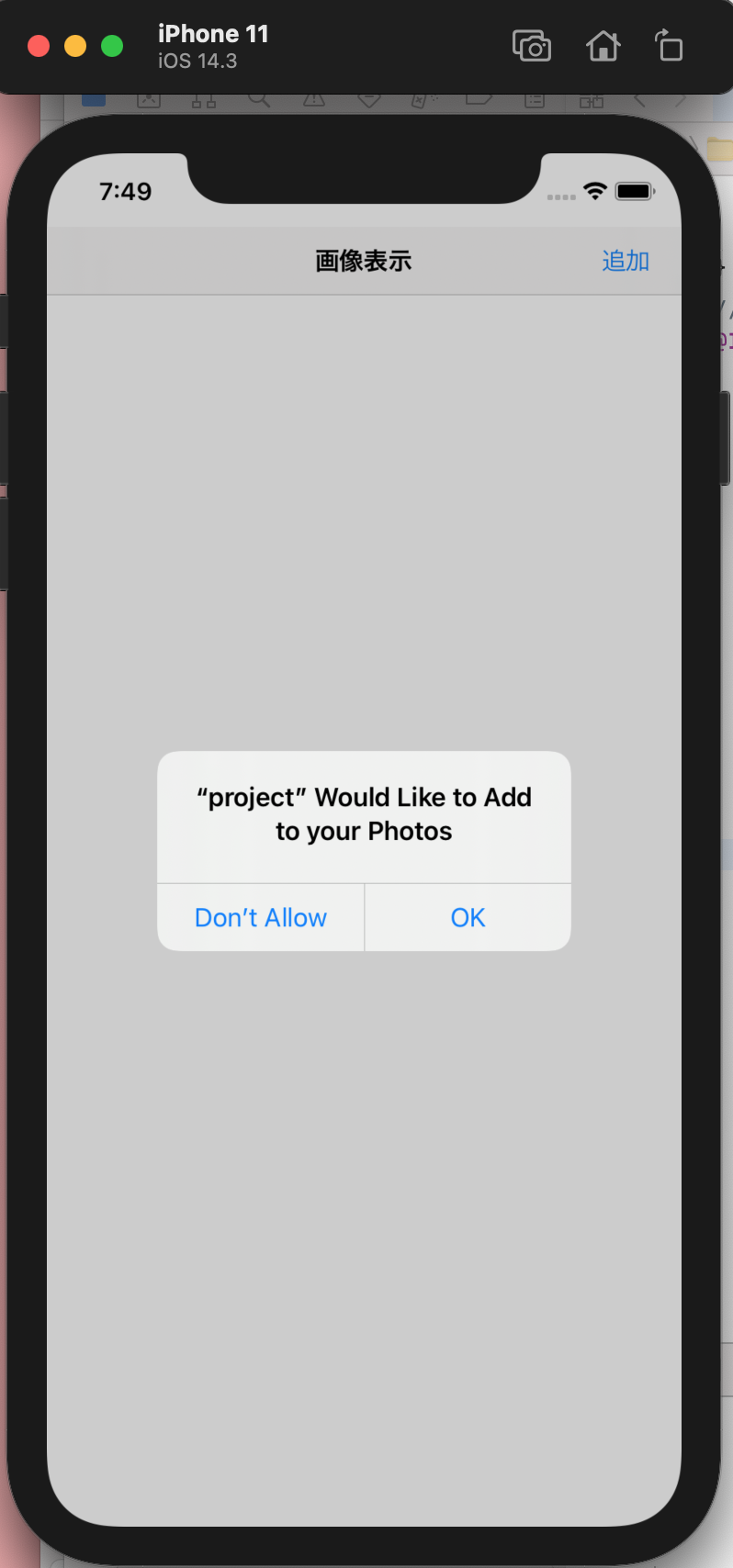
Don't Allowボタンクリック後
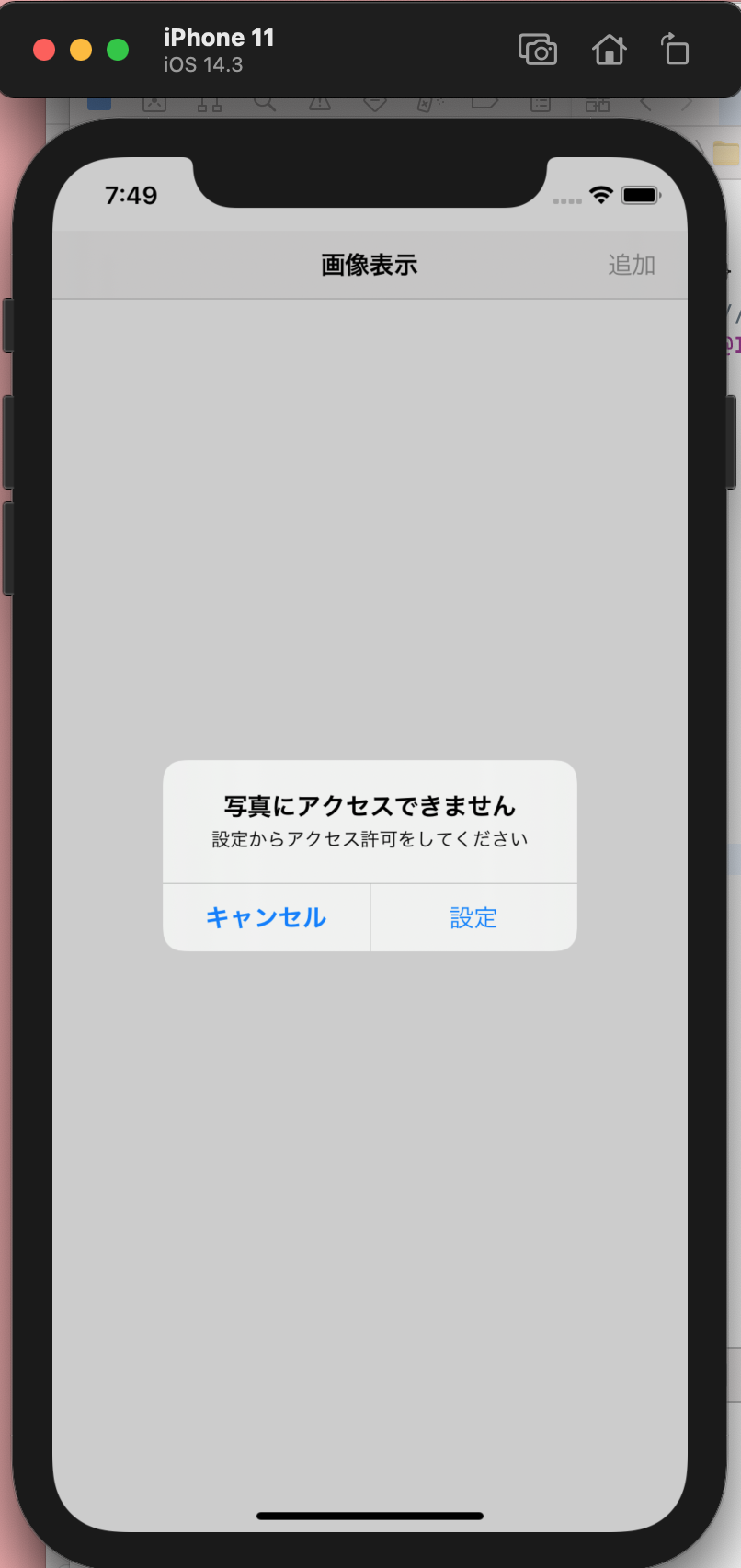
OKボタンクリック後
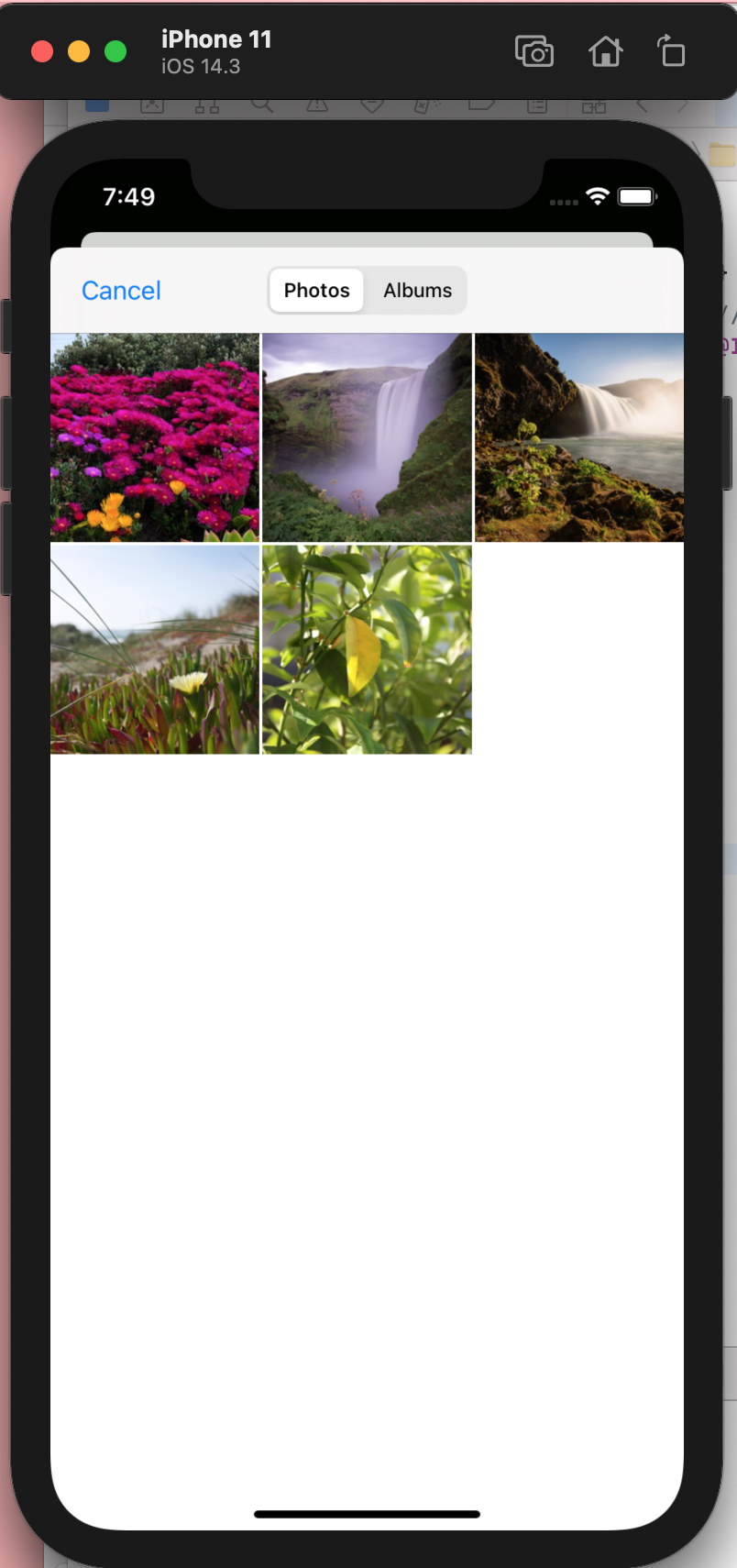
写真選択後
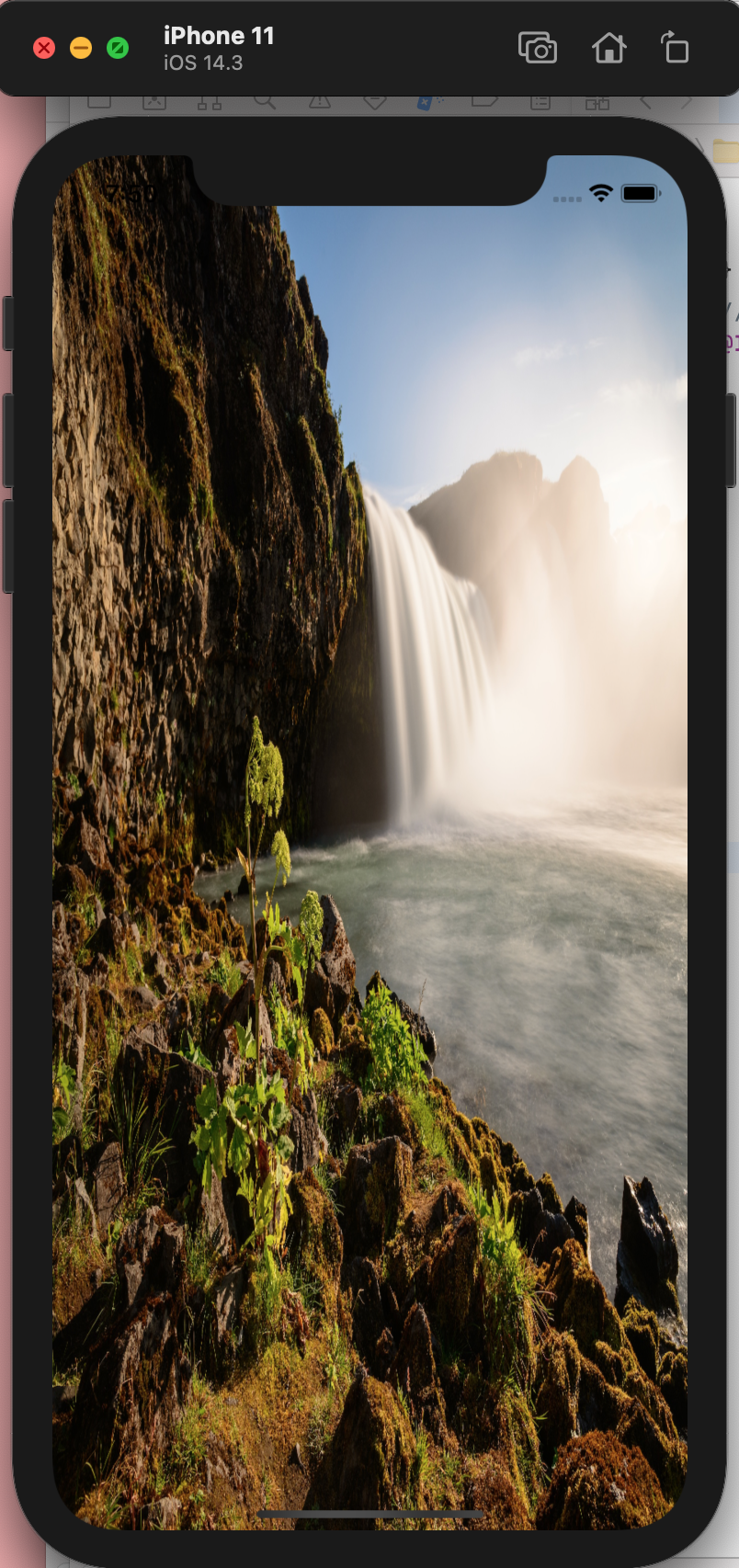
- 以下に全体の
ViewControllerクラスを記載
import UIKit
import PhotosUI
class ViewController: UIViewController, UIImagePickerControllerDelegate, UINavigationControllerDelegate, PHPickerViewControllerDelegate {
// 最初に読み込まれるコード
override func viewDidLoad() {
super.viewDidLoad()
// Do any additional setup after loading the view.
}
// ボタンをクリックした時
@IBAction func buttonClick(_ sender: Any) {
// カメラロール設定
var configuration = PHPickerConfiguration()
configuration.selectionLimit = 1 // 選択数
configuration.filter = .images // 写真のみ
configuration.preferredAssetRepresentationMode = .current // これがないとJPEGが選択できなかった
let picker = PHPickerViewController(configuration: configuration)
picker.delegate = self
// アクセス許可ステータス
switch PHPhotoLibrary.authorizationStatus(for: .addOnly) {
// 未設定
case .notDetermined:
// アクセス許可をリクエスト
PHPhotoLibrary.requestAuthorization(for: .addOnly) {status in
switch status {
// カメラロール表示
case .authorized:
DispatchQueue.main.async { // UIの更新
self.present(picker, animated: true, completion: nil)
}
// カメラへのアクセスを拒否
default:
print("denied")
}
}
// カメラロール表示
case .authorized:
DispatchQueue.main.async { // UIの更新
self.present(picker, animated: true)
}
// カメラへのアクセスが拒否されている
case .denied:
// ダイアログを表示する
let alert = UIAlertController(title: "写真にアクセスできません", message: "設定からアクセス許可をしてください", preferredStyle: .alert)
let settings = UIAlertAction(title: "設定", style: .default, handler: { (_) -> Void in
let settingsURL = URL(string: UIApplication.openSettingsURLString)
UIApplication.shared.open(settingsURL!, options: [:], completionHandler: nil)
})
let close: UIAlertAction = UIAlertAction(title: "キャンセル", style: .cancel, handler: nil)
alert.addAction(settings)
alert.addAction(close)
self.present(alert, animated: true, completion: nil)
// 本体から制限されていて、アプリのアクセス許可を変更できない
case .restricted:
// ダイアログを表示する
let alert = UIAlertController(title: "写真にアクセスできません", message: "", preferredStyle: .alert)
let close: UIAlertAction = UIAlertAction(title: "OK", style: .cancel, handler: nil)
alert.addAction(close)
self.present(alert, animated: true, completion: nil)
// デフォルトの場合はbreak
default: break
}
}
// カメラロール表示
func picker(_ picker: PHPickerViewController, didFinishPicking results: [PHPickerResult]) {
let widthSize = UIScreen.main.bounds.size.width // 画面の横の大きさを取得
let heightSize = UIScreen.main.bounds.size.height // 画面の縦の大きさを取得
let imageViewBackground = UIImageView(frame: CGRect(x: 0, y: 0, width: widthSize, height: heightSize)) // 背景画像の大きさを設定
// 写真を選択しているかどうか確認
if results.count != 0 {
results[0].itemProvider.loadDataRepresentation(forTypeIdentifier: "public.image", completionHandler: { data, _ in
DispatchQueue.main.async { // UIの更新
imageViewBackground.image = UIImage(data: data!)! // 画像を設定
self.view.addSubview(imageViewBackground) // 背景画像を追加する
}
})
}
picker.dismiss(animated: true) // カメラロールを閉じる
}
}
今回はここまで !
関連記事
1. SwiftでStoryboardを扱う
2.StoryboardにUIパーツを設置する
3.画面遷移を行う
4.画面上に画像を表示する方法
5.ImagePickerでカメラロールから写真を選択して表示する
6.PHPickerでカメラロールから写真を選択して表示する(本記事)