メリット
メールをSlackに流してしまうことで手間を省ける。とりあえずアラートメール。Slackは全ての投稿にURLを発行しています。要するに、自分のメールを転送したいと思ったときに、いちいちメールを転送することなく、URLをコピペしてお知らせすることができる。
手順
1.Slckでワークスペース作成して設定。
2.発行されたEmailをGmailの設定(「メール転送とPOP/IMAP」タブを選択)からコピペして転送接続完了。
3.テストメールでSlackにお知らせくるか確認
1.ブラウザでslackログイン
https://chatbox-inc.slack.com/open?action=preferences_messages_media
2.slackのApp設定、アプリを検索から「Email」をインストール
https://chatbox-inc.slack.com/apps/A0F81496D-email?page=1
3.Slackアプリ「Email」の「アプリを追加」から設定。URLが作成される。
4.Gmailから転送したいメールを選択。
「設定」の「メール転送とPOP/IMAP」タブを選択し、Slackで生成されたアドレスをペースト。
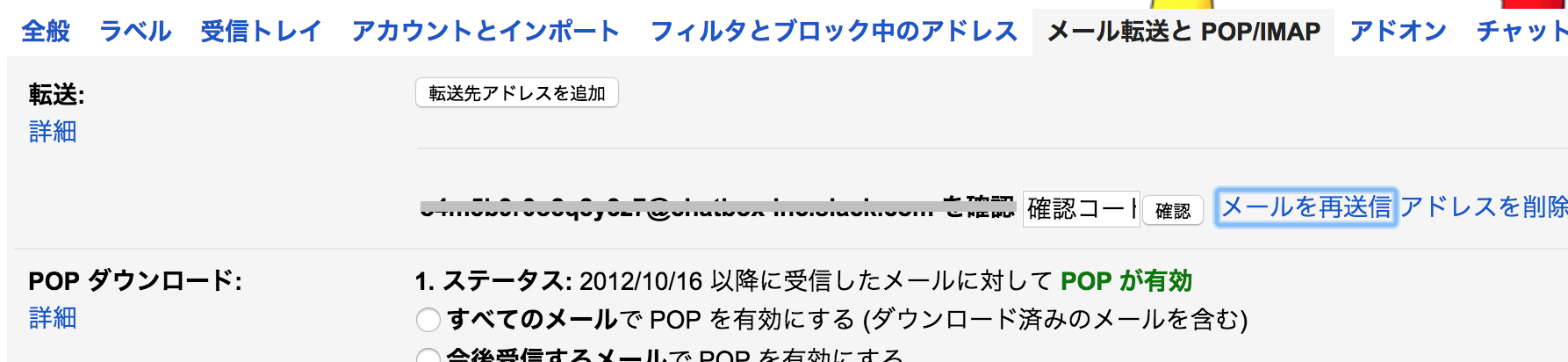
5.一度確認メールで転送されるか確認しましょう!
メール設定参考
https://techblog.recruitjobs.net/development/slack-email-notiication