BlackHoleについて
macOSはプライバシーとセキュリティ上の理由から音声キャプチャに制限を設けているため、システムオーディオ出力を直接録音できる機能がデフォルトで搭載されていません。
↓
そのためBlackHole(仮想オーディオデバイス)を使用して、音声を取得します。
インストール方法
- Homebrewのインストール
BlackHoleを取得するには先にHomebrewをインストールする必要があります。/bin/bash -c "$(curl -fsSL https://raw.githubusercontent.com/Homebrew/install/HEAD/install.sh)"
- インストール後以下の内容が表示されるので、順次実行
Next steps: Run these commands in your terminal to add Homebrew to your PATH: echo >> /Users/<YourUserName>.zprofile echo 'eval "$(/opt/homebrew/bin/brew shellenv)"' >> /Users/<YourUserName>.zprofile eval "$(/opt/homebrew/bin/brew shellenv)"
- 正しくインストールされているかの確認
出力結果例
brew --versionHomebrew 4.4.19
- BlackHoleのインストール
自分の環境や設定した仮想環境などにインストールする
(chは2, 8, 64があるので、必要なchをインストールしてください)brew install blackhole-2ch
- 正しくインストールされているかの確認
出力結果例
brew list==> Formulae ~~~~~~~~~~~~~(なんか色々出てくる)~~~~~~~~~~~~~~~~~~ ==> Casks blackhole-2ch
システム設定
インストールしたBlackHoleを使えるようにするには、システムの出力設定にBlackHoleを設定する必要があります。
- Finderで「Audio MIDI設定」と検索し開く
- 左下の+を押下し「複数出力装置を作成」を選択
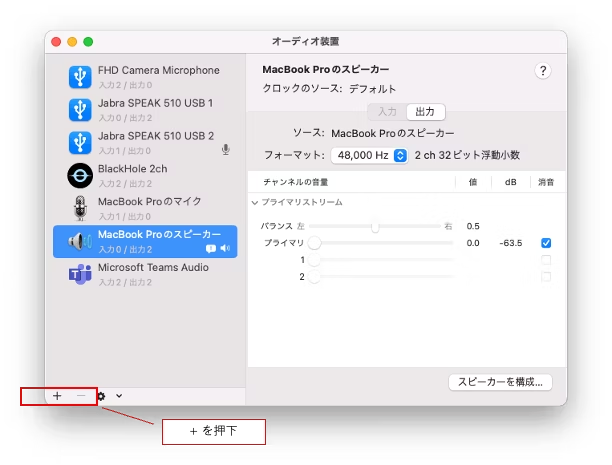
3. BlackHoleとシステムのスピーカーを選択
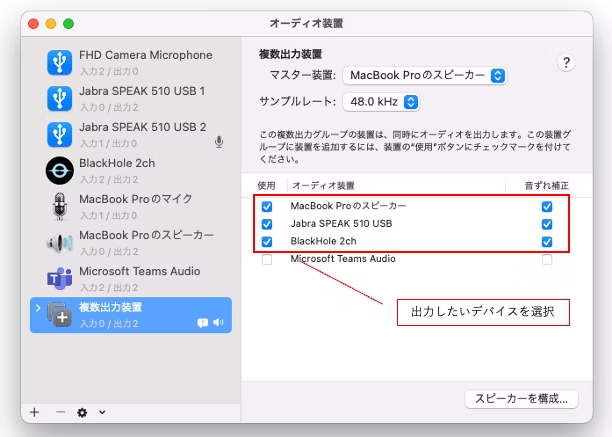
4. サウンドでその出力を選択
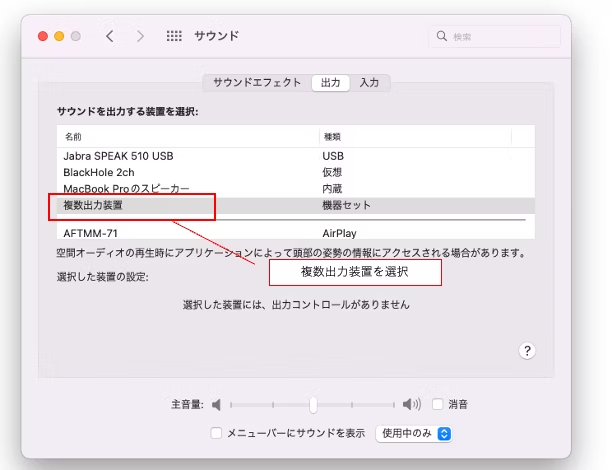
これで、BlackHoleを利用してシステムの音声を取得する準備ができました。音声編集ツールやsounddeviceライブラリなどからアクセスできます。