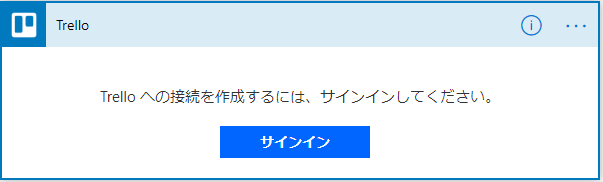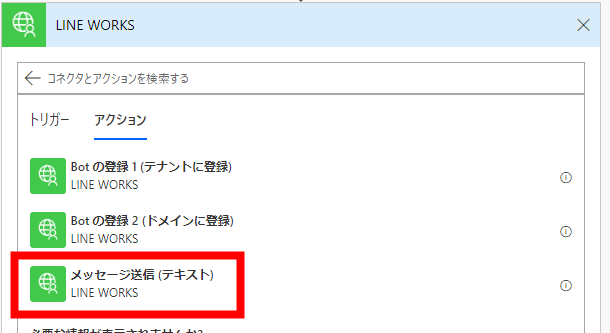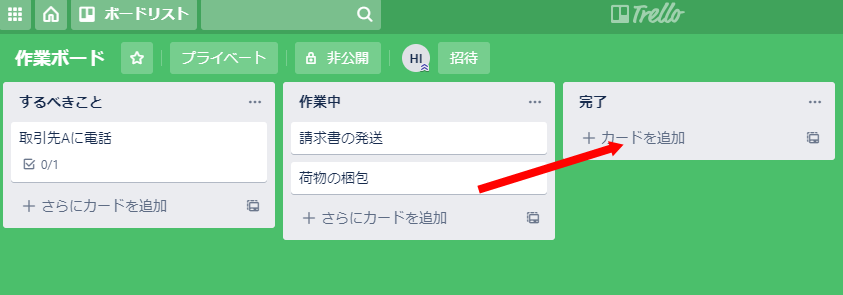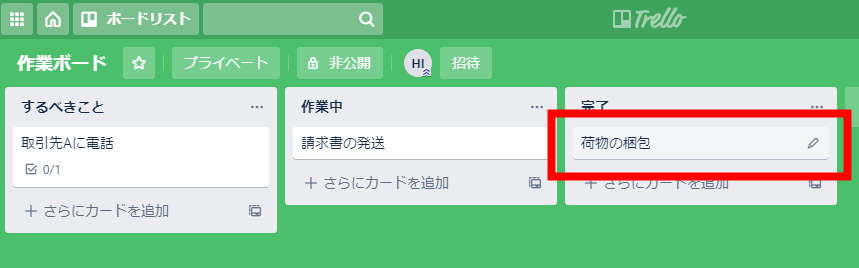以下の記事で紹介したカスタム コネクタの使い方を説明します。
https://qiita.com/iwaohig/items/7b8db2bba7b2a3b542b9
Power Automate のフロー作成
何かしらのトリガーで LINE WORKS のトーク Bot で通知するフローを作成してみます。
例として Trello にカードが追加されたことを通知しましょう。
Power Automate の [+ 作成] で [自動フロー] を選択します。
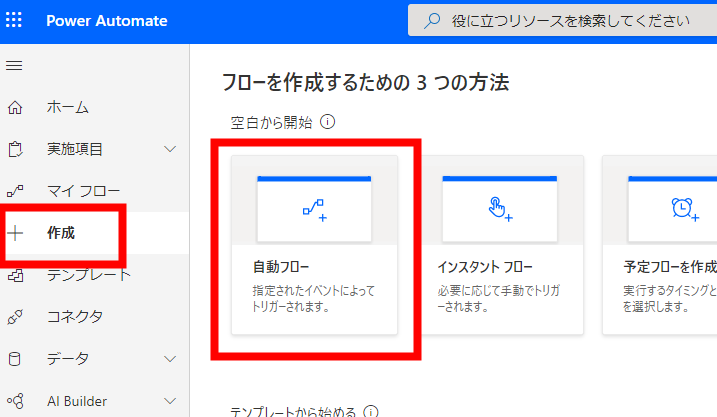
任意の [フロー名] を指定し、[新しいカードがリストに追加されたとき] のトリガーを選択します。
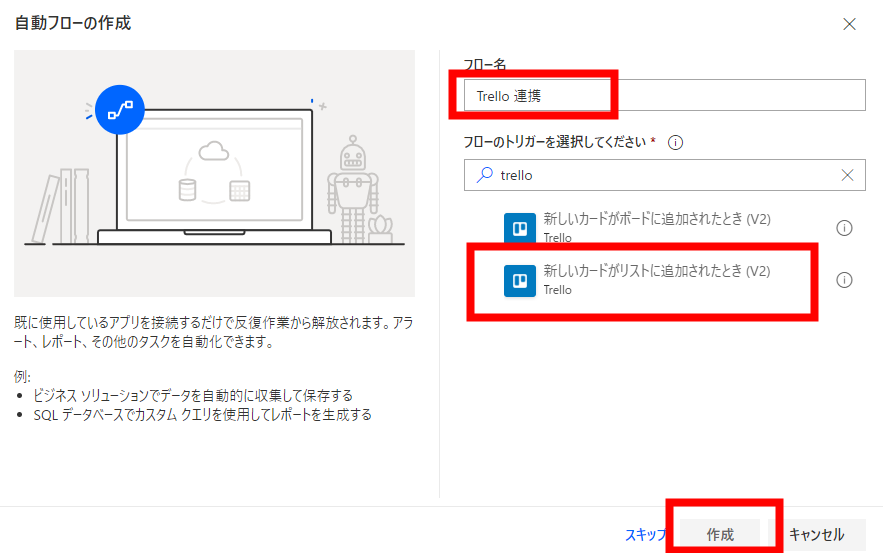
アクションでカスタム コネクタから LINE WORKS を選択します。
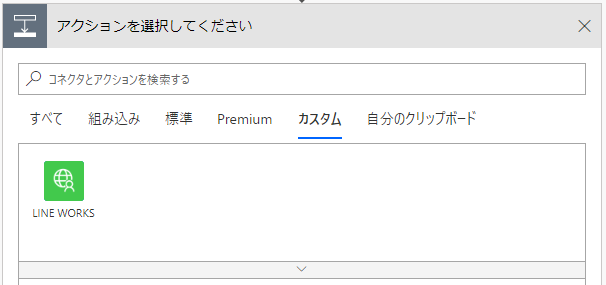
APIID, BotNo, consumerKey は LINE WORKS の Developer Console で確認できる値を入力します。
text には動的なコンテンツの Trello のカード名を指定しています。
accountId には送信先の LINE WORKS の ID を指定します。
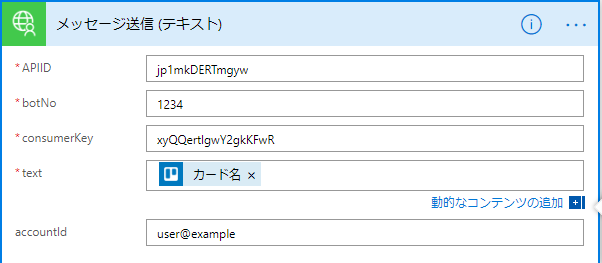
以上でフローの作成が完了です。[保存] ボタンをクリックします。