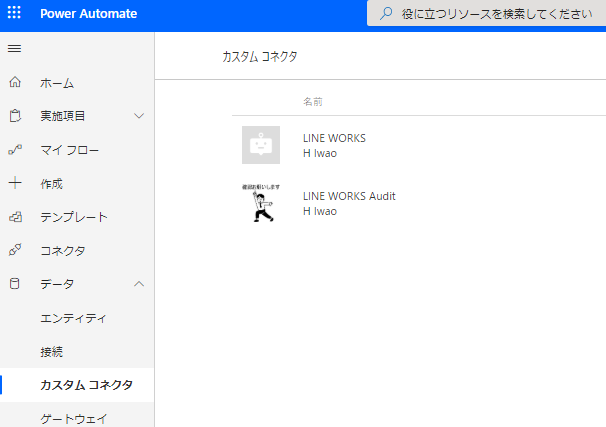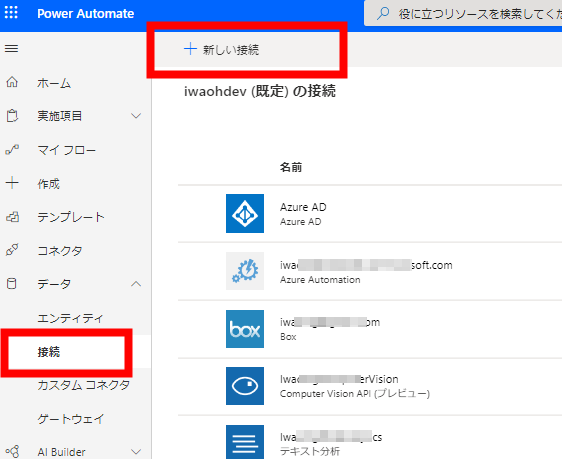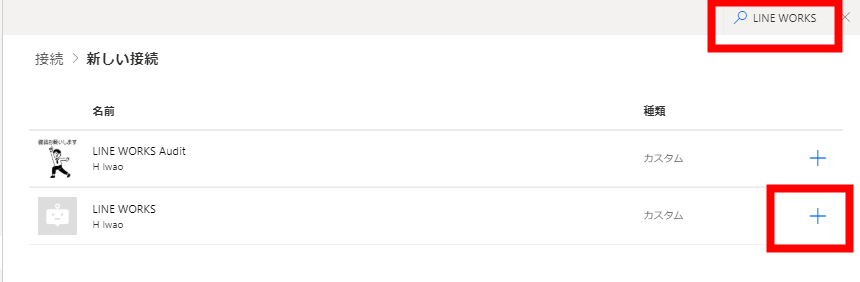LINE WORKS の Message Bot API 用のカスタム コネクタの導入
https://github.com/iwaohig/LINEWORKSMessageBot の LINEWORKSMessageBot.json をダウンロードする。
Microsoft PowerAutomate の [カスタム コネクタ] にアクセスし、[+ カスタム コネクタの新規作成] をクリック。
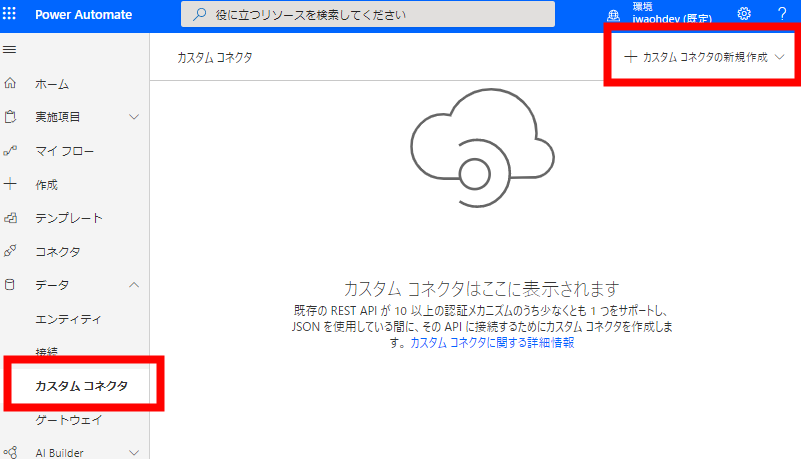
[OpenAPI ファイルをインポートします] をクリック。
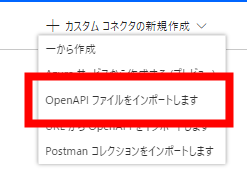
任意のコネクタ名を入力し、ダウンロードしたファイルを選択。[続行]をクリック。
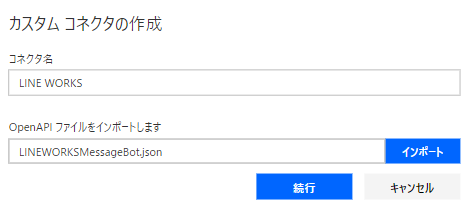
必要に応じて、任意のコネクタ アイコンと背景色を指定。[コネクタの作成] をクリック。
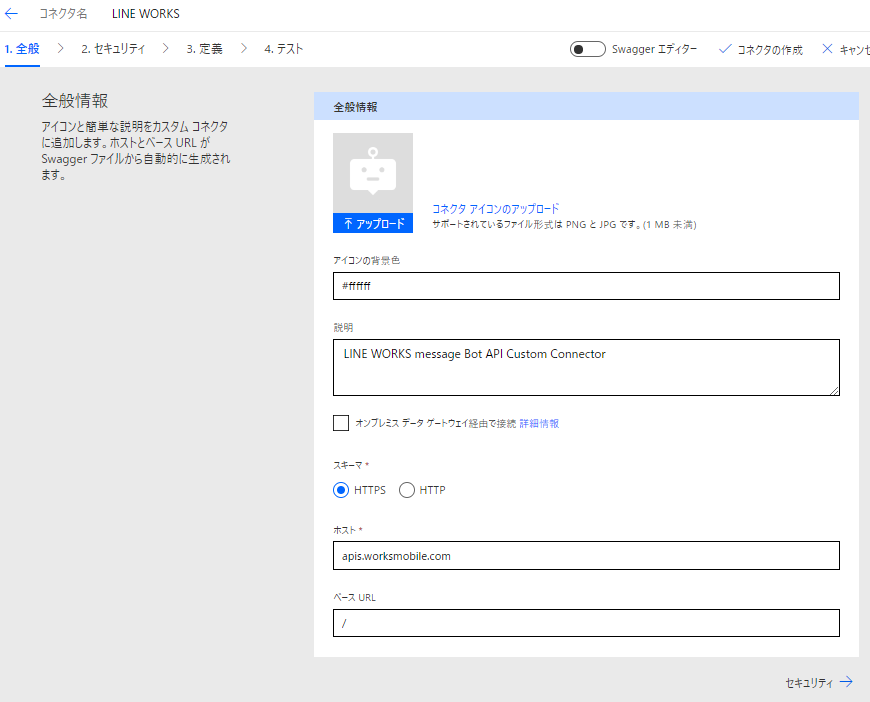
[API キー] に "Bearer [Server Token]" を入力。[作成] をクリック。
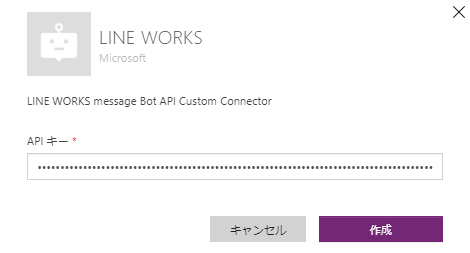
カスタム コネクタをフローで利用する
ここまでの手順でフローでカスタム コネクタの利用が可能になりました。
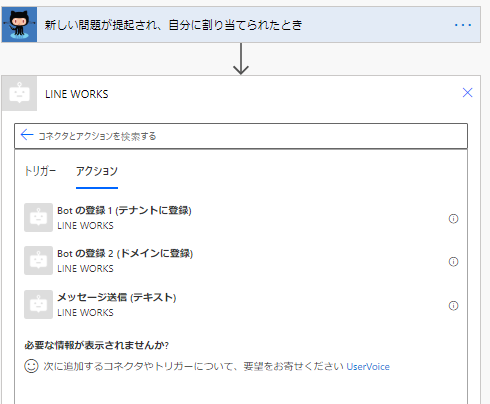
フローのアクションとして、以下の 3 動作ができます。
トーク Bot のテナント登録
https://developers.worksmobile.com/jp/document/1005002?lang=ja
トーク Bot のドメイン登録
https://developers.worksmobile.com/jp/document/1005004?lang=ja
メッセージ送信
https://developers.worksmobile.com/jp/document/100500801?lang=ja
フローの作成例は別記事にまとめます。
TITLE: Power Automate のカスタム コネクタで LINE WORKS Bot を簡単に作成
URL: https://qiita.com/iwaohig/items/96334a6d239d959b7938