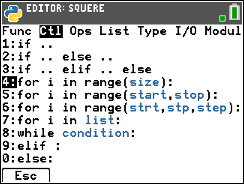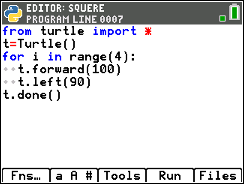はじめに
TI-Python でタートルグラフフィックする方法について紹介します。
タートルグラフックのためのモジュールをインストール
TI-84 Plus CE Python の TI-Python は標準でタートルグラフィック機能を提供していませんが、アドオンモジュールが TI から提供されています。
ここから CE Python Turtle Getting Started.zip をダウンロードしてきて展開します。
展開されるファイルから次の2つのファイルを TI Connect CE のファイル一覧画面にドラッグ&ドロップするだけでインストール完了です。
- GRID.8xv
- TURTLE.8xv
プログラミング
エディタ画面で Fns... のキーを押し、Modul 一覧から Add-On を選びます。
turtle モジュールのインポートがありますので、選択します。
エディタ画面に反映されます。オブジェクトの作成までやってくれています。
正方形を描いてみましょう。4辺あるので4回の繰り返しを用意します。
Fns... の Ctl 一覧から for i in range(size): を選びます。
エディタ画面に反映されるので、size 指定のところに 4 を入力します。
続けて Fns... の Modul 一覧から turtle を選びます。
t.forward(distance) (前進)を選びます。
エディタ画面に反映されるので、distance として 100 を入力します。
同様の操作で t.left(90) (反時計方向に90度回転)と t.done() (描画終了)を入力します。
ここまでできたら、後はRun するのみです。正方形を描画していく様子を見ることができます。