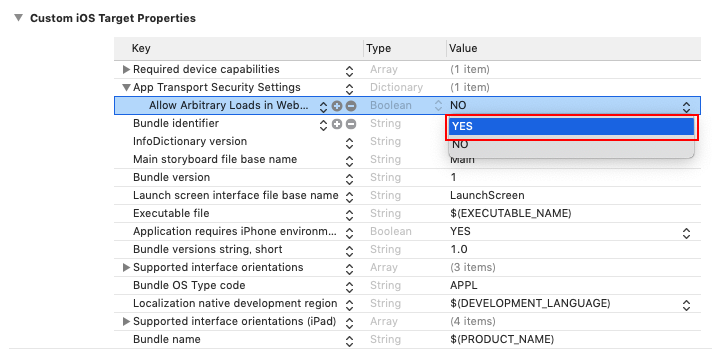本記事は「デジタルサイネージアプリ「Sign!」(iOS版)とその実装機能の紹介」の子記事です。
目的
WKWebViewで「HTTP」でアクセスするWebページを読み込むための設定を紹介します。
開発・実行環境
- 開発環境:macOS、Xcode(9~10)、Swift(4~5)
- 実行環境:iOS 11以上
設定
Xcodeのナビゲータエリア上部のフォルダアイコン(一番左)をクリックし、表示されるツリーの中のプロジェクトルート(一番上)をクリックします。さらに、エディタエリア上部の「Info」をクリックし、「Custom iOS Target Properties」のうちのいずれかの項目にマウスカーソルを合わせると表示される「+」マークをクリックします。
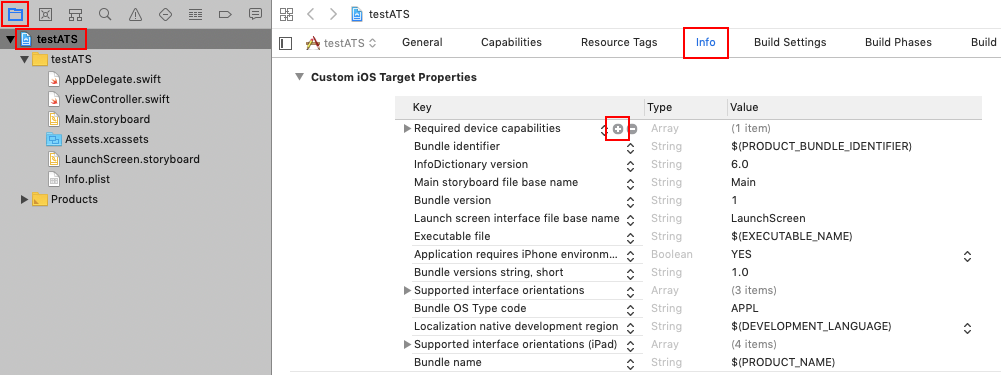
開いたプルダウンから「App Transport Security Settings」を選びます。
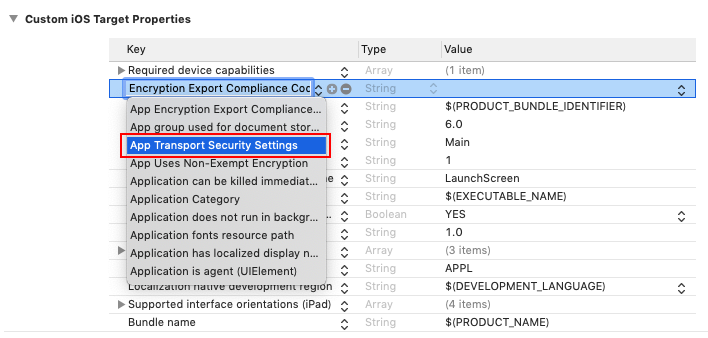
さらに、追加された「App Transport Security Settings」にマウスカーソルを合わせると表示される「+」マークをクリックします。
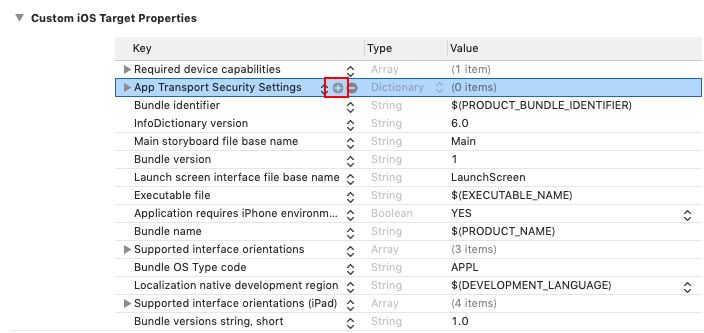
開いたプルダウンから「Allow Arbitrary Loads in Web Content」を選びます。
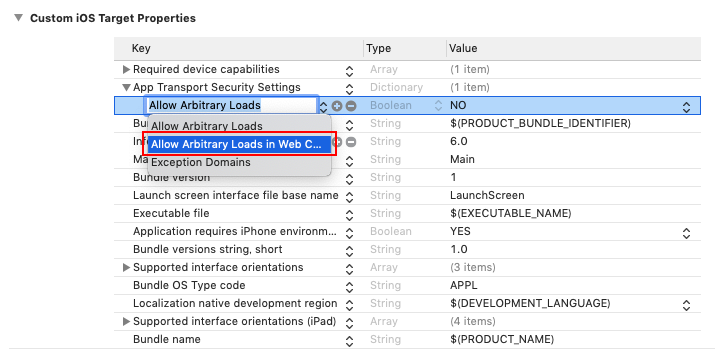
以上です。