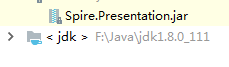PowerPointでいろいろなグラフを作成することができます。今日はSpire.Presentation for Javaを使ってトレンドグラフを作る方法を紹介します。グラフに傾向線を追加すると、視覚的なデータの傾向を示すことができますね。
下準備
1.E-iceblueの公式サイトからFree Spire. Presentation for Java無料版をダウンロードしてください。
2. IDEを起動して新規プロジェクトを作成してから、インストールされたファイルにあった相応しいSpire. Presentation.jarを参照に追加してください。
```JAVA import com.spire.presentation.FileFormat; import com.spire.presentation.ISlide; import com.spire.presentation.Presentation; import com.spire.presentation.charts.IChart; import com.spire.presentation.charts.ITrendlines; import com.spire.presentation.charts.TrendlineSimpleType;public class AddTrendlineToChart {
public static void main(String[] args) throws Exception {
//Presentation objectを作成します。
Presentation ppt = new Presentation();
//PowerPointファイルをロードします。
ppt.loadFromFile("Chart.pptx");
//スライドを取得します。
ISlide slide = ppt.getSlides().get(0);
//スライドのチャートを取得します。
IChart chart = (IChart)slide.getShapes().get(0);
//チャートに傾向線を追加します。
ITrendlines trendLine = chart.getSeries().get(0).addTrendLine(TrendlineSimpleType.LINEAR);
//公式を非表示にします。
//trendLine.setdisplayEquation(false);
//Rの平方值を非表示にします。
//trendLine.setdisplayRSquaredValue(false);
//保存します。
ppt.saveToFile("AddTrendline.pptx", FileFormat.PPTX_2013);
}
}
<h4><strong>実行結果</strong></h4>
<p><img src="https://cdn-ak.f.st-hatena.com/images/fotolife/l/lendoris/20210317/20210317120349.png" alt="f:id:lendoris:20210317120349p:plain" title="" class="hatena-fotolife" itemprop="image" /></p>
<p> </p>