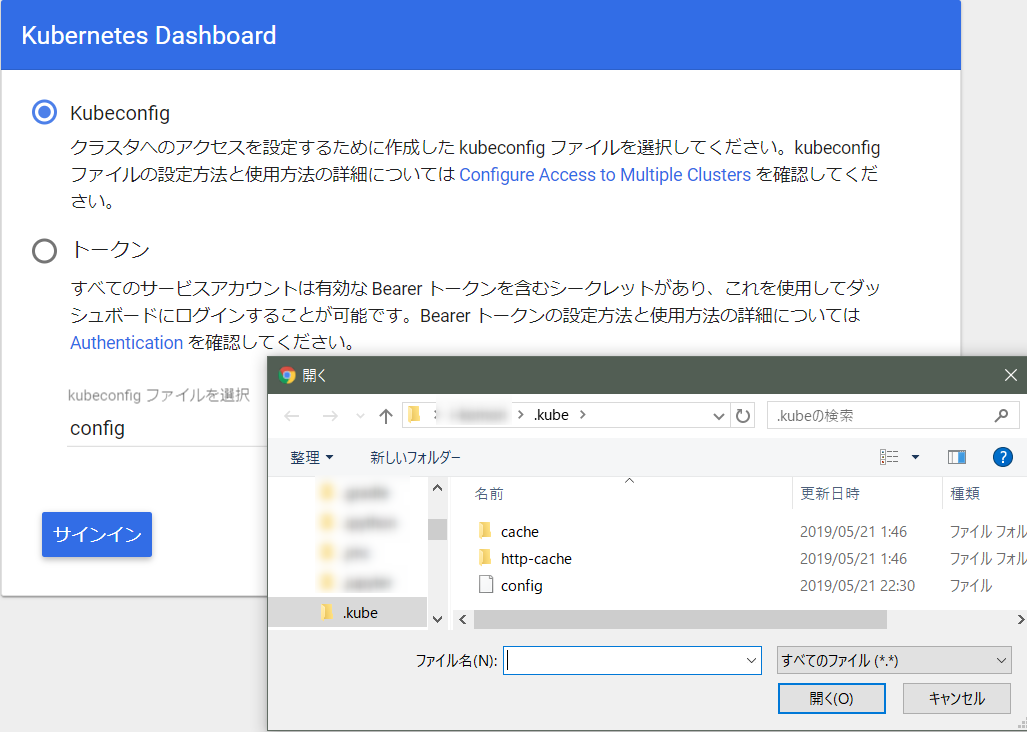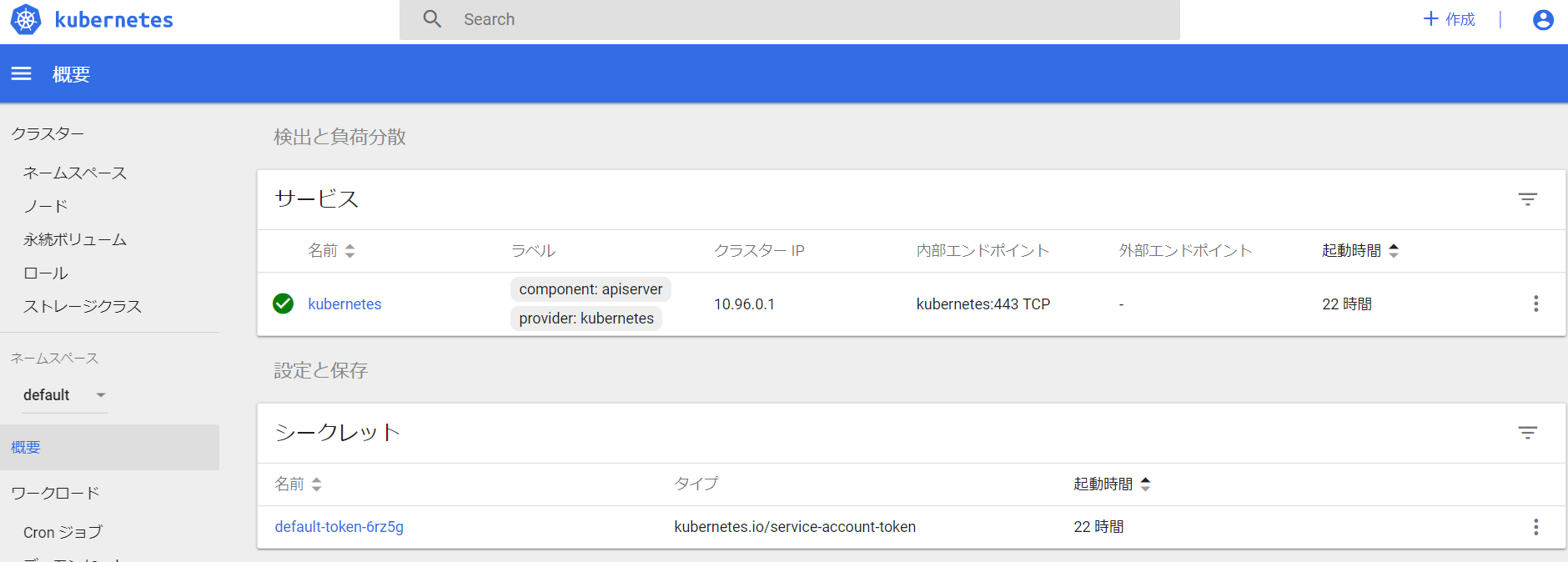やること
- kubernetesのダッシュボードを起動させるところまで
環境
- Windows 10 Pro
- Docker for Windows
- PowerShell
実行手順
起動確認
powershell
PS> kubectl config get-contexts
CURRENT NAME CLUSTER AUTHINFO NAMESPACE
* docker-for-desktop docker-for-desktop-cluster docker-for-desktop
context切り替え
- 使用するクラスタをdocker-for-desktopに切り替える
powershell
PS> kubectl config use-context docker-for-desktop
Switched to context "docker-for-desktop".
master(Docker for windowsが起動しているPC)が1台起動している
powershell
PS> kubectl get nodes
NAME STATUS ROLES AGE VERSION
docker-for-desktop Ready master 22h v1.10.11
動作しているpodを確認
powershell
PS> kubectl get po --all-namespaces
NAMESPACE NAME READY STATUS RESTARTS AGE
docker compose-74649b4db6-8md2t 1/1 Running 1 22h
docker compose-api-5fdd448dcf-x4vd2 1/1 Running 1 22h
kube-system etcd-docker-for-desktop 1/1 Running 1 22h
kube-system kube-apiserver-docker-for-desktop 1/1 Running 2 22h
kube-system kube-controller-manager-docker-for-desktop 1/1 Running 1 22h
kube-system kube-dns-86f4d74b45-jgzdn 3/3 Running 3 22h
kube-system kube-proxy-8phd7 1/1 Running 1 22h
kube-system kube-scheduler-docker-for-desktop 1/1 Running 1 22h
kubernetes-dashboardのデプロイ
- kubernetes clusterの管理ができるdashboardをデプロイ
- 設定ファイルは以下のものを使用
https://github.com/kubernetes/dashboard - 記載されているコマンドを実行
powershell
PS> kubectl apply -f https://raw.githubusercontent.com/kubernetes/dashboard/v1.10.1/src/deploy/recommended/kubernetes-dashboard.yaml
アクセストークンの発行
powershell
PS> $TOKEN=((kubectl -n kube-system describe secret default | Select-String "token:") -split " +")[1]
PS> kubectl config set-credentials docker-for-desktop --token="${TOKEN}"
ダッシュボードを起動しアクセス
powershell
PS> kubectl proxy
Starting to serve on 127.0.0.1:8001
-
以下にアクセス
http://localhost:8001/api/v1/namespaces/kube-system/services/https:kubernetes-dashboard:/proxy/ -
~/.kube/config をセット
- 無事アクセスが出来ました。
- powersellで行いましたが、手順の最初からWSLで実施する方法もあるようです。