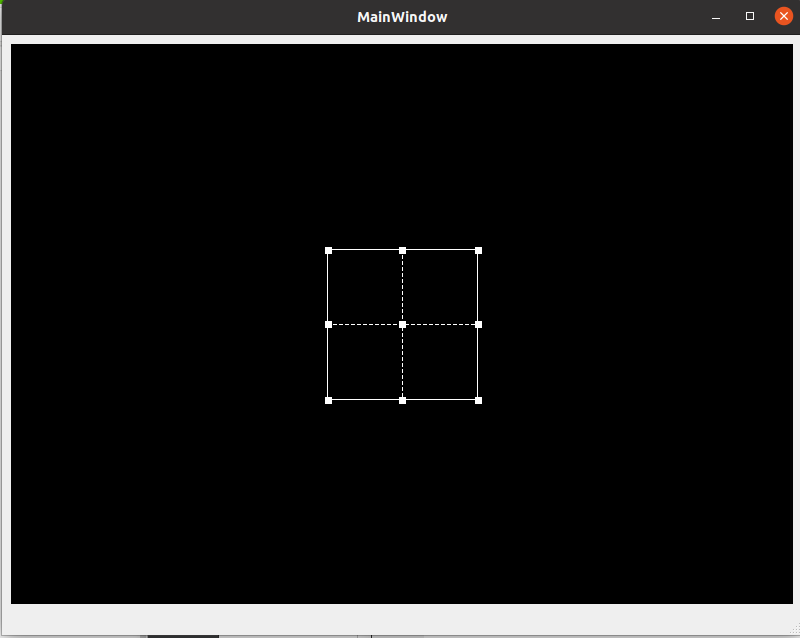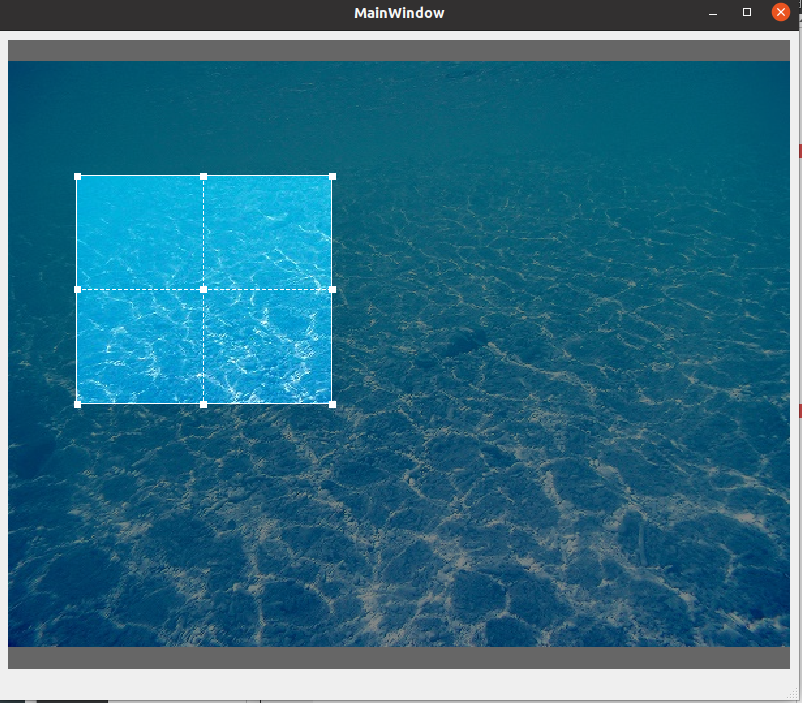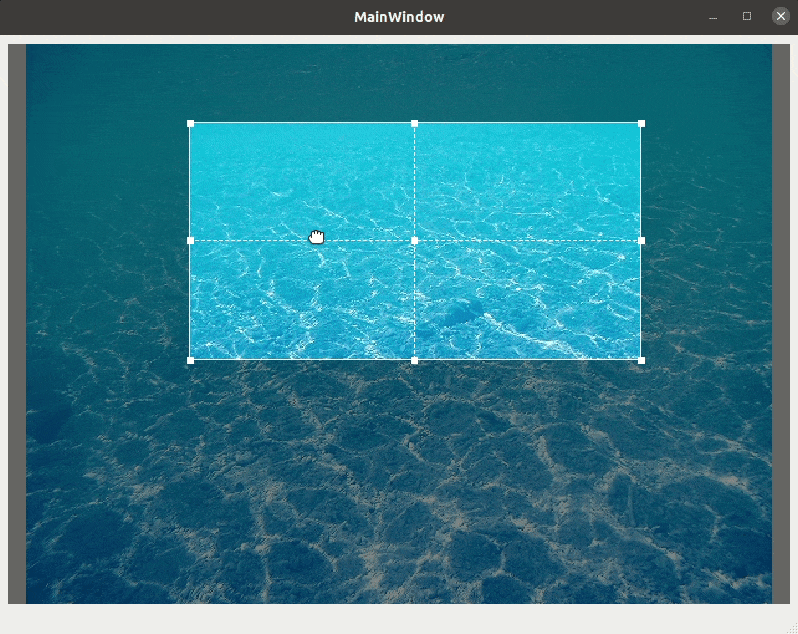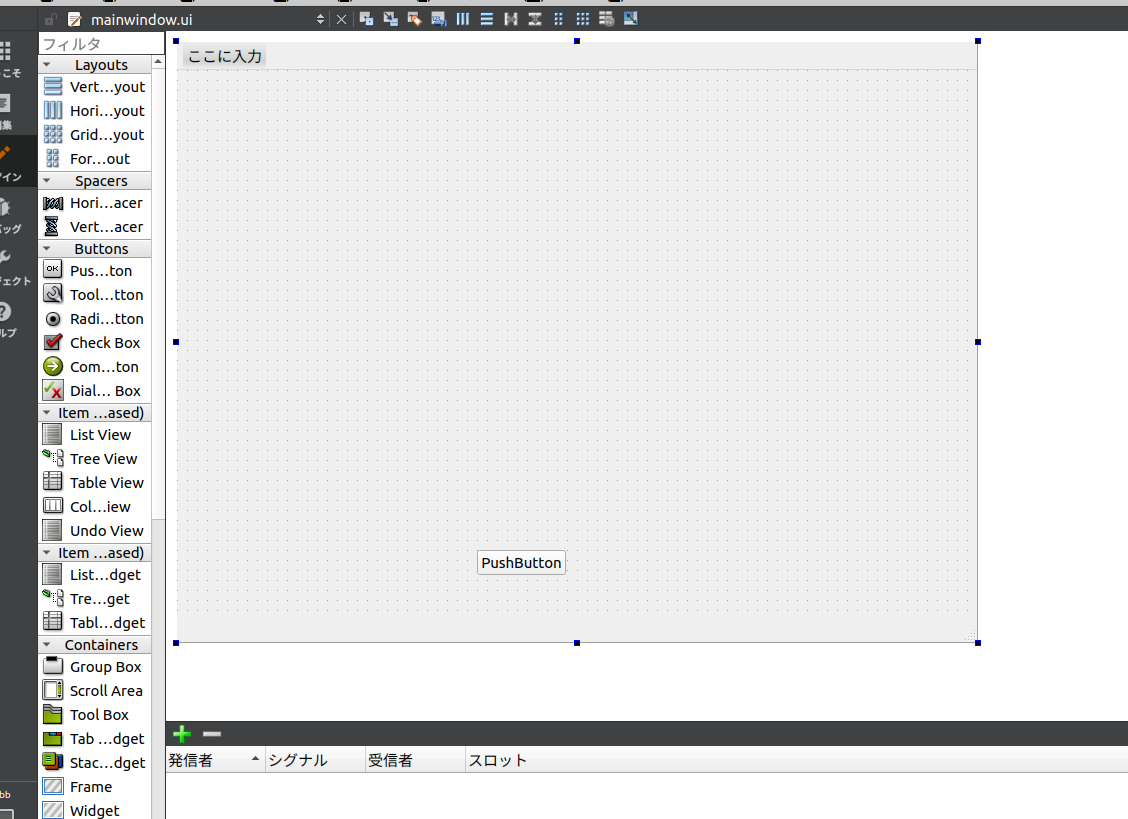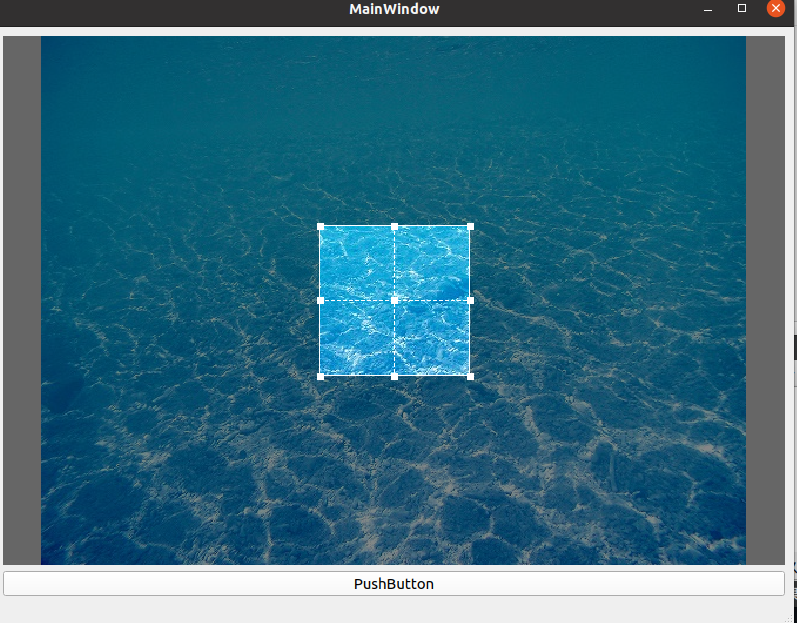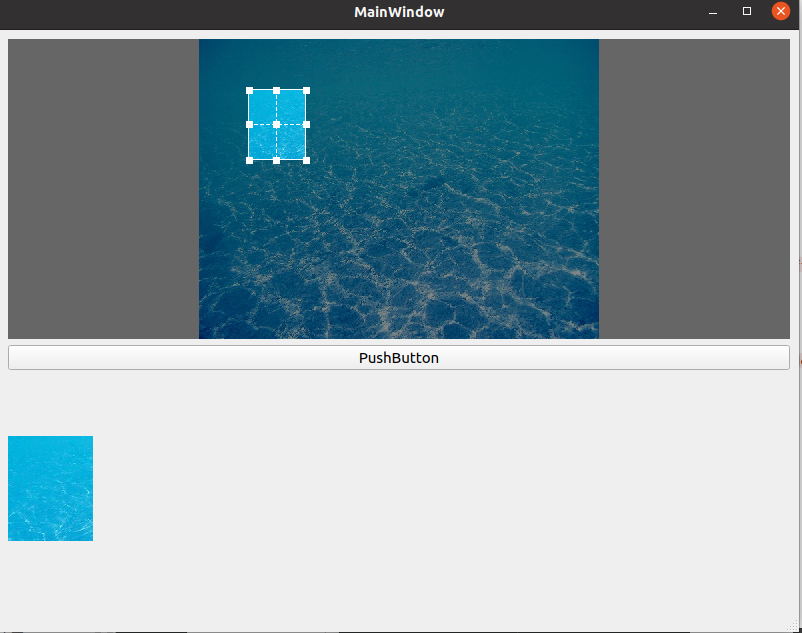自分で作成した.qt creatorのプロジェクトに
以下のイメージクロップウィジェットクラスを取り込んでみます.
クラス取り込み
1.まずqtcreatorでビルドシステムcmake,基底クラスQMainWindowの新規プロジェクトを作成します.
$ tree
.
├── CMakeLists.txtlayout->addWidget(button1);
├── CMakeLists.txt.user
├── main.cpp
├── mainwindow.cpp
├── mainwindow.h
└── mainwindow.ui
2.プロジェクト内にimagecropperディレクトリを作成します.次にその中に,上で紹介しているGithubリポジトリのsrc内のファイルをコピーします.
$ tree
├── CMakeLists.txt
├── CMakeLists.txt.user
├── imagecropper
│ ├── imagecropper.cpp
│ ├── imagecropper.h
│ ├── imagecropper_e.h
│ └── imagecropper_p.h
├── main.cpp
├── mainwindow.cpp
├── mainwindow.h
└── mainwindow.ui
3.CMakeLists.txtに以下のように追加
else()
add_executable(bbb
main.cpp
mainwindow.cpp
mainwindow.h
mainwindow.ui
imagecropper/imagecropper.h # add
imagecropper/imagecropper.cpp # add
imagecropper/imagecropper_e.h # add
imagecropper/imagecropper_p.h # add
)
endif()
mainwindow.cppを以下のように変更
#include "mainwindow.h"
#include "./ui_mainwindow.h"
#include "./imagecropper/imagecropper.h"
#include <QVBoxLayout>
MainWindow::MainWindow(QWidget *parent)
: QMainWindow(parent)
, ui(new Ui::MainWindow)
{
ui->setupUi(this);
QVBoxLayout *layout = new QVBoxLayout();
ImageCropper *w = new ImageCropper;
layout->addWidget(w);
ui->centralwidget->setLayout(layout);
}
MainWindow::~MainWindow()
{
delete ui;
}
qtcreatorを実行すると以下のようにImageCropperクラスが取り込めているような感じになります.
画像ダウンロード
wget https://github.com/hoshianaaa/TestFiles/raw/master/image.jpg
setImageをしても写真がでない...
背景グレーはできた
#include "mainwindow.h"
#include "./ui_mainwindow.h"
#include "./imagecropper/imagecropper.h"
#include <QVBoxLayout>
#include <QPixmap>
MainWindow::MainWindow(QWidget *parent)
: QMainWindow(parent)
, ui(new Ui::MainWindow)
{
ui->setupUi(this);
QVBoxLayout *layout = new QVBoxLayout();
ImageCropper *w = new ImageCropper;
w->setProportion(QSize(4,3));
w->setProportionFixed(true);
w->setImage(QPixmap("./image.jpg"));
w->setBackgroundColor(Qt::lightGray);
layout->addWidget(w);
ui->centralwidget->setLayout(layout);
}
MainWindow::~MainWindow()
{
delete ui;
}
相対パスではだめで,絶対パスにしたらできた.
#include "mainwindow.h"
#include "./ui_mainwindow.h"
#include "./imagecropper/imagecropper.h"
#include <QVBoxLayout>
#include <QPixmap>
MainWindow::MainWindow(QWidget *parent)
: QMainWindow(parent)
, ui(new Ui::MainWindow)
{
ui->setupUi(this);
QVBoxLayout *layout = new QVBoxLayout();
ImageCropper *w = new ImageCropper;
w->setProportion(QSize(4,3));
w->setProportionFixed(true);
w->setImage(QPixmap("/home/hoshina/bbb/img.jpg"));
w->setBackgroundColor(Qt::lightGray);
layout->addWidget(w);
ui->centralwidget->setLayout(layout);
}
MainWindow::~MainWindow()
{
delete ui;
}
切り取り枠のアスペクト比固定なし.
#include "mainwindow.h"
#include "./ui_mainwindow.h"
#include "./imagecropper/imagecropper.h"
#include <QVBoxLayout>
#include <QPixmap>
MainWindow::MainWindow(QWidget *parent)
: QMainWindow(parent)
, ui(new Ui::MainWindow)
{
ui->setupUi(this);
QVBoxLayout *layout = new QVBoxLayout();
ImageCropper *w = new ImageCropper;
w->setImage(QPixmap("/home/hoshina/bbb/img.jpg"));
w->setBackgroundColor(Qt::lightGray);
layout->addWidget(w);
ui->centralwidget->setLayout(layout);
}
MainWindow::~MainWindow()
{
delete ui;
}
いい感じにできました!
クロップ
クロップ用のボタンを設置
1.ui上にボタンを配置
2.次のプログラムを追加して,uiに配置したボタンをlayout内に入れるlayout->addWidget(ui->pushButton);
3.結果
ボタン内でクロップ画像取得
1.uiに配置したpushButtonのsignalを生成
2.プログラムを以下のように変更
#ifndef MAINWINDOW_H
#define MAINWINDOW_H
#include <QMainWindow>
#include "./imagecropper/imagecropper.h"
QT_BEGIN_NAMESPACE
namespace Ui { class MainWindow; }
QT_END_NAMESPACE
class MainWindow : public QMainWindow
{
Q_OBJECT
public:
MainWindow(QWidget *parent = nullptr);
~MainWindow();
private slots:
void on_pushButton_clicked();
private:
Ui::MainWindow *ui;
ImageCropper *w;
};
#endif // MAINWINDOW_H
#include "mainwindow.h"
#include "./ui_mainwindow.h"
#include "./imagecropper/imagecropper.h"
#include <QVBoxLayout>
#include <QPixmap>
#include <iostream>
MainWindow::MainWindow(QWidget *parent)
: QMainWindow(parent)
, ui(new Ui::MainWindow)
{
ui->setupUi(this);
QVBoxLayout *layout = new QVBoxLayout();
w = new ImageCropper;
w->setImage(QPixmap("/home/hoshina/bbb/img.jpg"));
w->setBackgroundColor(Qt::lightGray);
layout->addWidget(w);
layout->addWidget(ui->pushButton);
ui->centralwidget->setLayout(layout);
}
MainWindow::~MainWindow()
{
delete ui;
}
void MainWindow::on_pushButton_clicked()
{
std::cout << "click!!!" << std::endl;
QPixmap croppedImage = w->cropImage();
}
これでcallback内でクロップ画像を取得できました.
クロップ画像表示
1.ui上にQLabelを設置
2.mainwindow.cppを以下2点変更
以下プログラムでQLabelを並べる
layout->addWidget(ui->label);buttonクリックシグナル関数以下追加でクロップ画像を表示
ui->label->setPixmap(croppedImage);
#include "mainwindow.h"
#include "./ui_mainwindow.h"
#include "./imagecropper/imagecropper.h"
#include <QVBoxLayout>
#include <QPixmap>
#include <iostream>
MainWindow::MainWindow(QWidget *parent)
: QMainWindow(parent)
, ui(new Ui::MainWindow)
{
ui->setupUi(this);
QVBoxLayout *layout = new QVBoxLayout();
w = new ImageCropper;
w->setImage(QPixmap("/home/hoshina/bbb/img.jpg"));
w->setBackgroundColor(Qt::lightGray);
layout->addWidget(w);
layout->addWidget(ui->pushButton);
layout->addWidget(ui->label);
ui->centralwidget->setLayout(layout);
}
MainWindow::~MainWindow()
{
delete ui;
}
void MainWindow::on_pushButton_clicked()
{
std::cout << "click!!!" << std::endl;
QPixmap croppedImage = w->cropImage();
ui->label->setPixmap(croppedImage);
}
3.実行しpushbuttonを押すと,クロップ画像が表示されました.
画像クロップができました!