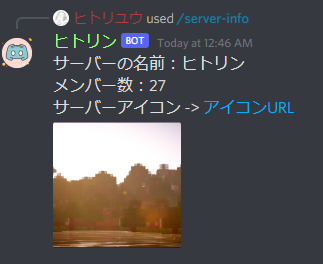前書き
前回 はコマンドを作成しました。
今回はそのコマンドに情報を入れたり、コマンドを個々のファイルに分けたりしたいと思います。
開発環境
前回 と少し変わります(discord.jsを少しアプデしました。)
- Windows10
- npm 7.6.3
- node 17.0.1 (最小要件:16.6.0)
- discord.js 13.3.1
コーディング
前回 作成したファイル(deploy-commands.js)のcommandsの部分を下記のものに書き換え + 書き加えます。
編集後の構文はこちら
- const { SlashCommandBuilder } = require('@discordjs/builders');
+ const fs = require('fs');
const { REST } = require('@discordjs/rest');
const { Routes } = require('discord-api-types/v9');
- const commands = [
- new SlashCommandBuilder().setName('ping').setDescription('Replies with pong!'), //pingコマンド
- new SlashCommandBuilder().setName('server').setDescription('Replies with server info!'), //serverコマンド
- new SlashCommandBuilder().setName('user').setDescription('Replies with user info!'), //userコマンド
- ]
- .map(command => command.toJSON());
+ const commands = [];
+ const commandFiles = fs.readdirSync('./commands').filter(file => file.endsWith('.js'));
const client_id = 'クライアントのID'
const guild_id = 'サーバーのID'
const token = 'トークン'
+ for (const file of commandFiles) {
+ const command = require(`./commands/${file}`);
+ commands.push(command.data.toJSON());
+ }
const rest = new REST({ version: '9' }).setToken(process.env.TOKEN);
rest.put(Routes.applicationGuildCommands(client_id, guild_id), { body: commands })
.then(() => console.log('Successfully registered application commands.'))
.catch(console.error);
さっそくコマンドを作成したいと思います。
あらたにcommandsというフォルダを作成し、その中にping.jsというjavascriptファイルを作成します。
const { SlashCommandBuilder } = require('@discordjs/builders'); //SlashCommandBuilderを読み込む
module.exports = {
data: new SlashCommandBuilder()
.setName('ping') //名前を'ping'に設定
.setDescription('Pong! と返事をします。'), //説明を'Pong! と返事をします。'に設定
async execute(interaction) {
await interaction.reply('Pong!'); //返答
},
};
次にメインとなる index.js も書き換え + 書き加えます。
+ const fs = require('fs');
+ const { Client, Collection, Intents } = require('discord.js'); //Collectionを追加してください
const client = new Client({ intents: [Intents.FLAGS.GUILDS] });
+ client.commands = new Collection(); //新しいインスタンスを作成します
+ const commandFiles = fs.readdirSync('./commands').filter(file => file.endsWith('.js'));
+ for (const file of commandFiles) {
+ const command = require(`./commands/${file}`); //同じ階層にあるcommandフォルダの中にあるjsファイルを取得
// コレクションに新しいアイテムを設定
+ client.commands.set(command.data.name, command);
+ }
client.on('interactionCreate', async interaction => {
if (!interaction.isCommand()) return;
- const { commandName } = interaction;
- if (commandName === 'ping') { //pingコマンド
- await interaction.reply('Pong!');
- } else if (commandName === 'server') { //serverコマンド
- await interaction.reply('Server info');
- } else if (commandName === 'user') { //userコマンド
- await interaction.reply('User info.');
- }
+ const command = client.commands.get(interaction.commandName);
+ if (!command) return;
+ try {
+ await command.execute(interaction);
+ } catch (error) {
+ console.error(error);
+ await interaction.reply({ content: 'コマンド実行時にエラーが発生しました', ephemeral: true});
+ }
});
これで個々のファイルにコマンドを作ることができました。
これによりコーディングが見やすく、容易にすることができます。
コマンド発展
今回作成する機能は
- コマンドを入力したサーバーの情報を表示
- 指定したユーザーの情報を表示
まずは「コマンドを入力したサーバーの情報を表示」を作成したいと思います。
先ほど作成したcommandsフォルダに新しくserver.jsというファイルを作成しましょう(ファイル名は任意)
const { SlashCommandBuilder } = require('@discordjs/builders'); //スラッシュコマンドを作成する際のおまじない
module.exports = {
data: new SlashCommandBuilder()
.setName('server')
.setDescription('サーバーの情報を表示します。'),
async execute(interaction) {
const server = interaction.guild; //コマンドを入力したサーバーを取得
await interaction.reply(
`サーバーの名前:${server.name}
\n
メンバー数:${server.memberCount}
\n
サーバーアイコン -> ${server.iconURL({ format: 'png' })}`
);
},
};
次に「指定したユーザーの情報を表示」を作成したいと思います。
先ほどのファイルとは別にuser.jsというファイルを作成しましょう(これもファイル名は任意)
const { SlashCommandBuilder } = require('@discordjs/builders');
module.exports = {
data: new SlashCommandBuilder()
.setName('user')
.setDescription('ユーザーの情報を表示します。')
.addUserOption(option => option.setName('ユーザー').setDescription('情報を表示したいユーザーを指定。')),
async execute(interaction) {
const user = interaction.options.getUser('ユーザー');
await interaction.reply(
`ユーザーの名前:${user.username}
\n
ユーザーID:${user.id}
\n
アバター -> [アバターURL](${user.avatarURL({ format: 'png' })})`
);
},
};
.addUserOptionでユーザーを指定する設定をします。
SUB_COMMANDやSTRING、NUMBER等いろいろあります。
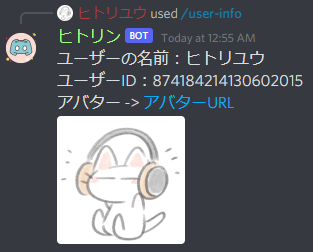
構文一覧
const fs = require('fs');
const { REST } = require('@discordjs/rest');
const { Routes } = require('discord-api-types/v9');
const commands = [];
const commandFiles = fs.readdirSync('./commands').filter(file => file.endsWith('.js'));
const client_id = 'クライアントのID'
const guild_id = 'サーバーのID'
const token = 'トークン'
for (const file of commandFiles) {
const command = require(`./commands/${file}`);
commands.push(command.data.toJSON());
}
const rest = new REST({ version: '9' }).setToken(process.env.TOKEN);
rest.put(Routes.applicationGuildCommands(client_id, guild_id), { body: commands })
.then(() => console.log('Successfully registered application commands.'))
.catch(console.error);
const fs = require('fs');
const { Client, Collection, Intents } = require('discord.js');
const client = new Client({ intents: [Intents.FLAGS.GUILDS] });
client.commands = new Collection();
const commandFiles = fs.readdirSync('./commands').filter(file => file.endsWith('.js'));
for (const file of commandFiles) {
const command = require(`./commands/${file}`);
client.commands.set(command.data.name, command);
}
client.on('interactionCreate', async interaction => {
if (!interaction.isCommand()) return;
const command = client.commands.get(interaction.commandName);
if (!command) return;
try {
await command.execute(interaction);
} catch (error) {
console.error(error);
await interaction.reply({ content: 'コマンド実行時にエラーが発生しました。', ephemeral: true});
}
});
client.login('トークン');
const { SlashCommandBuilder } = require('@discordjs/builders');
module.exports = {
data: new SlashCommandBuilder()
.setName('server')
.setDescription('サーバーの情報を表示します。'),
async execute(interaction) {
const server = interaction.guild;
await interaction.reply(
`サーバーの名前:${server.name}\nメンバー数:${server.memberCount}\nサーバーアイコン -> ${server.iconURL({ format: 'png' })}`
);
},
};
const { SlashCommandBuilder } = require('@discordjs/builders');
module.exports = {
data: new SlashCommandBuilder()
.setName('user')
.setDescription('ユーザーの情報を表示します。')
.addUserOption(option => option.setName('ユーザー').setDescription('情報を表示したいユーザーを指定。')),
async execute(interaction) {
const user = interaction.options.getUser('ユーザー');
await interaction.reply(`ユーザーの名前:${user.username}\nユーザーID:${user.id}\nアバター -> [アバターURL](${user.avatarURL({ format: 'png' })})`);
},
};
参考にしたサイト