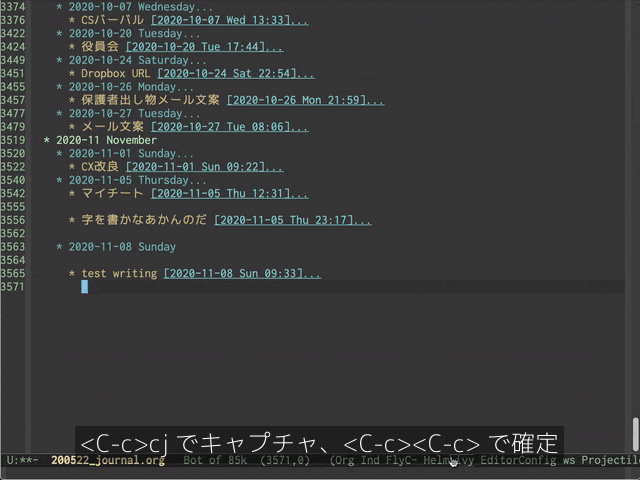背景
今年はコロナでいろいろあった(まだ終わってないけど)。いちばん良かったのは「macOSでかんたんにemacsが使える」のを発見できたこと。2020年でいちばんハッピーなことだったかも(まだ終わってないけど)。
macOSはunixであると再確認できたし、Homebrewなどのパッケージ管理がすげー便利であることも知ることができた。MacBookさいこー。
macbook/emacsさいこー、と言いつつも、めっちゃコーディングをするわけでもなく。なにより便利で使い続けているのはorg-capture。まじでべんりです。
何をどうしたか、忘れそうなので記録しておく。
emacsのインストール
- Homebrewを使えるようにする
- emacsをインストールする
Homebrewを使えるようにする
$ /bin/bash -c "$(curl -fsSL https://raw.githubusercontent.com/Homebrew/install/master/install.sh)"
Xcodeの「command line tools」が入っていない場合は、インストールするか聞かれるのでYesを選択。ダウンロード&インストールしてくれる。
emacsをインストールする
$ brew tap railwaycat/emacsmacport
$ brew cask install emacs-mac
①emacs on terminal ②emacs with cocoa ③cask emacs ④emacs-mac があって、まあ、④emacs-macが良いみたい。理由がいまいち思い出せないんだよな。たぶん、日本語入力のときにチラつかないんだったと思う。
設定する
- 月ごとぐらいに1ファイル作って、ここに何でも書き込む
- このファイルから、メモもブログも生み出されてほしい
- できれば先頭に新しいエントリが入ってほしいが、これは尚可要件 → 設定の仕方がわからないので求めない
;; キーバインドの設定
(global-set-key (kbd "C-c c") 'org-capture)
;;ファイルパスの設定
(setq work-directory "~/xxx/xxx/")
(setq journalfile (concat work-directory "yymmdd_xxxx_journal.org"))
(setq org-capture-templates
'(
("j" "Journal" entry (file+datetree journalfile)
"* %U\n%?\n%i\n"
:empty-lines 1)
)
)
(setq org-refile-targets '((journalfile :maxlevel . 3)))
使用感
メモをとる(キャプチャ)
操作
- (org-modeにいると、だろうか?)
<C-c> cで*org-select*画面になる -
jを押すと[j] Journalテンプレートを選ぶ(テンプレはinit.elで設定してある) - キャプチャ画面になるので、適当に書いて
<C-c><C-c>するとjournal.orgファイルに書き込まれる(書き込み先はinit.elで設定してある) - キャプチャ画面で
<C-c><C-k>すると、書いたものを破棄
参考サイト
主にemacsのインストール
Emacs Mac PortをHomebrewからインストールする
主にorg-mode, org-capture
モーレツ! ORG MODE 教室 その1: 素早くメモを取る
org-captureをカスタマイズして、すばやくメモを取る方法
モーレツ! ORG MODE 教室 その2: まとまった文章を書く
自分の作業ログより
環境
GNU Emacs 27.1 (build 1, x86_64-apple-darwin19.6.0, Carbon Version 162 AppKit 1894.6) of 2020-11-05
macOS Catalina バージョン 10.15.7(19H2)
MacBook Pro (13-inch, 2020, Four Thunderbolt 3 ports)