概要
rubyからスプレッドシート形式のファイルを操作するgem、rooの使用方法。
この記事では、主にExcelファイルを扱う際に使用出来るメソッドなどを調べてみます。
基本的に、READMEから使えそうなものを紹介し、その後実際に簡単な操作をしてみることにします。
roo-rb/roo: Roo provides an interface to spreadsheets of several sorts.
動作環境
-
OS X El Capitan 10.11.6
-
ruby 2.2.6
-
roo 2.7.1
今回使用するExcelファイル
以下のようなデータを持ったExelファイルを操作します。
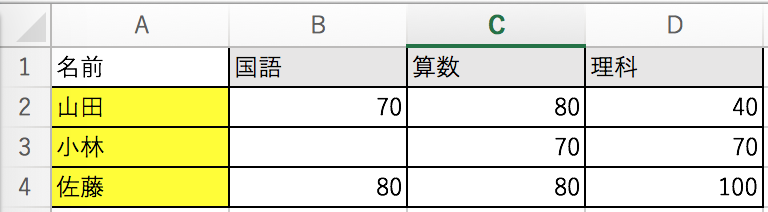
rooのインストール
ターミナルで以下のコマンドを実行してrooのインストールを行います。
ファイル名はroo_test.xlsxです。
$ gem install roo
Excelファイルを読み込んでみる
以下のようなコードで指定したファイルを読み込むことができます。
require 'roo'
xlsx = Roo::Excelx.new('./roo_test.xlsx')
読み込んだファイルに対して操作する
ファイル読み込み&基本情報出力
require 'roo'
xlsx = Roo::Excelx.new('./roo_test.xlsx')
puts xlsx.info
# =>
# File: roo_test.xlsx
# Number of sheets: 1
# Sheets: Sheet1
# Sheet 1:
# First row: 1
# Last row: 4
# First column: A
# Last column: D
以下、ファイルはすでに読み込まれているとします。
エクセルシートから行ごとにデータを読み出す。
xlsx.each_row_streaming do |row|
puts row.inspect
end
# 例として1列目のデータを表示
# =>
# [
# #<Roo::Excelx::Cell::String:0x007fd1298442f0 @link=false, @cell_value="名前", @cell_type=:string, @formula=nil, @style=0, @coordinate=#<Roo::Excelx::Coordinate:0x007fd129845268 @row=1, @column=1>, @type=:string, @value="名前">,
# #<Roo::Excelx::Cell::String:0x007fd12983fa20 @link=false, @cell_value="国語", @cell_type=:string, @formula=nil, @style=1, @coordinate=#<Roo::Excelx::Coordinate:0x007fd12983ff98 @row=1, @column=2>, @type=:string, @value="国語">,
# #<Roo::Excelx::Cell::String:0x007fd12983f048 @link=false, @cell_value="算数", @cell_type=:string, @formula=nil, @style=1, @coordinate=#<Roo::Excelx::Coordinate:0x007fd12983f7f0 @row=1, @column=3>, @type=:string, @value="算数">,
# #<Roo::Excelx::Cell::String:0x007fd12983e5a8 @link=false, @cell_value="理科", @cell_type=:string, @formula=nil, @style=1, @coordinate=#<Roo::Excelx::Coordinate:0x007fd12983ee90 @row=1, @column=4>, @type=:string, @value="理科">
# ]
each_row_streamingで使用出来るオプション
デフォルトで空のセルは除外されるが、pad_cells: trueを指定することでそれらを残すことができます。
xlsx.each_row_streaming(pad_cells: true) do |row|
puts row.inspect
end
指定した行だけをストリーミングすることができます。
offsetで最初に飛ばす行数を指定
max_rowsでストリーミングする行数を指定
xlsx.each_row_streaming(offset: 1, max_rows: 1) do |row|
puts row.inspect
end
# max_rowsが取り出す行数はmax_rowsで指定した数+1になることに注意
# この場合、飛ばす行数1かつ取り出す行数1+1=2より山田小林の2行で処理が行われる
その他Roo::Excelxで使えそうなメソッド
p xlsx.excelx_type(4, 'A')
# 指定したセルの型を返す
# => :string
p xlsx.cell(3, 'A')
# 指定したセルの値を返す
# => "小林"
エクセルのデータを集計してみる
先ほどのExcelファイルを利用して、それぞれの合計点数を計算してみます。
require 'roo'
xlsx = Roo::Excelx.new('./roo_test.xlsx')
xlsx.each_row_streaming(offset: 1) do |row|
sum = 0
row.each do |cell|
next if cell.value.nil? || cell.cell_type[0] != :numeric_or_formula
sum += cell.value
end
puts "#{row[0]}さんの合計点数は#{sum}です。"
end
# =>
# 山田さんの合計点数は190です。
# 小林さんの合計点数は140です。
# 佐藤さんの合計点数は260です。
まとめ
RubyからExcelファイルを操作できるgemであるrooを使ってみました。
ファイルを読み込み、その数値を利用し集計、出力することができました。
他にも、CSVなど他のデータ形式に変換するなど、できることはまだまだありそうなので、また機会があれば詳しく調べていきたいと思っています。