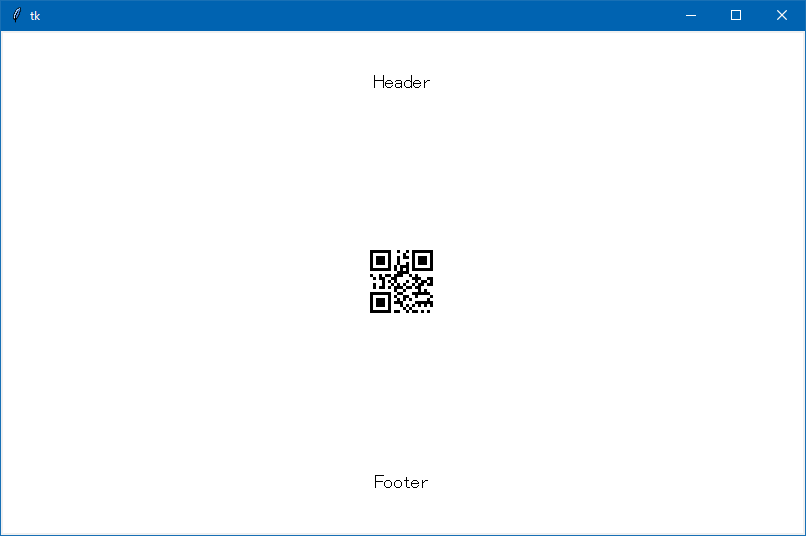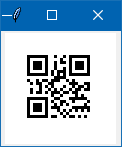PythonでQRコードを生成して直接Tkinterに表示する。
ファイルに保存せずに直接表示するには、PIL.ImageTk.PhotoImageが鍵でした。
ただし、Tkの初期化終了後じゃないと実行できないので注意。
pip install pillow qrcode colorama
# !/usr/bin/env python
# -*- coding: utf8 -*-
import sys
import tkinter as tk
import PIL.ImageTk
import qrcode #qrcodeを起動
msg = "Hello World"
w=800
h=500
def makeQR(s):
qr = qrcode.QRCode(
version=None, #QRコードの大きさ(バージョン)。Noneで自動設定(1~22)。数値指定しても必要なら自動で大きくなる
error_correction=qrcode.constants.ERROR_CORRECT_M, #誤り訂正レベルL,M,Q,H
box_size=3, #サイズを何倍にするか。1ならdot-by-dot(px)
border=8,#認識用余白(最低4)
)
qr.add_data(s)
qr.make(fit=True)
return qr.make_image()
root = tk.Tk()
canvas = tk.Canvas(root,width=w,height=h,bg='white')
f = ('FixedSys, 14')
imgtk = PIL.ImageTk.PhotoImage(makeQR(msg))
canvas.create_image(w/2,h/2,image = imgtk,anchor = tk.CENTER)
canvas.create_text(w/2,50,text = "Header",font=f)
canvas.create_text(w/2,450,text = "Footer",font=f)
canvas.pack()
root.mainloop()
以下のように書き換えると、ウィンドウサイズがぴったりになります。
imgtk = PIL.ImageTk.PhotoImage(makeQR(msg))
canvas = tk.Canvas(root,width=imgtk.width(),height=imgtk.height(),bg='white')
canvas.create_image(0,0,image = imgtk,anchor = tk.NW)
canvas.pack()
参考
Pythonの「qrcode」を使ってQRコードを生成する
qrcode 5.3
PythonのTkinterを使ってみる
【Python】Tkinterのcanvasを使ってみる
Python/Tkinter プログラミング講座 イメージとファイルの選択
Tkinter (Canvas)の内容をPILでキャプチャ