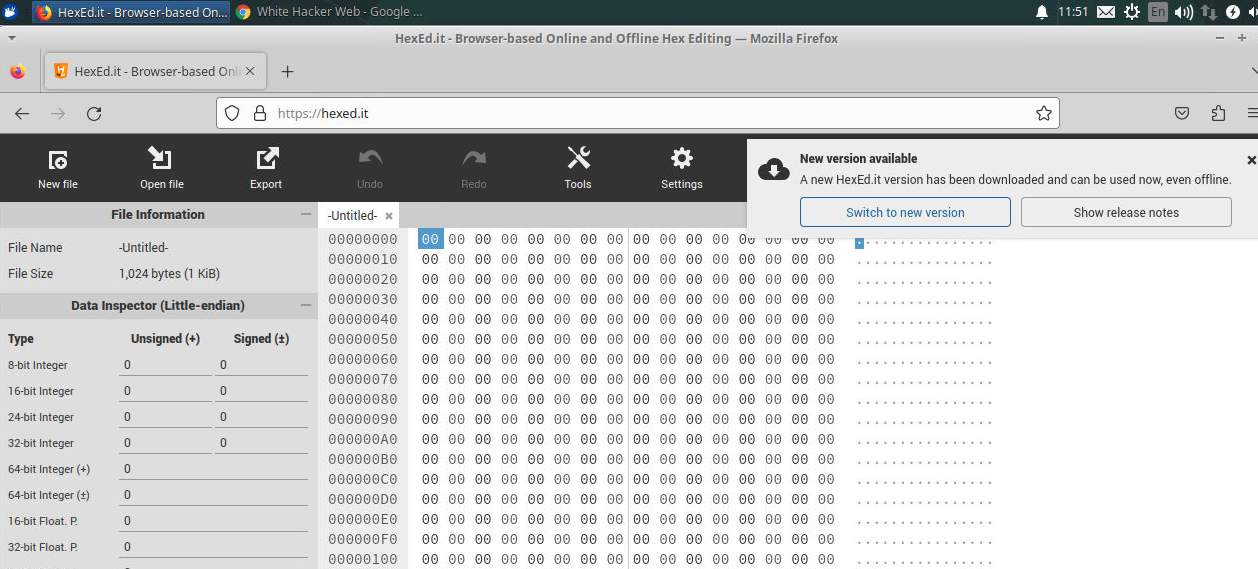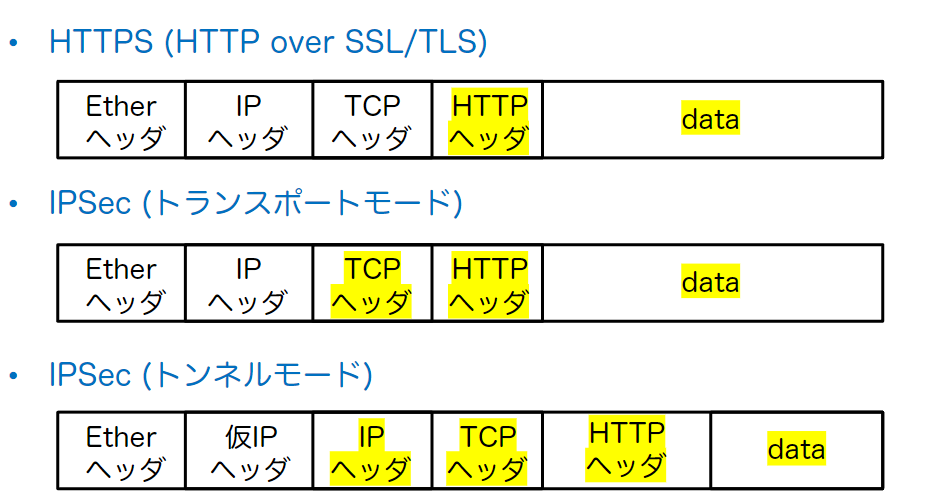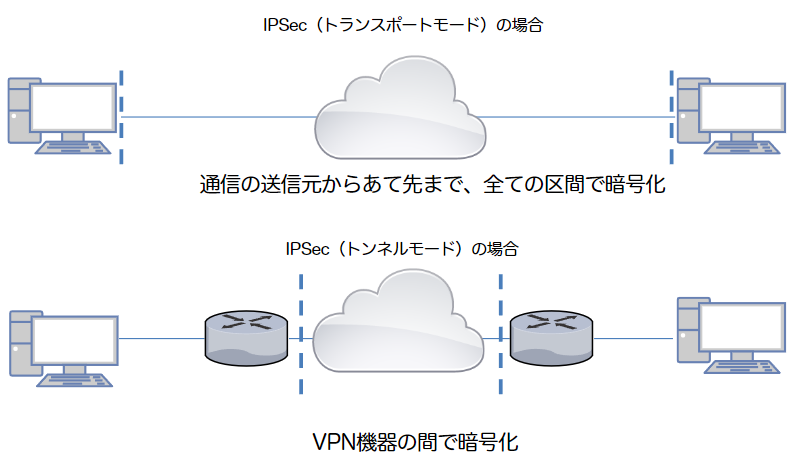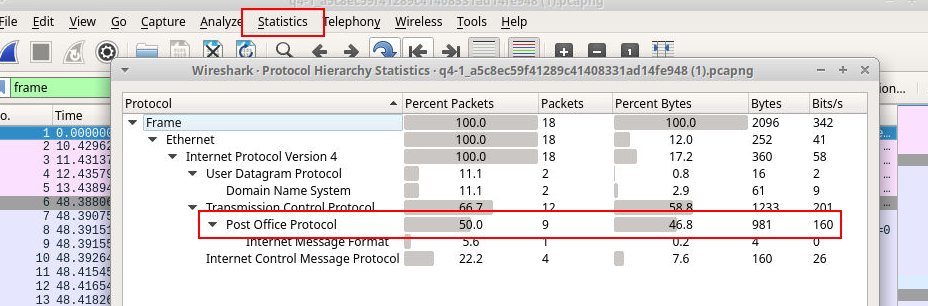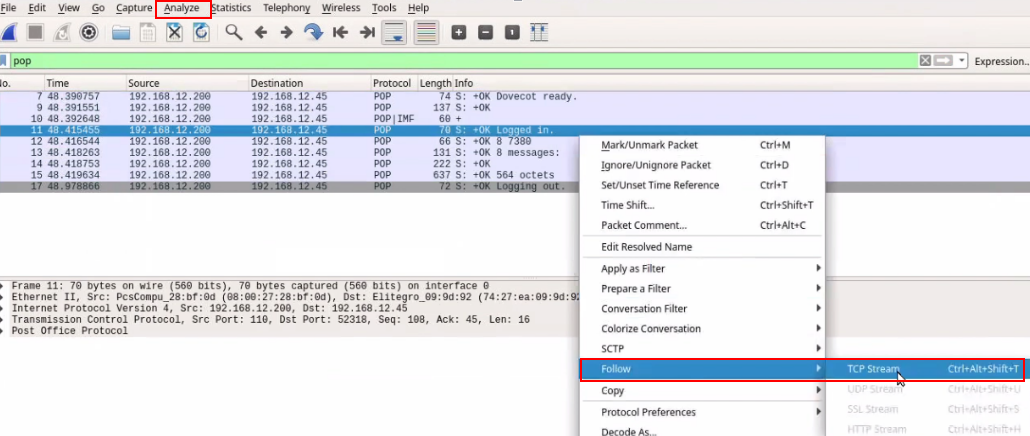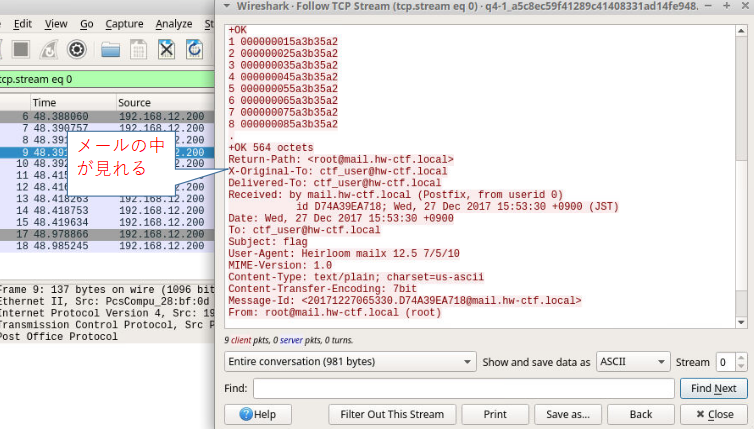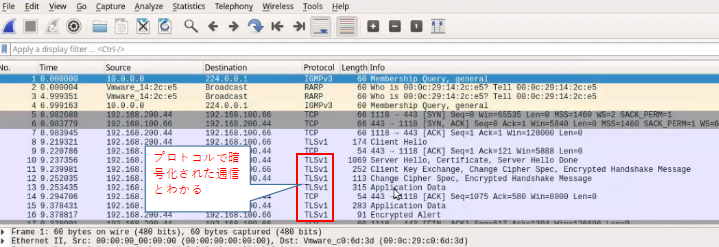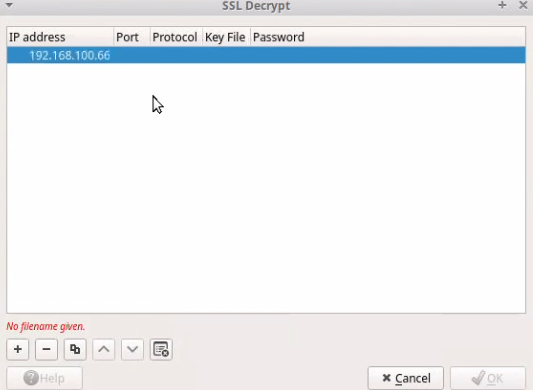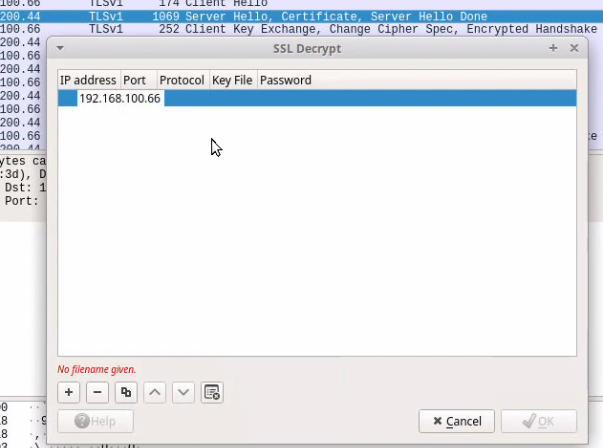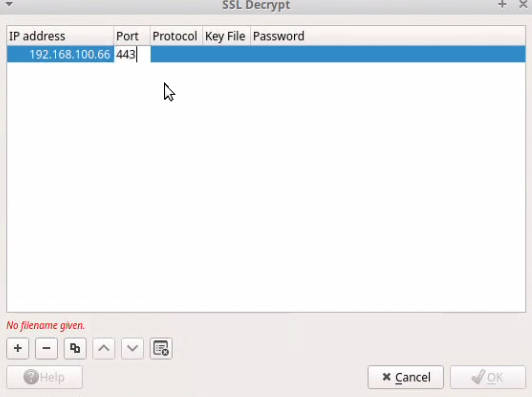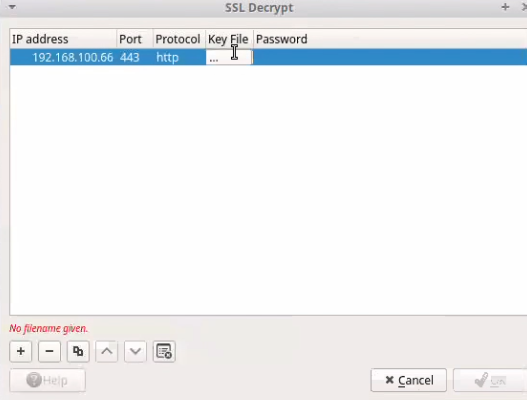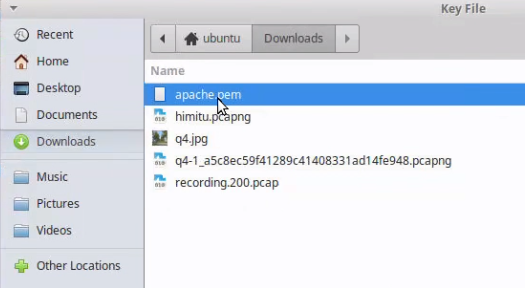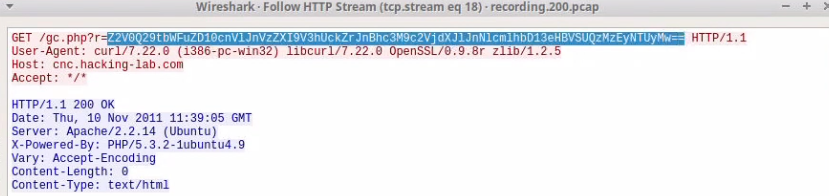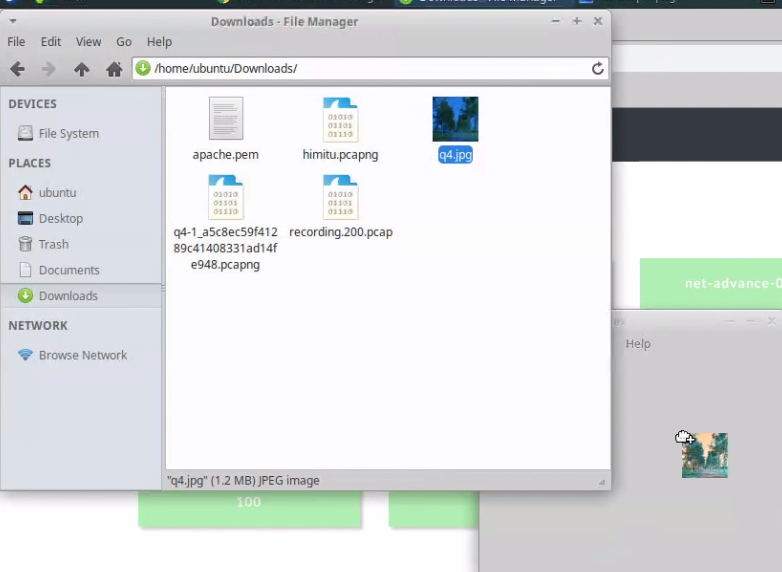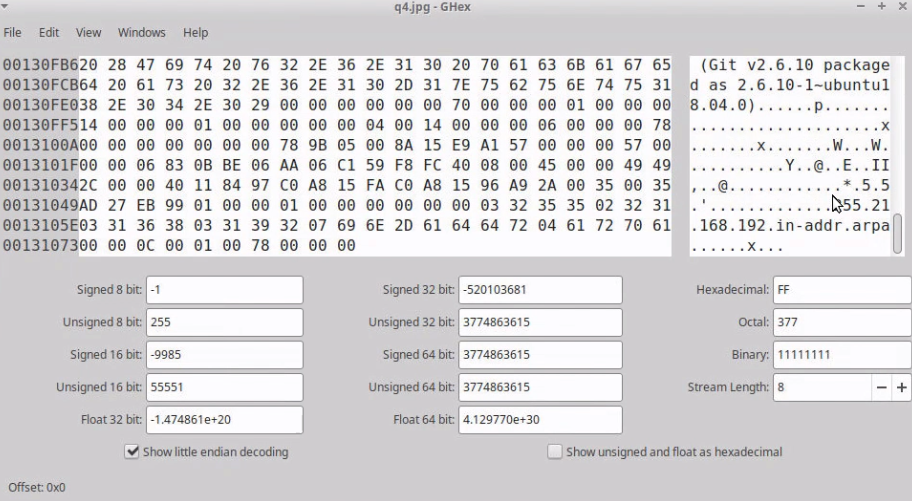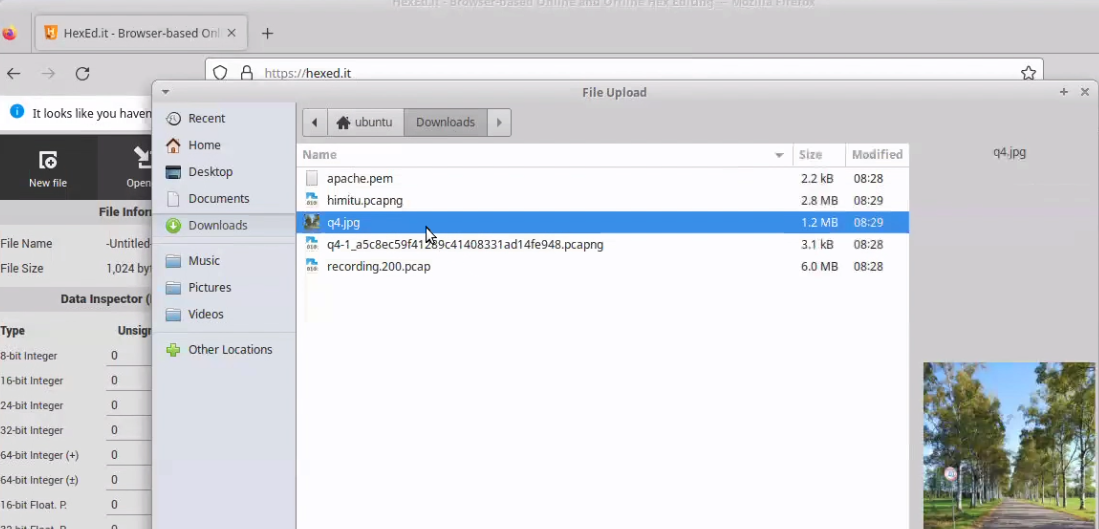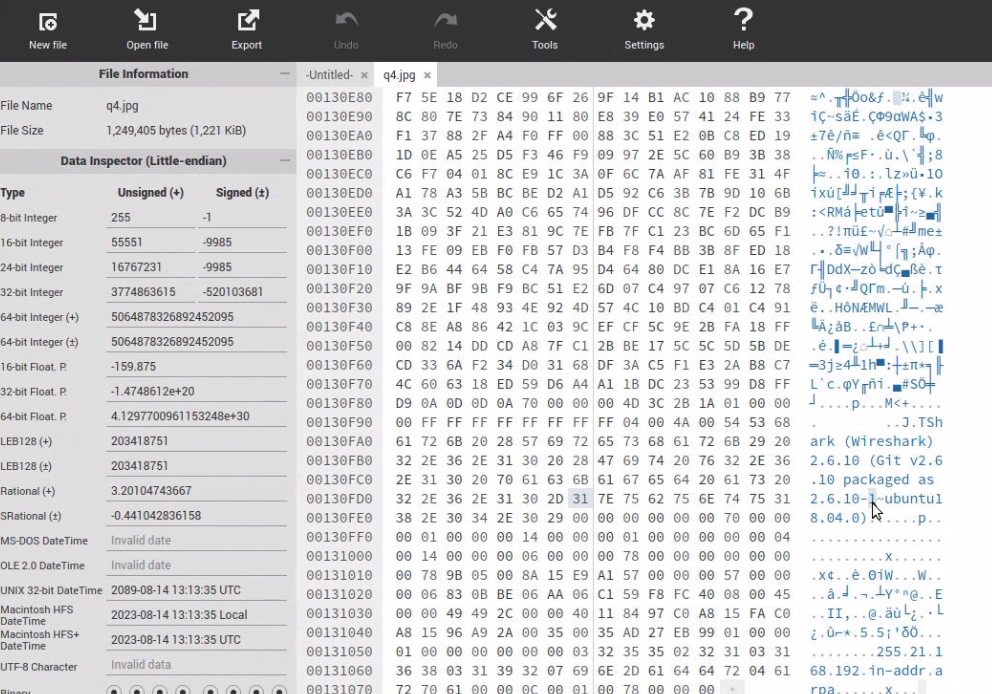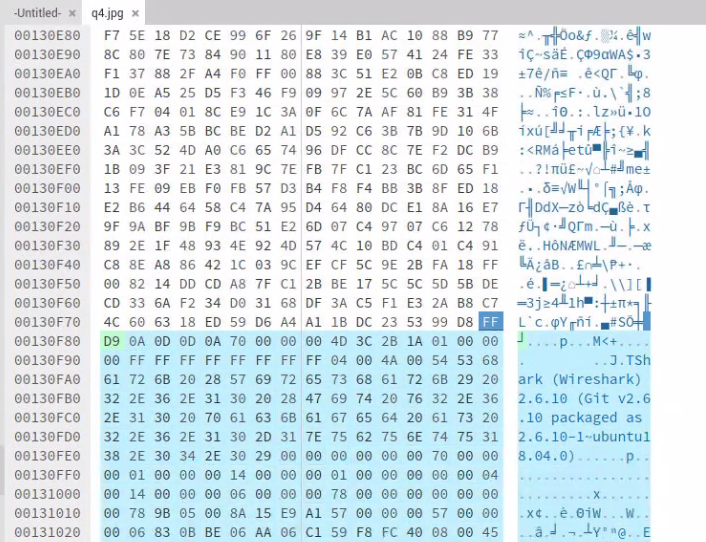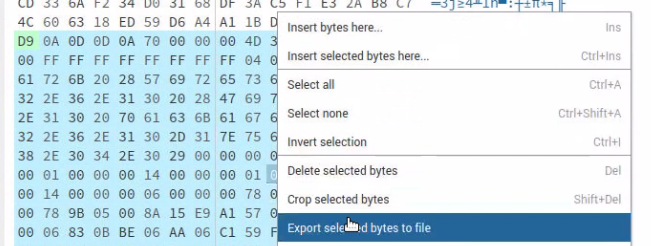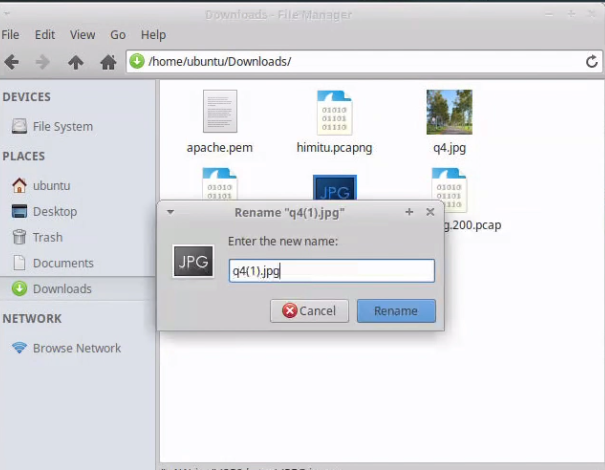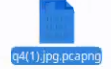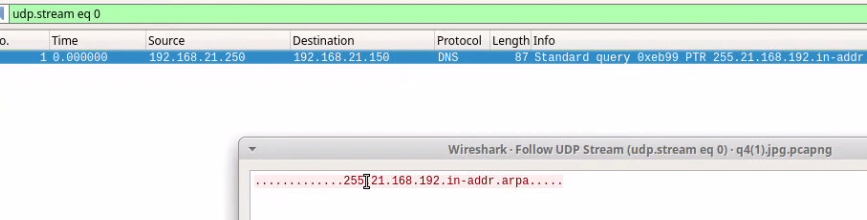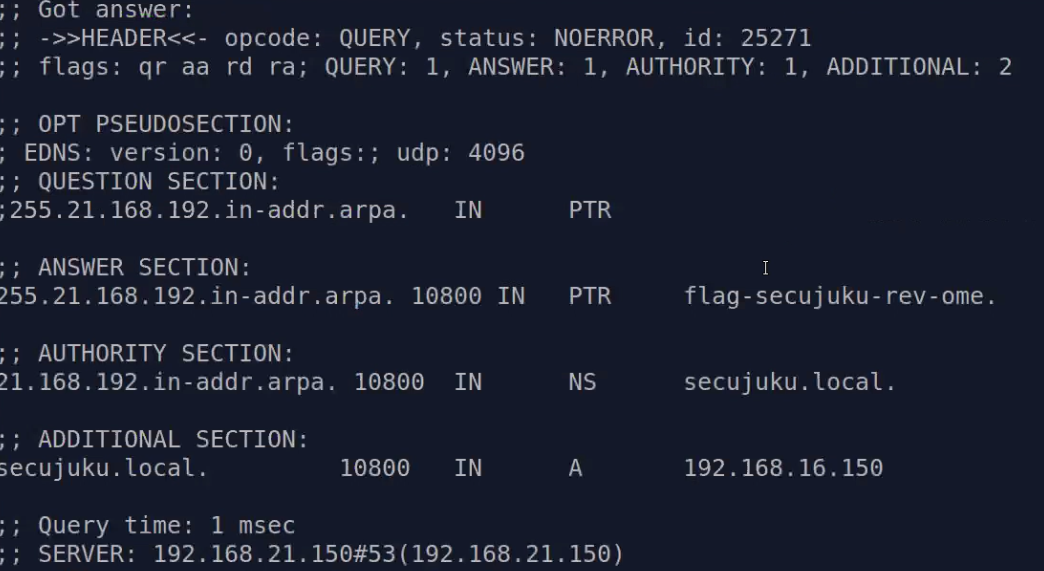◆利点と欠点
・リアルタイムでキャプチャ出来る 常時キャプチャは出来ない
・グラフや統計データで傾向を見れる パケットの取りこぼしが発生する
・分析、統計の機能で詳細な分析が出来る
◆欠点
・詳細な分析が出来るが分析機能は、それほど充実していない
・個別のパケットをデコード出来る
・暗号化パケットは中身をほとんど見れない
◆暗号化した通信が見れない◆
◇暗号化された通信の場合、アプリケーションレベルで復号化しない限り通信をみることができない。
◇暗号化の種類によっては、IPアドレスやMACアドレス、ポート番号の情報は暗号化されていない
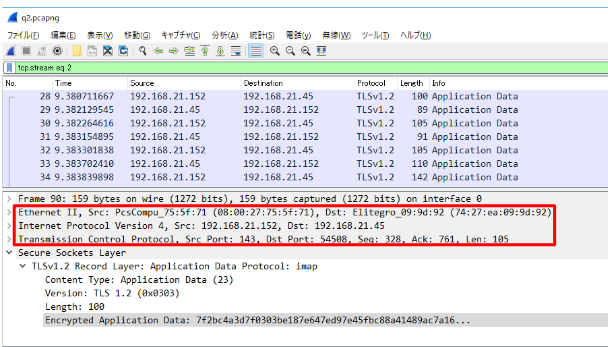
■例:Wiresharkとプロトコルの関係■
■POP(暗号化なし)
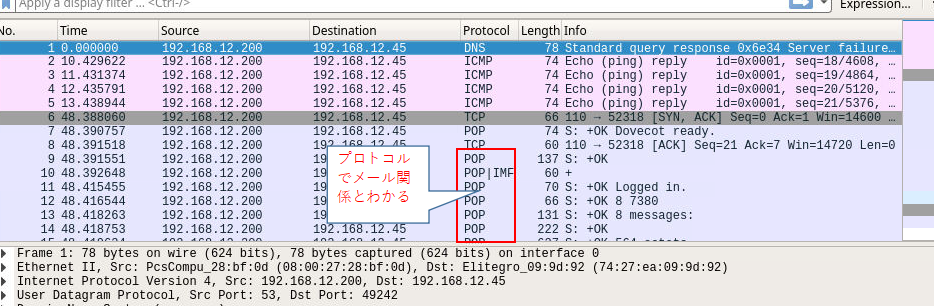
Protocol Preferences > (Pre)-MasterSerect Log filenameを選ぶ
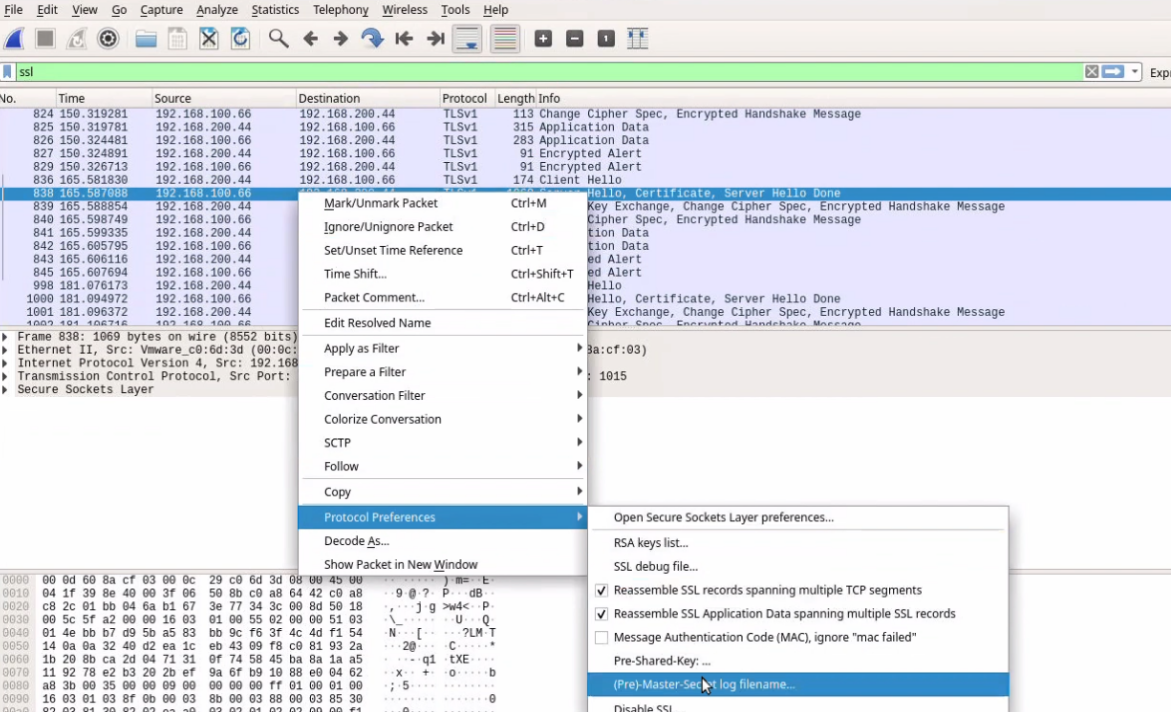
Protocolは複号化の後をしようする。今回はhttpを入れる
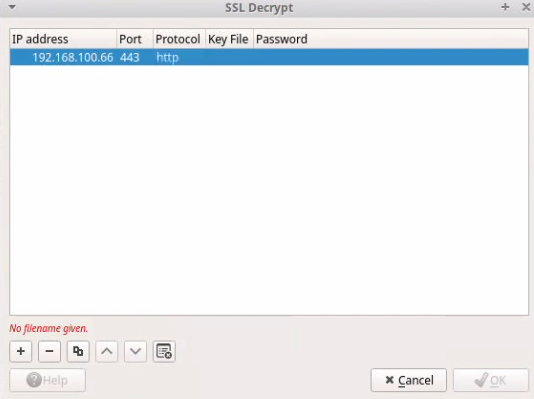
大小の英文字で書かれていることからBase64が使われている可能性があるので書き換える

■例外
画像にファイルを隠している場合
Hexエディションを使う
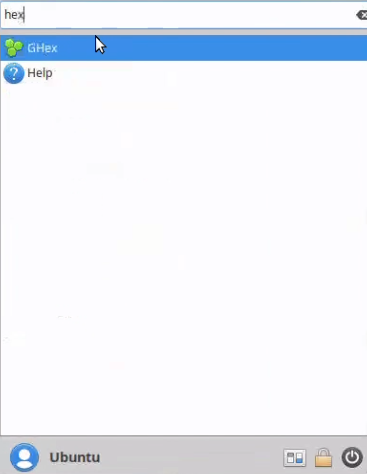
Hexだと使い勝手が悪いので[https://hexed.it]のサイトに行く