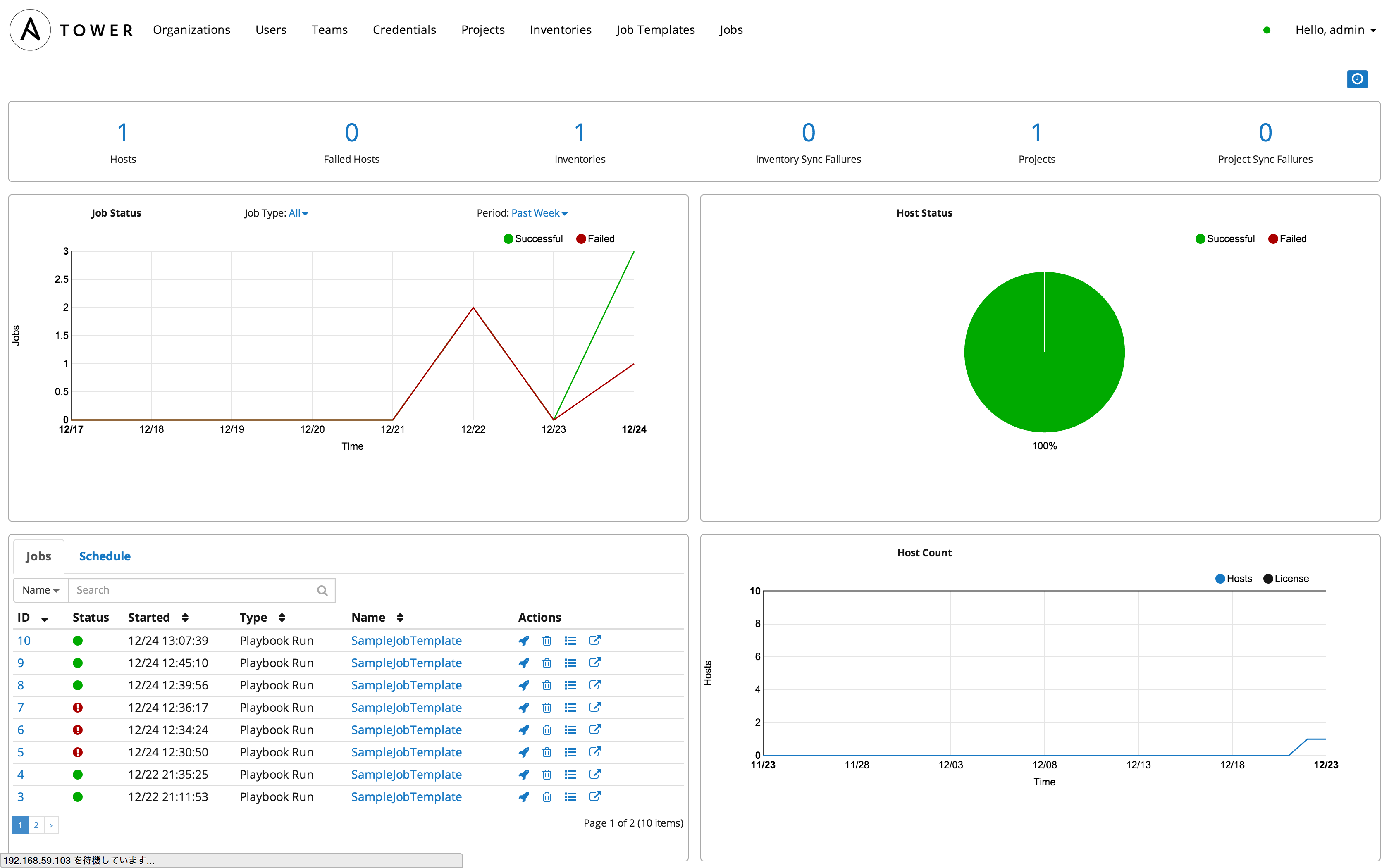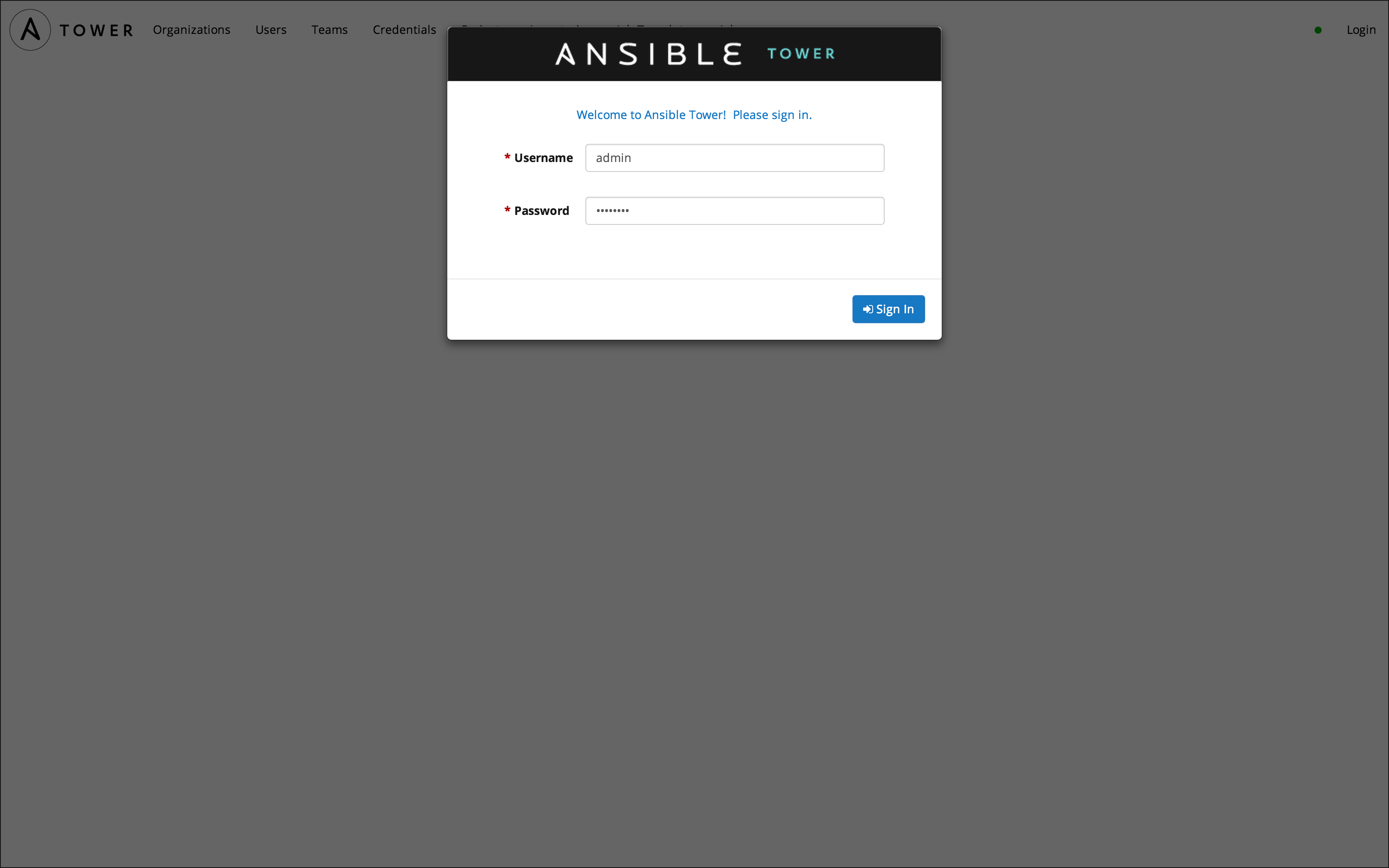ansible towerとは
・ansibleのGUIツール
・10ノードまでは無償
・オフィシャルサイト
http://www.ansible.com/tower
・オフィシャルマニュアル
http://releases.ansible.com/ansible-tower/docs/tower_user_guide-latest.pdf
手順まとめ
・事前にオフィシャルサイトからライセンス登録する(初回起動時に必要)
・検証用のdocker containerをcentos6で作る
・ansibleをインストールする
・ansible towerをインストールする
container 作成
$ docker run --name ansible -h ansible -t -i -p 80:80 -p 443:443 -p 8080:8080 centos:centos6 /bin/bash
ansible インストール
epelインストール
# yum install -y http://download.fedoraproject.org/pub/epel/6/x86_64/epel-release-6-8.noarch.rpm
ansibleインストール
# yum install -y ansible
ansible tower インストール準備
必要なコマンドインストール
# yum install -y sudo wget curl tar
ansible tower インストール
インストーラをダウンロード
# wget -O ansible-tower-setup-latest.tar.gz http://goo.gl/PqwnjK
解凍
# tar zxvf ansible-tower-setup-latest.tar.gz
設定ファイル修正
下記4箇所のパスワードを指定
・pg_password: {password}
・admin_password: {password}
・munin_password: {password}
・rabbitmq_password: {password}
# cd ansible-tower-setup-2.0.5/
# vi group_vars/all
セットアップシェル実行
# ./setup.sh
TASK: [awx_install | create awx database schema]でlogが書けないとエラー
とりあえずLOGGING_SETTINGSのセクションをコメントアウト
# vi /etc/awx/settings.py
###############################################################################
# LOGGING SETTINGS
###############################################################################
# LOGGING['handlers']['syslog'] = {
# 'level': 'ERROR',
# 'filters': ['require_debug_false'],
# 'class': 'logging.handlers.SysLogHandler',
# 'address': '/dev/log',
# 'facility': 'local0',
# 'formatter': 'simple',
# }
セットアップシェル再実行
# ./setup.sh
iptables saveでエラー
ダミーファイル作成して当該taskが動かないようにする
# touch /etc/sysconfig/iptables
セットアップシェル再々実行
# ./setup.sh
ライセンス登録
ブラウザ起動
https://192.168.59.103/
ライセンス登録画面が開くので、メールで送られてくるライセンスを登録
画面イメージ
ライセンス登録が完了すると使えます。
https://192.168.59.103/