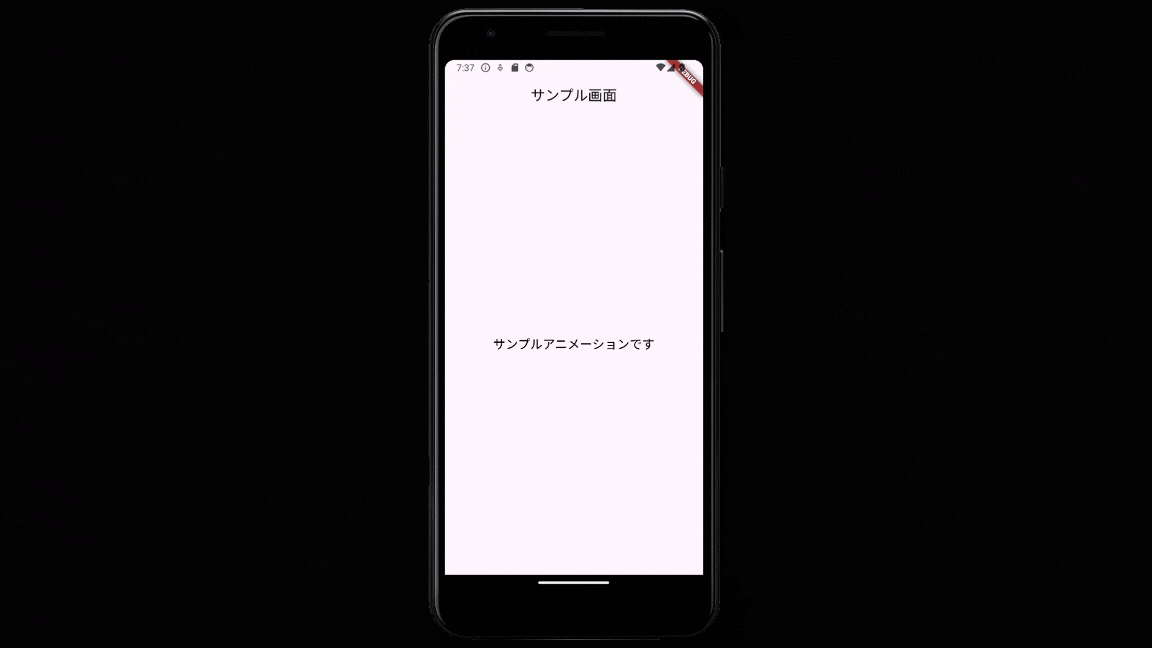はじめに
本記事ではanimated_text_kitパッケージを利用して、タイピングアニメーションのついたテキストを作成してみます。
作るもの
以下のようにタイピングアニメーション付きのテキストを表示します。
環境
Flutter 3.22.1
パッケージのインストール
animated_text_kit をインストールします。
flutter pub add animated_text_kit
ソース
AnimatedTextKitウィジェットを使ってタイピングアニメーションを適用したテキストを表示します。
テキストのアニメーションは2回繰り返され、各表示の間に1秒の一時停止を設定。
タップするとアニメーションがスキップされ、全てのテキストが即座に表示されます。
main.dart
import 'package:flutter/material.dart';
import 'package:animated_text_kit/animated_text_kit.dart';
void main() {
runApp(MyApp());
}
class MyApp extends StatelessWidget {
@override
Widget build(BuildContext context) {
return MaterialApp(
home: Scaffold(
appBar: AppBar(
title: const Text('サンプル画面'),
centerTitle: true,
),
body: Center(
child: Column(
mainAxisAlignment: MainAxisAlignment.center,
children: <Widget>[
Align(
alignment: Alignment.center,
child: SizedBox(
width: 250.0,
child: DefaultTextStyle(
style: const TextStyle(
fontSize: 19.0,
color: Colors.black,
),
child: AnimatedTextKit(
animatedTexts: [
TyperAnimatedText(
'サンプルアニメーションです', // アニメーションをつけるテキスト
textAlign: TextAlign.center,
),
],
totalRepeatCount: 2, // アニメーションの繰り返し回数を設定
pause: const Duration(
milliseconds: 1000), // アニメーションの各テキスト間の一時停止時間
displayFullTextOnTap: true, // タップで全テキスト表示
),
),
),
),
],
),
),
),
);
}
}
動かしてみる
デバッグして確認すると、次のようにタイピングアニメーションのついたテキストが表示できている事を確認できます。
参考