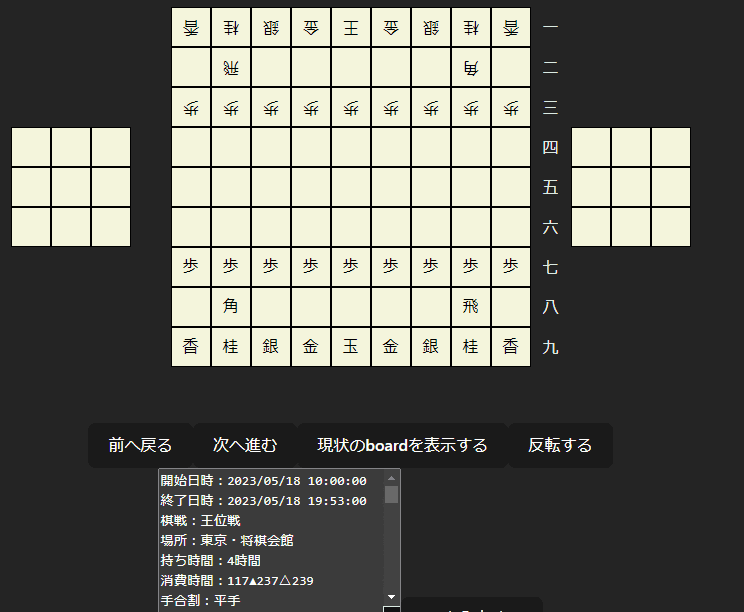将棋 UI ライブラリを Vite, React で作ってみた! - with ChatGPT -
はじめに
こんにちは! 私は@ekusiadadusと申します。今回は、以前から作りたいと思っていた将棋の UI ライブラリを Vite.js で作ってみました! そして、そのかかった時間はなんと... 約 10 時間!
「えっ、そんなに短時間で将棋 UI ライブラリが作れちゃったの?」と思ったそこのあなた! それはね、実はこの開発では ChatGPT を使って質問しながらアドバイスをもらいコーディングを行うという、全く新しい開発スタイルが確立できたからなんです! おかげで、スムーズに作業が進み、あっという間にライブラリを開発・公開できました。
そして、最も印象的だったのが KIF 形式の変換で悩んだ際、実は ChatGPT からもらったアドバイスが非常に役立ったんです! おかげで、手間が省け、楽しく開発が進められました。
将棋UIを作る際に、最も苦労した点は KIF 形式の変換でした。最終的には、自分で正規表現を用いた KIF 形式のパーサを実装することにしました。実は、この部分でかなりのアドバイスが ChatGPT からもらえました。これにより、手間が省け、スムーズに作業が進められました。
作ったもの
デモページはこちらです!
https://ekusiadadus.github.io/react-shogi
リポジトリも公開しています!
https://github.com/ekusiadadus/react-shogi
将棋UIの実装
.
├── Board
│ └── Board.tsx
├── EmbeddedShogi
│ ├── EmbeddedShogi.tsx
│ └── index.tsx
├── Game
│ └── Game.tsx
├── Komadai
│ └── Komadai.tsx
├── Piece
│ └── Piece.tsx
└── Square
└── Square.tsx
駒
将棋の駒を表すために、enumで独自に駒定義を作っていきました。
src/mode/pieceType.ts ファイルに将棋の駒の定義を書き、実際には方眼にこの src/Piece/Piece.tsx で表示するような実装にしています。
// TypeScriptのEnumを使用して駒の種類を定義します
export enum PieceType {
Gyoku = "Gyoku",
Hisha = "Hisha",
...
}
// 駒の種類に対応する表示を表すオブジェクト
export const PieceDisplay = {
[PieceType.Gyoku]: "玉",
[PieceType.Hisha]: "飛",
...
}
export interface PieceState {
type: PieceType
direction: "up" | "down"
}
export interface PieceStateWithCount extends PieceState {
count: number
}
駒自体は、こんな感じでUI上は表すようにしています
PieceDisplay で駒の表示を変換しています。
import { PieceDisplay, type PieceType } from "../../model/pieceType"
export const Piece = ({
type,
direction,
position
}: {
type: PieceType | null
direction: "up" | "down"
position: {
row: number
column: number
}
}) => {
const transform = direction === "up" ? "rotate(0deg)" : "rotate(180deg)"
const displayType = type === null ? "" : PieceDisplay[type]
return (
<button
style={{
display: "flex",
...
}}
onClick={() => {
alert(
`row: ${position.row}, column: ${position.column}, type: ${displayType}`
)
}}
>
{type === null ? "" : PieceDisplay[type]}
</button>
)
}
export default Piece
方眼
方眼 は、駒や、向き(先手、後手)を考慮するような将棋盤の一コンポーネントとして実装しています。
割とどこまでの情報を持つか?等を悩んでいたりしました。
import type { PieceType } from "../../model/pieceType"
import Piece from "../Piece/Piece"
export const Square = ({
piece,
position
}: {
piece: {
type: PieceType
direction: "up" | "down"
} | null
position: {
row: number
column: number
}
}) => {
return (
<div className="square">
{piece === null && (
<Piece type={null} direction="up" position={position} />
)}
{piece !== null && (
<Piece
type={piece.type}
direction={piece.direction}
position={position}
/>
)}
</div>
)
}
export default Square
将棋盤
将棋盤 は、実際の将棋盤を表すようなUIコンポーネントにしています。
ラベルや、駒台等を表示するようにしています。
import type { BoardType } from "../../model/boardType"
import { Komadai } from "../Komadai/Komadai"
import { Square } from "../Square/Square"
const Board = ({ board }: { board: BoardType }) => {
const rowLabels = ["一", "二", "三", "四", "五", "六", "七", "八", "九"]
const columnLabels = ["1", "2", "3", "4", "5", "6", "7", "8", "9"].reverse()
return (
<div
style={{
display: "flex",
...
}}
>
<Komadai pieces={board.upKomadai} turn="up" />
<div
style={{
display: "flex",
...
}}
>
<div style={{ display: "flex" }}>
<div style={{ width: "40px" }}></div>
{columnLabels.map((label, j) => (
<div
key={j}
...
}}
>
{label}
</div>
))}
<div style={{ width: "40px" }}></div>
</div>
{board.board.map((row, i) => (
<div key={i} style={{ display: "flex" }}>
<div style={{ width: "40px" }}></div>
{row.map((piece, j) => (
<Square key={j} position={{ row: i, column: j }} piece={piece} />
))}
<div
style={{
width: "40px",
...
}}
>
{rowLabels[i]}
</div>
</div>
))}
<div style={{ display: "flex" }}>
<div style={{ width: "40px" }}></div>
{columnLabels.map((_, j) => (
<div
key={j}
style={{
width: "40px",
...
}}
></div>
))}
<div style={{ width: "40px" }}></div>
</div>
</div>
<Komadai pieces={board.downKomadai} turn="down" />
</div>
)
}
export default Board
駒台
駒台は、結構悩んで実装しました。
実装段階で、先手、後手の駒台の表現方法とかで1時間は溶かしていたと思います。
import type { PieceType, PieceStateWithCount } from "../../model/pieceType"
import { PieceDisplay } from "../../model/pieceType"
export const Komadai = ({
pieces,
turn
}: {
pieces: Record<PieceType, number>
turn: "up" | "down"
}) => {
const defaultPieceCount = 9 // Define the total number of slots in the grid
// Prepare a list of pieces to display
const displayPieces = Object.entries(pieces).reduce<
Array<PieceStateWithCount | null>
>((list, [type, count]) => {
if (count > 0) {
return [
...list,
{
type: type as PieceType, // Ensure the correct PieceType is assigned
direction: "up" as const,
count
}
]
} else {
return list
}
}, [])
// Add null pieces to fill the empty spaces
while (displayPieces.length < defaultPieceCount) {
displayPieces.push(null)
}
return (
<div
style={{
display: "grid",
gridTemplateColumns: "repeat(3, 40px)",
gridTemplateRows: "repeat(3, 40px)", // Added to enforce a 3x3 grid
...
}}
>
{displayPieces.map((piece, index) => (
<button
key={index}
style={{
display: "flex",
...
}}
onClick={() => {
if (piece) {
alert(
`type: ${PieceDisplay[piece.type]}, direction: ${
piece.direction
}`
)
}
}}
disabled={piece === null}
>
{piece === null ? "" : PieceDisplay[piece.type]}
{piece && piece.count > 1 ? (
<span
style={{
position: "absolute",
...
}}
>
{piece.count}
</span>
) : null}
</button>
))}
</div>
)
}
ゲーム情報
ゲーム情報 も、どうやって
import { useState, useEffect, useMemo } from "react"
import Board from "../Board/Board"
import { parseKIF } from "../../helpers/kifParser"
export const Game = ({ KIF }: { KIF: string }) => {
const [stepNumber, setStepNumber] = useState(0)
const [data, setData] = useState(KIF)
const kifData = useMemo(() => parseKIF(data), [data])
useEffect(() => {
const handleWheel = (event: WheelEvent) => {
if (event.deltaY > 0) {
// Scrolling down
nextStep()
} else if (event.deltaY < 0) {
// Scrolling up
prevStep()
}
}
window.addEventListener("wheel", handleWheel)
return () => {
window.removeEventListener("wheel", handleWheel)
}
}, [stepNumber, kifData])
function nextStep() {
if (stepNumber < kifData.length - 1) {
setStepNumber(stepNumber + 1)
}
}
function prevStep() {
if (stepNumber > 0) {
setStepNumber(stepNumber - 1)
}
}
const [reverseBoardStyleString, setReverseBoardStyleString] =
useState<string>("")
return (
<div
className="game"
style={{
display: "flex",
...
}}
>
<div
className="board"
style={{
transform: reverseBoardStyleString
}}
>
<Board board={kifData[stepNumber]} />
</div>
<div className="game-info">
<button onClick={prevStep}>前へ戻る</button>
<button onClick={nextStep}>次へ進む</button>
{/* 現状のboardを表示するボタン */}
<button
onClick={() => {
alert(JSON.stringify(kifData[stepNumber]))
}}
>
現状のboardを表示する
</button>
{/* 反転する */}
<button
onClick={() => {
setReverseBoardStyleString(
reverseBoardStyleString === "rotate(180deg)"
? ""
: "rotate(180deg)"
)
}}
>
反転する
</button>
{/* KIF形式の入力formとボタン */}
<form
onSubmit={e => {
e.preventDefault()
const inputValue = (
document.getElementById("kif") as HTMLInputElement
).value
setData(inputValue)
setStepNumber(0)
}}
>
<textarea
name="kif"
id="kif"
cols={30}
rows={10}
defaultValue={data}
></textarea>
<button type="submit">KIFを入力する</button>
</form>
</div>
</div>
)
}
export default Game
ChatGPTと正規表現!
KIF形式の変換が最も悩んだ実装ポイントでした。
結局、自分で正規表現でKIF形式parserを実装することにしました。
const matches = line.match(
/^((\d+) (同 |同 |同|\d{2})(玉|飛|龍|竜|角|馬|金|銀|成銀|全|桂|成桂|圭|香|成香|杏|歩|と)(打|成)?(\((\d{2})\))?)|(中断|投了|持将棋|千日手|切れ負け|反則勝ち|反則負け|入玉勝ち|不戦勝|不戦敗|詰み|不詰)|^(\*.*$)/
)
上は、ChatGPTにめちゃくちゃアドバイスをもらいました。
Vite と コンポーネント
Vite を選んだのは、Viteのライブラリを作る機能を使用したかったからです。
実際に使ってみて、使いやすいと感じました。
しかし、チャンク戦略はあんまりよくないといわれているらしい<要出典という感じでした
Vite で 組み込みスクリプト
組み込みスクリプトを作るのは、Viteの機能で簡単にできます!
https://ekusiadadus.github.io/react-shogi/
<!DOCTYPE html>
<head>
<meta charset="utf-8" />
<title>example</title>
</head>
<script
id="shogi"
type="text/javascript"
async
src="../dist/embedded-shogi.umd.cjs"
></script>
<script type="text/javascript">
const script = document.getElementById("shogi")
script.addEventListener("load", () => {
globalThis.run()
})
</script>
import { defineConfig } from "vite"
import { resolve } from "path"
export default defineConfig({
build: {
cssCodeSplit: true,
lib: {
entry: resolve(__dirname, "src/components/EmbeddedShogi/index.tsx"),
formats: ["umd"],
name: "embeddedShogi",
fileName: "embedded-shogi"
}
},
define: {
"process.env": {}
}
})
Vite で ライブラリ
実は、ライブラリが壊れていて未完成です。
$ pnpm install react-shogi
等でインストールはできるのですが、型定義などがうまく生成できていないみたいで困っています。
{
"compilerOptions": {
"target": "ESNext",
"lib": ["DOM", "DOM.Iterable", "ESNext"],
"module": "ESNext",
"skipLibCheck": true,
"moduleResolution": "bundler",
"allowImportingTsExtensions": true,
"resolveJsonModule": true,
"isolatedModules": true,
"emitDeclarationOnly": true,
"declaration": true,
"outDir": "dist",
"declarationDir": "dist/types",
"jsx": "react-jsx",
"strict": true,
"noUnusedLocals": true,
"noUnusedParameters": true,
"noFallthroughCasesInSwitch": true
},
"include": ["src"],
"references": [{ "path": "./tsconfig.node.json" }]
}
import { defineConfig } from "vite"
import react from "@vitejs/plugin-react-swc"
import { resolve } from "path"
import terser from "@rollup/plugin-terser"
export default defineConfig({
plugins: [react()],
build: {
minify: false,
lib: {
entry: resolve(__dirname, "src/lib/react-shogi/ShogiGame.tsx"),
name: "ShogiGame",
fileName: "ShogiGame"
},
rollupOptions: {
// 必要な外部依存関係を指定します。
external: ["react", "react-dom"],
output: {
// ライブラリのグローバル変数名を指定します。
globals: {
react: "React",
"react-dom": "ReactDOM"
},
plugins: [terser()]
}
}
}
})
最後に
将棋UIは前々から作ってみたいという気持ちがあったのですが、KIF形式のParserとかがかなり面倒だったので苦心していました。
ChatGPTに聞いてもらいながら作るという新しい開発スタイルが確立されたことによって、かなり簡単に(10時間くらい)でライブラリを公開できました!