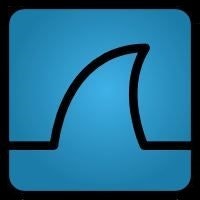何がやりたいか
Vagrant上のCentOSにFreeRADISをインストールして、ルータのログイン認証にRADIUSを利用してみたいだけです。
セットアップ
CentOSの準備
まず最初に、vagrantがインストールされているディレクトリに移動してから、下記のコマンドを実行します。
mkdir centos
cd centos
vagrant init centos/7
vi Vagrantfile
下記のコメントを外して保存します。
# Create a public network, which generally matched to bridged network.
# Bridged networks make the machine appear as another physical device on
# your network.
# config.vm.network "public_network"
# Create a public network, which generally matched to bridged network.
# Bridged networks make the machine appear as another physical device on
# your network.
config.vm.network "public_network"
下記のコマンドを実行して、CentOSを起動します。
vagrant up
OSの起動中に下記の様にネットワークインタフェースを聞かれたら、使っている環境に合わせて番号を指定します。
※ このテスト環境では、8) vmnet8を選択しています。
==> default: Available bridged network interfaces:
1) en0: Wi-Fi (AirPort)
2) en1: Thunderbolt 1
3) en2: Thunderbolt 2
4) bridge0
5) p2p0
6) awdl0
7) vmnet1
8) vmnet8
==> default: When choosing an interface, it is usually the one that is
==> default: being used to connect to the internet.
default: Which interface should the network bridge to?
下記のコマンドを実行して、CentOSにログインします。
vagrant ssh
CentOSを終了する場合は、下記のコマンドを実行します。
vagrant halt
FreeRADIUSのインストール
下記のコマンドを実行して、FreeRADIUSをインストールします。
sudo yum -y update
sudo yum -y install freeradius freeradius-utils freerad
FreeRADIUSの動作確認
Versionの確認
[vagrant@localhost ~]$ radiusd -v
radiusd: FreeRADIUS Version 3.0.13, for host x86_64-redhat-linux-gnu, built on Aug 23 2017 at 15:18:22
FreeRADIUS Version 3.0.13
Copyright (C) 1999-2017 The FreeRADIUS server project and contributors
There is NO warranty; not even for MERCHANTABILITY or FITNESS FOR A
PARTICULAR PURPOSE
You may redistribute copies of FreeRADIUS under the terms of the
GNU General Public License
For more information about these matters, see the file named COPYRIGHT
設定ファイルの確認
まず最初に、各設定ファイルの初期状態を確認します。
※ コメント行は省いています
radiusd.conf
[vagrant@localhost ~]$ sudo cat /etc/raddb/radiusd.conf | grep -v -e '^\s*#' -e '^\s*$'
prefix = /usr
exec_prefix = /usr
sysconfdir = /etc
localstatedir = /var
sbindir = /usr/sbin
logdir = ${localstatedir}/log/radius
raddbdir = ${sysconfdir}/raddb
radacctdir = ${logdir}/radacct
name = radiusd
confdir = ${raddbdir}
modconfdir = ${confdir}/mods-config
certdir = ${confdir}/certs
cadir = ${confdir}/certs
run_dir = ${localstatedir}/run/${name}
db_dir = ${localstatedir}/lib/radiusd
libdir = /usr/lib64/freeradius
pidfile = ${run_dir}/${name}.pid
correct_escapes = true
max_request_time = 30
cleanup_delay = 5
max_requests = 16384
hostname_lookups = no
log {
destination = files
colourise = yes
file = ${logdir}/radius.log
syslog_facility = daemon
stripped_names = no
auth = no
auth_badpass = no
auth_goodpass = no
msg_denied = "You are already logged in - access denied"
}
checkrad = ${sbindir}/checkrad
security {
user = radiusd
group = radiusd
allow_core_dumps = no
max_attributes = 200
reject_delay = 1
status_server = yes
}
proxy_requests = yes
$INCLUDE proxy.conf
$INCLUDE clients.conf
thread pool {
start_servers = 5
max_servers = 32
min_spare_servers = 3
max_spare_servers = 10
max_requests_per_server = 0
auto_limit_acct = no
}
modules {
$INCLUDE mods-enabled/
}
instantiate {
}
policy {
$INCLUDE policy.d/
}
$INCLUDE sites-enabled/
clients.conf
[vagrant@localhost ~]$ sudo cat /etc/raddb/clients.conf | grep -v -e '^\s*#' -e '^\s*$'
client localhost {
ipaddr = 127.0.0.1
proto = *
secret = testing123
require_message_authenticator = no
nas_type = other # localhost isn't usually a NAS...
limit {
max_connections = 16
lifetime = 0
idle_timeout = 30
}
}
client localhost_ipv6 {
ipv6addr = ::1
secret = testing123
}
users
[vagrant@localhost ~]$ sudo cat /etc/raddb/users | grep -v -e '^\s*#' -e '^\s*$'
DEFAULT Framed-Protocol == PPP
Framed-Protocol = PPP,
Framed-Compression = Van-Jacobson-TCP-IP
DEFAULT Hint == "CSLIP"
Framed-Protocol = SLIP,
Framed-Compression = Van-Jacobson-TCP-IP
DEFAULT Hint == "SLIP"
Framed-Protocol = SLIP
radtestコマンド
radtestコマンドを使って、FreeRADIUSで認証ができることを確認します。
ユーザーの追加
先ほど確認したuserファイルを編集して、認証したいユーザーを追加します。
ここでは、/etc/raddb/usersファイルの内容を全て削除して、下記の内容に置き換えます。
viエディタで:%dを入力すると、全行を削除します。
sudo vi /etc/raddb/users
:%d
user01 Cleartext-Password := "pass"
hoge01 Cleartext-Password := "hogehoge"
raduisdの起動
下記のコマンドでradiusdを起動します。
※ パスワードを聞かれますので、vagrantと入力します。
[vagrant@localhost ~]$ systemctl start radiusd
==== AUTHENTICATING FOR org.freedesktop.systemd1.manage-units ===
Authentication is required to manage system services or units.
Authenticating as: root
Password:
==== AUTHENTICATION COMPLETE ===
[vagrant@localhost ~]$
radtestで確認
ここでのlocalhostは、clients.confファイルのipaddr = 127.0.0.1部部に紐付くようです。送信元のアドレスになります。
ここでのtesting123は、clients.confファイルのsecret = testing123部部に紐付くようです。
[vagrant@localhost ~]$ radtest user01 pass localhost 0 testing123
Sent Access-Request Id 109 from 0.0.0.0:36267 to 127.0.0.1:1812 length 76
User-Name = "user01"
User-Password = "pass"
NAS-IP-Address = 127.0.0.1
NAS-Port = 0
Message-Authenticator = 0x00
Cleartext-Password = "pass"
Received Access-Accept Id 109 from 127.0.0.1:1812 to 0.0.0.0:0 length 20
[vagrant@localhost ~]$
[vagrant@localhost ~]$ radtest hoge01 hogehoge localhost 0 testing123
Sent Access-Request Id 136 from 0.0.0.0:46104 to 127.0.0.1:1812 length 76
User-Name = "hoge01"
User-Password = "hogehoge"
NAS-IP-Address = 127.0.0.1
NAS-Port = 0
Message-Authenticator = 0x00
Cleartext-Password = "hogehoge"
Received Access-Accept Id 136 from 127.0.0.1:1812 to 0.0.0.0:0 length 20
[vagrant@localhost ~]$
新しいユーザーを追加
新しいユーザーとしてhoge02を追加します。
sudo vi /etc/raddb/users
user01 Cleartext-Password := "pass"
hoge01 Cleartext-Password := "hogehoge"
hoge02 Cleartext-Password := "hogehoge"
もう一度、radtestで確認
ここでは、Access-Rejectが返ってきますので、認証が失敗しているようです。
[vagrant@localhost ~]$ radtest hoge02 hogehoge localhost 0 testing123
Sent Access-Request Id 49 from 0.0.0.0:43054 to 127.0.0.1:1812 length 76
User-Name = "hoge02"
User-Password = "hogehoge"
NAS-IP-Address = 127.0.0.1
NAS-Port = 0
Message-Authenticator = 0x00
Cleartext-Password = "hogehoge"
Received Access-Reject Id 49 from 127.0.0.1:1812 to 0.0.0.0:0 length 20
(0) -: Expected Access-Accept got Access-Reject
[vagrant@localhost ~]$
raduisdを再起動
下記のコマンドでradiusdを再起動します。
※ パスワードを聞かれますので、vagrantと入力します。
[vagrant@localhost ~]$ systemctl restart radiusd
==== AUTHENTICATING FOR org.freedesktop.systemd1.manage-units ===
Authentication is required to manage system services or units.
Authenticating as: root
Password:
==== AUTHENTICATION COMPLETE ===
[vagrant@localhost ~]$
restartではなく、stopしてstartでも良い
systemctl stop radiusd
もう一度、radtestで確認
この結果からは、ユーザーを追加した際には、radiusdの再起動が必要となることが確認できました。
[vagrant@localhost ~]$ radtest hoge02 hogehoge localhost 0 testing123
Sent Access-Request Id 101 from 0.0.0.0:34803 to 127.0.0.1:1812 length 76
User-Name = "hoge02"
User-Password = "hogehoge"
NAS-IP-Address = 127.0.0.1
NAS-Port = 0
Message-Authenticator = 0x00
Cleartext-Password = "hogehoge"
Received Access-Accept Id 101 from 127.0.0.1:1812 to 0.0.0.0:0 length 20
[vagrant@localhost ~]$
ルータとの認証
Topology
RADIUSサーバのアドレス確認
CentOSは、下記のコマンドでインタフェースに割り当てられたアドレスを確認します。
ip address
ここでは、RADISサーバのアドレスが、172.16.62.152/24であるとします。
また、ルータのアドレスは、172.16.62.154になります。
clients.confにクライアントを追加
ルータが接続されているネットワークアドレスをclients.confに追加します。
sudo vi /etc/raddb/clients.conf
client localnet {
ipaddr = 172.16.62.0/24
proto = *
secret = testing123
require_message_authenticator = no
nas_type = other # localhost isn't usually a NAS...
limit {
max_connections = 16
lifetime = 0
idle_timeout = 30
}
}
下記のコマンドでradiusdを再起動します。
※ パスワードを聞かれますので、vagrantと入力します。
[vagrant@localhost ~]$ systemctl restart radiusd
==== AUTHENTICATING FOR org.freedesktop.systemd1.manage-units ===
Authentication is required to manage system services or units.
Authenticating as: root
Password:
==== AUTHENTICATION COMPLETE ===
[vagrant@localhost ~]$
ルータの設定
aaa new-modelを設定しますので、ログインできなくて困ってしまうのを防ぐために、cisco/ciscoでログインできるように設定しておきます。
radius server rad-srv
address ipv4 172.16.62.152 auth-port 1812 acct-port 1813
key testing123
username cisco password 0 cisco
aaa new-model
aaa authentication login default local group radius group rad-srv
test aaaコマンド
実際にログインしなくても、下記のコマンドRADIUSの動作が確認できますので、debug radius authenticationを有効にした状態でログを確認します。
R1#test aaa group radius hoge01 hogehoge port 1812 new-code
User successfully authenticated
USER ATTRIBUTES
R1#
*May 2 02:24:13.646: RADIUS/ENCODE(00000000):Orig. component type = Invalid
*May 2 02:24:13.647: RADIUS/ENCODE(00000000): dropping service type, "radius-server attribute 6 on-for-login-auth" is off
*May 2 02:24:13.647: RADIUS(00000000): Config NAS IP: 0.0.0.0
*May 2 02:24:13.647: RADIUS(00000000): Config NAS IPv6: ::
*May 2 02:24:13.647: RADIUS(00000000): sending
*May 2 02:24:13.647: RADIUS/DECODE(00000000): There is no General DB. Want server details may not be specified
*May 2 02:24:13.647: RADIUS/ENCODE: Best Local IP-Address 172.16.62.154 for Radius-Server 172.16.62.152
*May 2 02:24:13.647: RADIUS(00000000): Send Access-Request to 172.16.62.152:1812 id 1645/55, len 52
RADIUS: authenticator 96 74 A4 D3 61 C7 4A D9 - B3 78 60 D8 AE 37 3C 17
*May 2 02:24:13.648: RADIUS: User-Password [2] 18 *
*May 2 02:24:13.648: RADIUS: User-Name [1] 8 "hoge01"
*May 2 02:24:13.648: RADIUS: NAS-IP-Address [4] 6 172.16.62.154
*May 2 02:24:13.648: RADIUS(00000000): Sending a IPv4 Radius Packet
*May 2 02:24:13.648: RADIUS(00000000): Started 5 sec timeout
*May 2 02:24:13.649: RADIUS: Received from id 1645/55 172.16.62.152:1812, Access-Accept, len 20
RADIUS: authenticator 2A 61 AB B8 77 7B 62 5A - 7A 92 A6 57 1E 5A 77 F2
*May 2 02:24:13.649: RADIUS/DECODE(00000000): There is no General DB. Reply server details may not be recorded
*May 2 02:24:13.649: RADIUS(00000000): Received from id 1645/55
R1#
パスワードがpassword01と正しくない値を指定した場合
R1#undebug all
All possible debugging has been turned off
R1#
R1#test aaa group radius hoge01 password01 port 1812 new-code
User rejected
R1#
R1#debug radius authentication
R1#
R1#test aaa group radius hoge01 password01 port 1812 new-code
*May 2 02:26:41.469: RADIUS/ENCODE(00000000):Orig. component type = Invalid
*May 2 02:26:41.469: RADIUS/ENCODE(00000000): dropping service type, "radius-server attribute 6 on-for-login-auth" is off
*May 2 02:26:41.469: RADIUS(00000000): Config NAS IP: 0.0.0.0
*May 2 02:26:41.469: RADIUS(00000000): Config NAS IPv6: ::
*May 2 02:26:41.469: RADIUS(00000000): sending
*May 2 02:26:41.469: RADIUS/DECODE(00000000): There is no General DB. Want server details may not be specified
*May 2 02:26:41.469: RADIUS/ENCODE: Best Local IP-Address 172.16.62.154 for Radius-Server 172.16.62.152User rejected
R1#
*May 2 02:26:41.469: RADIUS(00000000): Send Access-Request to 172.16.62.152:1812 id 1645/60, len 52
RADIUS: authenticator 51 68 D8 AE 54 0B 09 02 - 66 A8 A1 54 F8 16 05 48
*May 2 02:26:41.469: RADIUS: User-Password [2] 18 *
*May 2 02:26:41.469: RADIUS: User-Name [1] 8 "hoge01"
*May 2 02:26:41.470: RADIUS: NAS-IP-Address [4] 6 172.16.62.154
*May 2 02:26:41.470: RADIUS(00000000): Sending a IPv4 Radius Packet
*May 2 02:26:41.470: RADIUS(00000000): Started 5 sec timeout
*May 2 02:26:42.472: RADIUS: Received from id 1645/60 172.16.62.152:1812, Access-Reject, len 20
RADIUS: authenticator 16 DB F2 E6 C3 CF 23 11 - B1 0F AC AC 12 0B 47 B4
*May 2 02:26:42.472: RADIUS/DECODE(00000000): There is no General DB. Reply server details may not be recorded
*May 2 02:26:42.472: RADIUS(00000000): Received from id 1645/60
R1#
Wireshark
上の画像ファイルをws.jpgというファイル名で保存して、下記の通り、unzipコマンドで解凍するとWiresharkのファイルが展開されます。
$ unzip ws.jpeg
Archive: ws.jpeg
warning [ws.jpeg]: 8450 extra bytes at beginning or within zipfile
(attempting to process anyway)
inflating: freeradius.pcapng