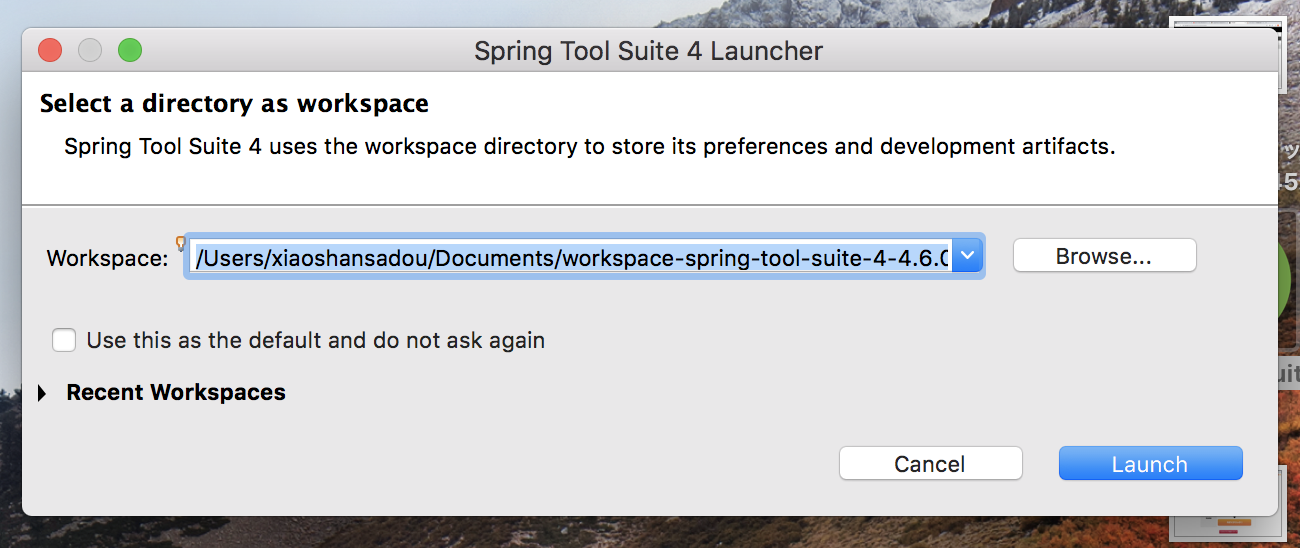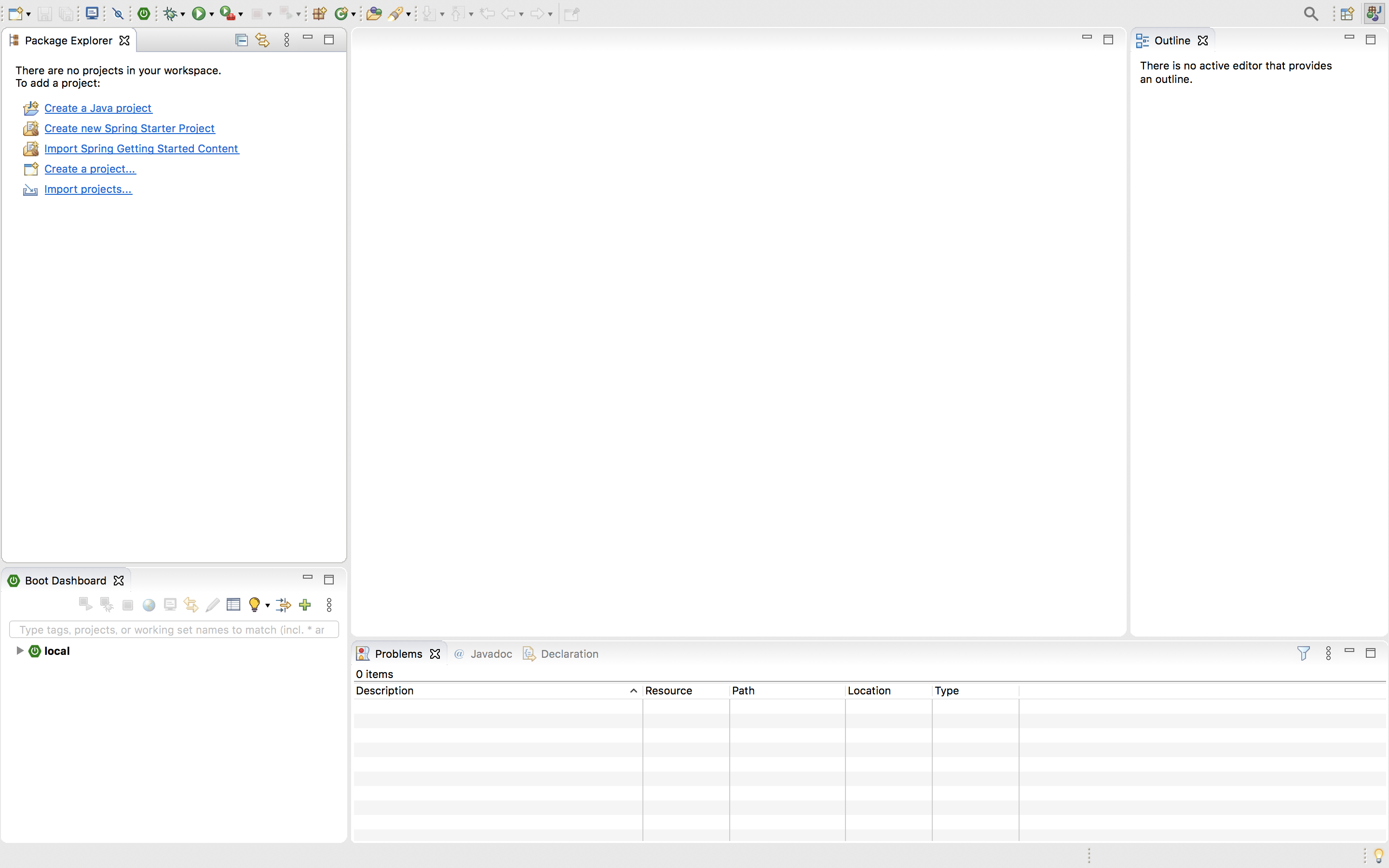はじめに
javaを勉強するにあたってspringの環境構築をmacで行ったので
備忘録として記録します。
1,OPEN jdkのインストール
以下のサイトからダウンロード
http://jdk.java.net/13/
今回は13.0.2をダウンロードしました。
ファイルを解凍した後に以下のコマンドで
JavaVirtualMachinesに移動
$ sudo mv jdk-13.jdk /Library/Java/JavaVirtualMachines/
他のアプリケーションなどがJavaを利用する場合に
JDKのインストールされているディレクトリを探せるように環境変数JAVA_HOMEを設定
$ export JAVA_HOME=`/usr/libexec/java_home -v 13`
JDKとは??
Java SE Development Kit
Javaでプログラムを作るためにコンパイラなどの必要なツールが入った開発キット。
Javaの実行環境であるJREも含まれている。
2,Spring Tool Suiteのインストール
今回はFrameworkの開発元が提供する開発環境を利用します。
以下のサイトからSpring Tools 4 for Eclipseをダウンロード
https://spring.io/tools
マーケットプレイスからGradleというビルドツールをインストール
3,プロジェクト作成
File→New→Spring Starter Project


プロジェクトが作成出来ました!
4,hello world表示
com.example.demoにHelloController.javaを以下のように作成
package com.example.demo;
import org.springframework.web.bind.annotation.RequestMapping;
import org.springframework.web.bind.annotation.RestController;
@RestController
public class HelloController {
@RequestMapping("/")
public String index() {
return "hello world";
}
}
フォルダを右クリックして、
Run As → Spring Boot Appをクリックしてアプリを起動する!
localhost:8080にアクセス

表示できました!
これをベースに色々javaを勉強していきます〜!