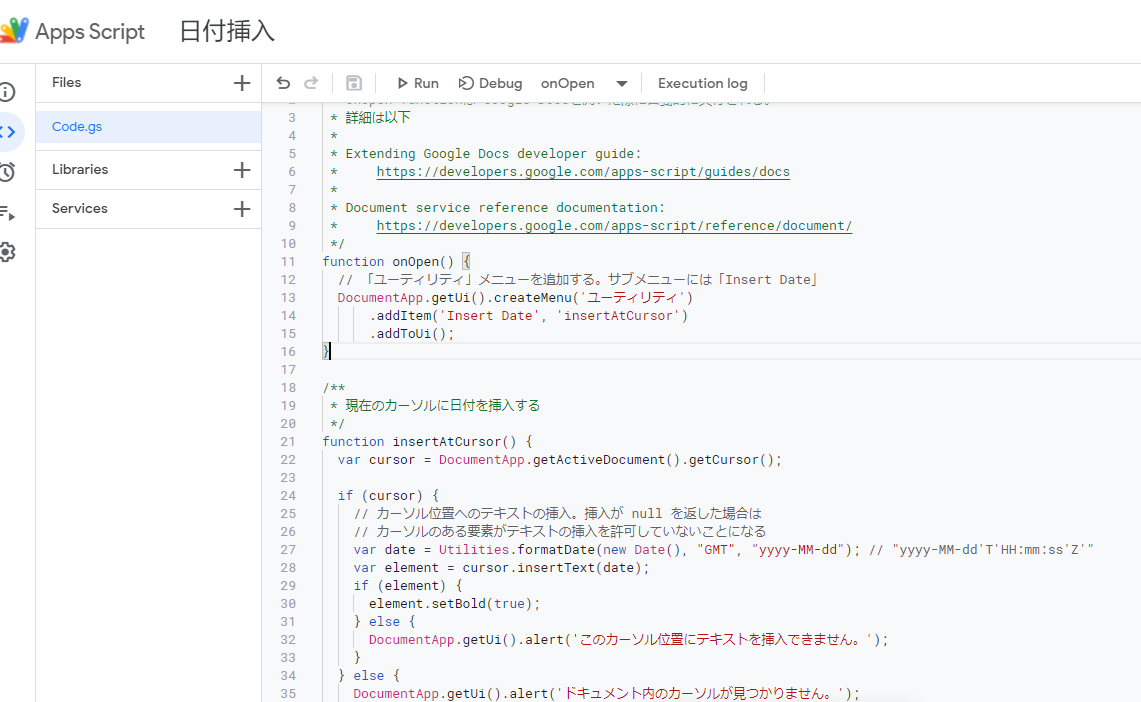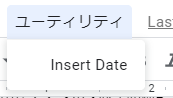Google Docsの、Tools内、Script editorを選択します。スクリプトエディターが開きます。
Google Apps Script (GAS)
以下をスクリプトとして保存したら、Google Docs自身を一旦閉じ、再度開きます。
/**
* onOpen functionは Google Docsを開いた際に自動的に実行される。
* 詳細は以下
*
* Extending Google Docs developer guide:
* https://developers.google.com/apps-script/guides/docs
*
* Document service reference documentation:
* https://developers.google.com/apps-script/reference/document/
*/
function onOpen() {
// 「ユーティリティ」メニューを追加する。サブメニューには「Insert Date」
DocumentApp.getUi().createMenu('ユーティリティ')
.addItem('Insert Date', 'insertAtCursor')
.addToUi();
}
/**
* 現在のカーソルに日付を挿入する
*/
function insertAtCursor() {
var cursor = DocumentApp.getActiveDocument().getCursor();
if (cursor) {
// カーソル位置へのテキストの挿入。挿入が null を返した場合は
// カーソルのある要素がテキストの挿入を許可していないことになる
var date = Utilities.formatDate(new Date(), "GMT", "yyyy-MM-dd"); // "yyyy-MM-dd'T'HH:mm:ss'Z'"
var element = cursor.insertText(date);
if (element) {
element.setBold(true);
} else {
DocumentApp.getUi().alert('このカーソル位置にテキストを挿入できません。');
}
} else {
DocumentApp.getUi().alert('ドキュメント内のカーソルが見つかりません。');
}
}
メニューに ユーティリティ > Insert Date が表示されていれば完成です。
参考
上記を参考にしています。