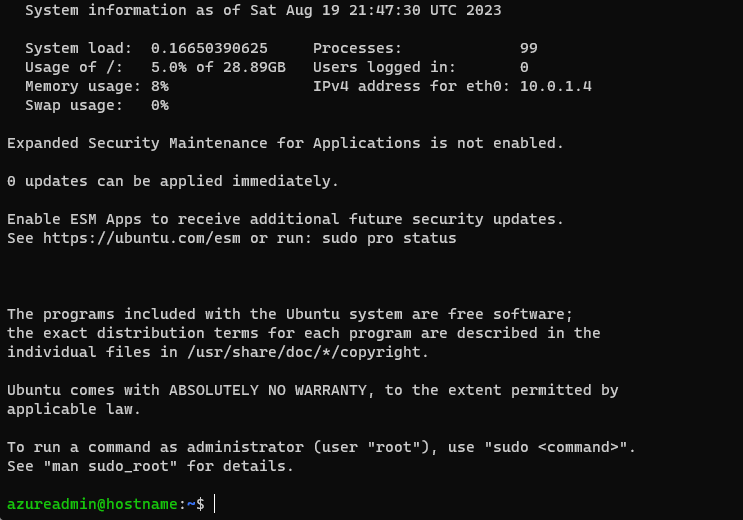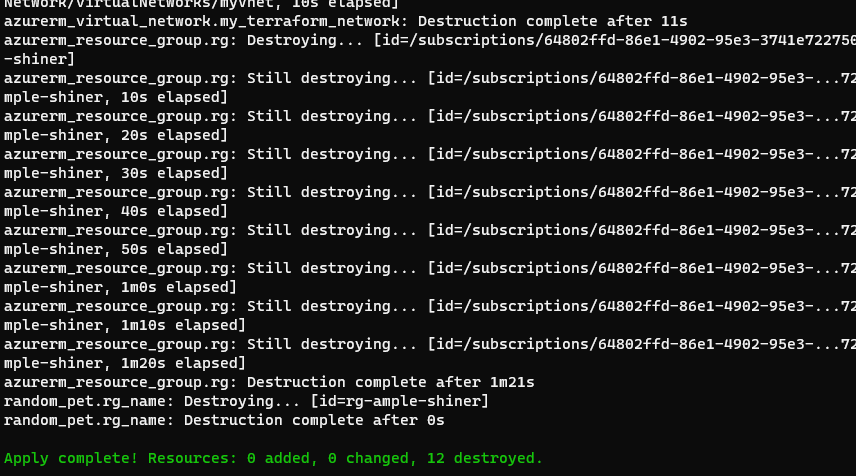準備
Terraform インストールしてリソース グループ作成するまで - Qiita の続き
本題
ファイルを用意
main.tf
resource "random_pet" "rg_name" {
prefix = var.resource_group_name_prefix
}
resource "azurerm_resource_group" "rg" {
location = var.resource_group_location
name = random_pet.rg_name.id
}
# Create virtual network
resource "azurerm_virtual_network" "my_terraform_network" {
name = "myVnet"
address_space = ["10.0.0.0/16"]
location = azurerm_resource_group.rg.location
resource_group_name = azurerm_resource_group.rg.name
}
# Create subnet
resource "azurerm_subnet" "my_terraform_subnet" {
name = "mySubnet"
resource_group_name = azurerm_resource_group.rg.name
virtual_network_name = azurerm_virtual_network.my_terraform_network.name
address_prefixes = ["10.0.1.0/24"]
}
# Create public IPs
resource "azurerm_public_ip" "my_terraform_public_ip" {
name = "myPublicIP"
location = azurerm_resource_group.rg.location
resource_group_name = azurerm_resource_group.rg.name
allocation_method = "Dynamic"
}
# Create Network Security Group and rule
resource "azurerm_network_security_group" "my_terraform_nsg" {
name = "myNetworkSecurityGroup"
location = azurerm_resource_group.rg.location
resource_group_name = azurerm_resource_group.rg.name
security_rule {
name = "SSH"
priority = 1001
direction = "Inbound"
access = "Allow"
protocol = "Tcp"
source_port_range = "*"
destination_port_range = "22"
source_address_prefix = "*"
destination_address_prefix = "*"
}
}
# Create network interface
resource "azurerm_network_interface" "my_terraform_nic" {
name = "myNIC"
location = azurerm_resource_group.rg.location
resource_group_name = azurerm_resource_group.rg.name
ip_configuration {
name = "my_nic_configuration"
subnet_id = azurerm_subnet.my_terraform_subnet.id
private_ip_address_allocation = "Dynamic"
public_ip_address_id = azurerm_public_ip.my_terraform_public_ip.id
}
}
# Connect the security group to the network interface
resource "azurerm_network_interface_security_group_association" "example" {
network_interface_id = azurerm_network_interface.my_terraform_nic.id
network_security_group_id = azurerm_network_security_group.my_terraform_nsg.id
}
# Generate random text for a unique storage account name
resource "random_id" "random_id" {
keepers = {
# Generate a new ID only when a new resource group is defined
resource_group = azurerm_resource_group.rg.name
}
byte_length = 8
}
# Create storage account for boot diagnostics
resource "azurerm_storage_account" "my_storage_account" {
name = "diag${random_id.random_id.hex}"
location = azurerm_resource_group.rg.location
resource_group_name = azurerm_resource_group.rg.name
account_tier = "Standard"
account_replication_type = "LRS"
}
# Create SSH Key
resource "tls_private_key" "myazssh" {
algorithm = "RSA"
rsa_bits = 4096
}
output "tls_private_key" {
value = tls_private_key.myazssh.private_key_pem
sensitive = true
}
# Create virtual machine
resource "azurerm_linux_virtual_machine" "my_terraform_vm" {
name = "myVM"
location = azurerm_resource_group.rg.location
resource_group_name = azurerm_resource_group.rg.name
network_interface_ids = [azurerm_network_interface.my_terraform_nic.id]
size = "Standard_DS1_v2"
os_disk {
name = "myOsDisk"
caching = "ReadWrite"
storage_account_type = "Premium_LRS"
}
source_image_reference {
publisher = "Canonical"
offer = "0001-com-ubuntu-server-jammy"
sku = "22_04-lts-gen2"
version = "latest"
}
computer_name = "hostname"
admin_username = var.username
admin_ssh_key {
username = var.username
public_key = tls_private_key.myazssh.public_key_openssh
}
boot_diagnostics {
storage_account_uri = azurerm_storage_account.my_storage_account.primary_blob_endpoint
}
}
outputs.tf
output "resource_group_name" {
value = azurerm_resource_group.rg.name
}
output "public_ip_address" {
value = azurerm_linux_virtual_machine.my_terraform_vm.public_ip_address
}
provider.tf
terraform {
required_version = ">=0.12"
required_providers {
azapi = {
source = "azure/azapi"
version = "~>1.5"
}
azurerm = {
source = "hashicorp/azurerm"
version = "~>2.0"
}
random = {
source = "hashicorp/random"
version = "~>3.0"
}
}
}
provider "azurerm" {
features {}
}
variables.tf
variable "resource_group_location" {
type = string
default = "eastus"
description = "Location of the resource group."
}
variable "resource_group_name_prefix" {
type = string
default = "rg"
description = "Prefix of the resource group name that's combined with a random ID so name is unique in your Azure subscription."
}
variable "username" {
type = string
description = "The username for the local account that will be created on the new VM."
default = "azureadmin"
}
作成
クイック スタート: Terraform を使用して Linux VM を作成する - Azure Virtual Machines | Microsoft Learn
terraform init -upgrade
terraform plan -out main.tfplan
terraform apply main.tfplan
terraform output -raw tls_private_key > id_rsa
terraform output public_ip_address
ssh -i id_rsa azureadmin@<public_ip_address>
完成
後片付け
terraform plan -destroy -out main.destroy.tfplan
terraform apply main.destroy.tfplan
以上です~