CSS animation day24 となりました。
今日は、バレンタインデーですね!
でもそんな世俗のイベントには興味が関係なく、今日も黙ってCSSアニメーションをします。涙
本日は、Saas を駆使し、Particle を作ります。
1. 完成版
See the Pen Particle Animation by hiroya iizuka (@hiroyaiizuka) on CodePen.
2. 参考文献
CSS trick: Animate to Different End States Using One Set of CSS Keyframes
CSS Particle Animation
3. 分解してみる
❶.
ではまず、マークアップします。
100個の Particle を作りましょう。
<!DOCTYPE html>
<html lang="ja">
<head>
<meta charset="UTF-8" />
<link rel="stylesheet" href="css/styles.css" />
</head>
<body>
<div class="container">
<div class="particle"></div>
<div class="particle"></div>
・
・
・
× 100
</div>
</body>
</html>
body {
margin: 0px;
padding: 0px;
background: #000;
overflow: hidden;
}
.container {
width: 100%;
height: 100vh;
position: relative;
}
.particle {
background: #fff;
border-radius: 50%;
height: 30px;
width: 30px;
position: absolute;
top: 50%;
left: 50%;
transform: translate(-50%, -50%);
}

1個の白丸に100個の丸が重なってます。
❷.
では、Particle をどうやって、ランダムな色のParticleをランダムに配置するのでしょうか?
ここで、SaSS が威力を発揮します。
100個のParticle 全ての色を繰り返し決めて配置するには、for 文を使いましょう。
@for $変数名 from 開始の数値 through 終了の数値 {
.....
}
// ex: @for $value from 1 through 3{
padding: $value + px;
}
このように、Sass で繰り返し処理を行うことができます。
今回の場合、色と配置をこの処理の中で書いていきましょう。
.particle {
・
・
・
@for $i from 1 through 100 {
&:nth-child(#{$i}){
transform: ~ ;
background: ~ ;
}
}
}
1: 配置を決める、transform の中身を考えてみましょう。
今回は、2D のため、X座標とY座標のことを考えます。
X 座標は、vw で、スクリーンサイズの幅に対する数値を設定します。
ランダムな値には、random()メソッドを使いましょう。random(100) で、1-100までのランダムな値を出してくれます。(こちら のQiita記事がわかりやすいです。)
以上より計算は、transform: translateX(random(100) * 1vw px) となります。同様にYは、transform: translateY(random(100) * 1vh px)となります。
2: 次に色を決める、background の中身を考えます。
- のアイデアを用いると
background: rgb(255 * random(),255 * random(), 255 * random())
でOKです。(なお、random() で、0以上1未満の少数を返します。)

できましたね!ただし上述のコードはやや冗長で、無駄があります。
せっかくなので、別の色の表現の仕方を学びましょう。
background-colorには、hsl() があります。
これは、色相 (Hue)、彩度 (Saturation)、輝度 (Luminance / Lightness )の3つの要素からなる指定方法のことです。
今回プログラムで変化させるのは、色相です。
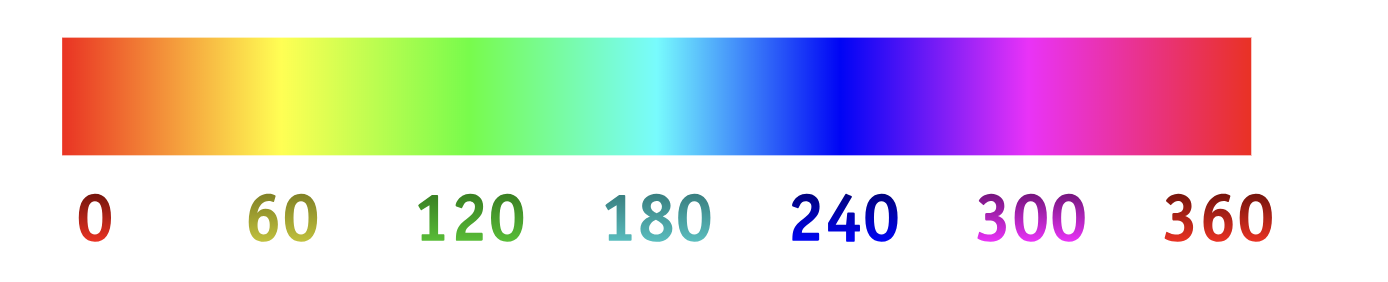
色相は、プログラム上では 上記の通り、0-360 の値で指定します。
したがって、random(360) と設定すれば、ランダムな色を生成できます。
彩度と輝度については、色の鮮やかさと発光具合ですが、実際の出来上がった色を見て、各々の気に入った値を設定してください。
background: hsl(random(360), 100%, 65%)
hslは、こちら のQiita記事にも、詳しくのっております。
では、最終コードです。
.particle {
position: absolute;
border-radius: 50%;
width: 40px;
height: 40px;
@for $i from 1 through 100 {
&:nth-child(#{$i}) {
transform: translate(random(100) * 1vw, random(100) * 1vh);
background: hsl(random(360), 100%, 65%);
}
}
}
❸.
アニメーションを設定しましょう。
.particle{
animation: move 3s ease-out infinite;
}
@keyframes move {
0% {
transform: translate(50vw, 50vh);
}
}
アニメーションが画面の中心(50vh, 50vw) から始まり、全体に広がってます。
ここで、あれ?と思った方もおられるのではないでしょうか?
100% のkeyframes が設定されておりませんね?
これを設定しないことによって、もともとセットしていた値 ( transform: translate(random(100) * 1vw, random(100) * 1vh)) が適応されます。
だから、こういう動きになるんですね。
では表現をよくするために、
animation delay と animation duration、サイズ、opacity をいじってみましょう。
.particle {
position: absolute;
border-radius: 50%;
animation: move ease-out infinite;
@for $i from 1 through 100 {
&:nth-child(#{$i}) {
transform: translate(random(100) * 1vw, random(100) * 1vh);
background: hsl(random(360), 100%, 65%);
animation-duration: random(2) + s;
animation-delay: random() * 0.2 + s;
$size: random() * 20 + px;
width: $size;
height: $size;
opacity: random() + 0.5;
}
}
}
綺麗ですね!
明日は、3D version を作ります。
ではまた〜!


