いやーーー今週はエラーに悩まされました![]()
まだ解決してませんが
おそらく個人的なエラーと認識できたので投稿します!
Flutter関連の投稿です。
備忘録として使用する予定ですが
皆さんの解決策にもなれば幸いです。
今回からはFirebaseの投稿になります。
今回はFlutterアプリにFirebaseを追加します!
またページ内リンクや注釈を加えましたので
以前より説明が分かりやすく
ページ内遷移も楽になったと思います。
目次
-完成イメージ
-1.構成
-2.FlutterアプリにFirebaseを追加①_main.dartの整理
-3.FlutterアプリにFirebaseを追加②_ターミナルからFirebaseへログイン・FlutterFireCLIのインストール
-4.FlutterアプリにFirebaseを追加③_Firebase上にプロジェクトを作成・プロジェクトの連携
-5.FlutterアプリにFirebaseを追加④_プロジェクト連携後の追加処理
-6.FlutterアプリにFirebaseを追加⑤_FireStoreのインストール
-7.FlutterアプリにFirebaseを追加⑥_FireStoreを導入する
-8.FlutterアプリにFirebaseを追加⑦_Firebase上でデータを登録する
-9.全体コード
-参考文献
-最後に
完成イメージ
・FlutterアプリにFirebaseを追加
・Firebaseより本一覧を記入
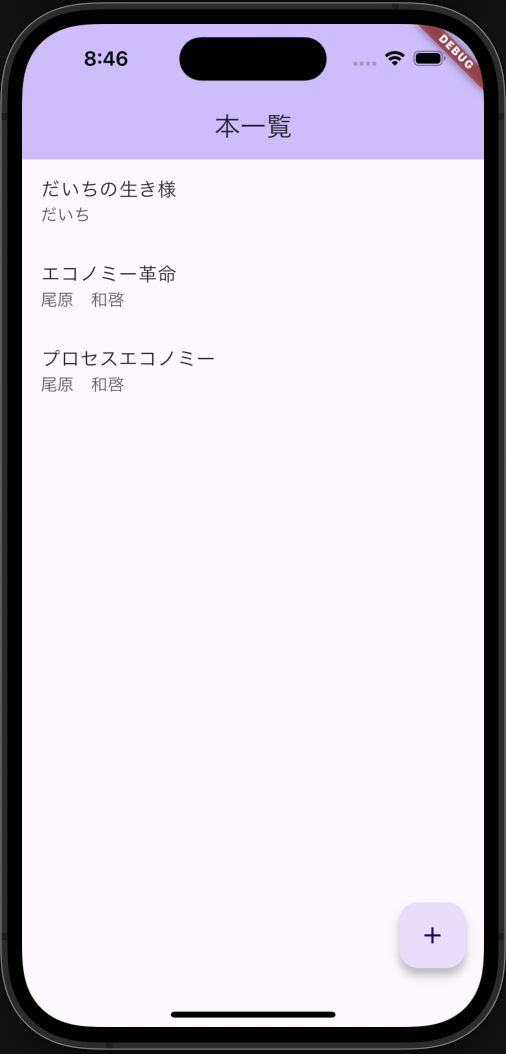
1.構成
・main.dartのコードを整理をし、book_list_page.dartを作成
・ターミナルからFirebaseのツールをインストールしログインする
・FlutterFireCLIをインストールする
・Firebase上にプロジェクトを作成し、開発中のプロジェクトを
flutter configureで連携させる
・flutter pub add firebase_coreを行う
・構成ファイルと初期化処理を追加する
・flutter pub add cloud_firestoreでFireStoreをインストールする
・book_list_page.dartにFireStoreを導入する
・Firebase上でデータを登録する
2.FlutterアプリにFirebaseを追加①_main.dartの整理
・main.dartのコードを整理をし、book_list_page.dartを作成する
import 'package:firebase1_firebase_add/book_list_page.dart';
import 'package:flutter/material.dart';
void main() {
runApp(const MyApp());
}
class MyApp extends StatelessWidget {
const MyApp({super.key});
@override
Widget build(BuildContext context) {
return MaterialApp(
title: 'BookListSample',
home: BookListPage(),
);
}
}
import 'package:flutter/material.dart';
class BookListPage extends StatelessWidget {
@override
Widget build(BuildContext context) {
return Scaffold(
appBar: AppBar(
backgroundColor: Theme.of(context).colorScheme.inversePrimary,
title: Text('本一覧'),
),
body: Center(
child: Text(
‘本一覧’,
),
),
floatingActionButton: FloatingActionButton(
onPressed: null,
tooltip: 'Increment',
child: const Icon(Icons.add),
),
);
}
}
 ※現状のイメージ画像
※現状のイメージ画像
3.FlutterアプリにFirebaseを追加②_ターミナルからFirebaseへログイン・FlutterFireCLIのインストール
・ターミナル1からFirebaseをインストールする
curl -sL https://firebase.tools | bash
・Firebaseにログインする
・質問文に対してY/nで聞かれるのでYを入力する
firebase login
・FlutterFireCLIをインストールする
dart pub global activate flutterfire_cli
4.FlutterアプリにFirebaseを追加③_Firebase上にプロジェクトを作成・プロジェクトの連携
・下記リンクにログインする
※ログインは先ほどログインしたものと同様のアカウント
https://firebase.google.com/
・右上の「Go to Console」をクリック
・「プロジェクトを追加」をクリック
・プロジェクト名を記入する→続行

・Googleアナリティクスアカウントを選択→プロジェクト作成
※何もお持ちでない方は「Default Account for Firebase」を選択

Firebase上はこれでOK!!!
・プロジェクト内のターミナル2で
Firebaseが使用できるように構成する
flutter configure
・使用するプラットフォーム(ios、android、webなど)を選択する
※スペースキーで外したり選択が可能。
基本iosとandroidのみでOK

libフォルダ内にfirebase_options.dartがあればOK!!!

5.FlutterアプリにFirebaseを追加④_プロジェクト連携後の追加処理
・プロジェクト内のターミナル3でFlutterアプリのFirebase構成を最新にする
flutter pub add firebase_core
pubspec.yamlに下記表示があればOK!!!
firebase_options.dartのimportのエラーも解消される
# The following adds the Cupertino Icons font to your application.
# Use with the CupertinoIcons class for iOS style icons.
cupertino_icons: ^1.0.6
firebase_core: ^3.1.0//←この表記があればOK!!!
・main.dartに構成ファイルと初期化処理を追加する
import 'package:firebase1_firebase_add/book_list_page.dart';
import 'package:flutter/material.dart';
import 'package:firebase_core/firebase_core.dart';//←構成ファイルの追加
import 'firebase_options.dart';//←構成ファイルの追加
void main() async {//←初期化処理のためasyncを追加
WidgetsFlutterBinding.ensureInitialized();//←初期化処理の追加
await Firebase.initializeApp(//←初期化処理の追加
options: DefaultFirebaseOptions.currentPlatform,
);
runApp(const MyApp());
}
6.FlutterアプリにFirebaseを追加⑤_FireStoreのインストール
・プロジェクト内のターミナル4で
FlutterアプリにFireStoreをインストールする
flutter pub add cloud_firestore
pubspec.yamlに下記表示があればOK!!!
# The following adds the Cupertino Icons font to your application.
# Use with the CupertinoIcons class for iOS style icons.
cupertino_icons: ^1.0.6
firebase_core: ^3.1.0
cloud_firestore: ^5.0.1//←この表記があればOK!!!
7.FlutterアプリにFirebaseを追加⑥_FireStoreを導入する
・book_list_page.dartのCenter Widget内に
Streambuilder<>〜を記載する
・final Stream _usersStreamを追加
class BookListPage extends StatelessWidget {
final Stream<QuerySnapshot> _usersStream =
FirebaseFirestore.instance.collection('books').snapshots();//←追加
@override
Widget build(BuildContext context) {
return Scaffold(
appBar: AppBar(
backgroundColor: Theme.of(context).colorScheme.inversePrimary,
title: Text('本一覧'),
),
body: Center(
child: StreamBuilder<QuerySnapshot>(
stream: _usersStream,
builder:
(BuildContext context, AsyncSnapshot<QuerySnapshot> snapshot) {
if (snapshot.connectionState == ConnectionState.waiting) {
return Text("Loading");
}
return ListView(
children: snapshot.data!.docs.map((DocumentSnapshot document) {
Map<String, dynamic> data =
document.data()! as Map<String, dynamic>;
return ListTile(
title: Text(data['title']),
subtitle: Text(data['author']),
);
}).toList(),
);
},
),
),//←//Center内にStreambuilder<>〜を追加
floatingActionButton: FloatingActionButton(
onPressed: null,
tooltip: 'Increment',
child: const Icon(Icons.add),
),
);
}
}
8.FlutterアプリにFirebaseを追加⑦_Firebase上でデータを登録する
・下記リンクにログインする
※ログインは先ほどログインしたものと同様のアカウント
https://firebase.google.com/
・右上の「Go to Console」をクリック
・作成したプロジェクトをクリック
・左のタブの「構築」→「Firestore Database」をクリック

・「コレクションを開始」をクリック
・コレクションIDに「books」→次へ
・ドキュメントIDの「自動ID」をクリック
・フィールドに「title」、値に「エコノミー革命」を入力
・フィールドの追加→フィールドに「author」、
値に「尾原 和啓」を入力

※2回目以降の入力は、「ドキュメントを追加」をクリックして
authorとtitleのみを入力する
これで完成!!!
9.全体コード
mport 'package:firebase1_firebase_add/book_list_page.dart';
import 'package:flutter/material.dart';
import 'package:firebase_core/firebase_core.dart';
import 'firebase_options.dart';
void main() async {
WidgetsFlutterBinding.ensureInitialized();
await Firebase.initializeApp(
options: DefaultFirebaseOptions.currentPlatform,
);
runApp(const MyApp());
}
class MyApp extends StatelessWidget {
const MyApp({super.key});
@override
Widget build(BuildContext context) {
return MaterialApp(
title: 'BookListSample',
home: BookListPage(),
);
}
}
import 'package:cloud_firestore/cloud_firestore.dart';
import 'package:flutter/material.dart';
class BookListPage extends StatelessWidget {
final Stream<QuerySnapshot> _usersStream =
FirebaseFirestore.instance.collection('books').snapshots();
@override
Widget build(BuildContext context) {
return Scaffold(
appBar: AppBar(
backgroundColor: Theme.of(context).colorScheme.inversePrimary,
title: Text('本一覧'),
),
body: Center(
child: StreamBuilder<QuerySnapshot>(
stream: _usersStream,
builder:
(BuildContext context, AsyncSnapshot<QuerySnapshot> snapshot) {
if (snapshot.connectionState == ConnectionState.waiting) {
return Text("Loading");
}
return ListView(
children: snapshot.data!.docs.map((DocumentSnapshot document) {
Map<String, dynamic> data =
document.data()! as Map<String, dynamic>;
return ListTile(
title: Text(data['title']),
subtitle: Text(data['author']),
);
}).toList(),
);
},
),
),
floatingActionButton: FloatingActionButton(
onPressed: null,
tooltip: 'Increment',
child: const Icon(Icons.add),
),
);
}
}
// File generated by FlutterFire CLI.
// ignore_for_file: type=lint
import 'package:firebase_core/firebase_core.dart' show FirebaseOptions;
import 'package:flutter/foundation.dart'
show defaultTargetPlatform, kIsWeb, TargetPlatform;
/// Default [FirebaseOptions] for use with your Firebase apps.
///
/// Example:
/// ```dart
/// import 'firebase_options.dart';
/// // ...
/// await Firebase.initializeApp(
/// options: DefaultFirebaseOptions.currentPlatform,
/// );
/// ```
class DefaultFirebaseOptions {
static FirebaseOptions get currentPlatform {
if (kIsWeb) {
throw UnsupportedError(
'DefaultFirebaseOptions have not been configured for web - '
'you can reconfigure this by running the FlutterFire CLI again.',
);
}
switch (defaultTargetPlatform) {
case TargetPlatform.android:
return android;
case TargetPlatform.iOS:
return ios;
case TargetPlatform.macOS:
throw UnsupportedError(
'DefaultFirebaseOptions have not been configured for macos - '
'you can reconfigure this by running the FlutterFire CLI again.',
);
case TargetPlatform.windows:
throw UnsupportedError(
'DefaultFirebaseOptions have not been configured for windows - '
'you can reconfigure this by running the FlutterFire CLI again.',
);
case TargetPlatform.linux:
throw UnsupportedError(
'DefaultFirebaseOptions have not been configured for linux - '
'you can reconfigure this by running the FlutterFire CLI again.',
);
default:
throw UnsupportedError(
'DefaultFirebaseOptions are not supported for this platform.',
);
}
}
static const FirebaseOptions android = FirebaseOptions(
apiKey: 'your api key',
appId: '1:481769511549:android:2c0a8fbf00cc7a42016f14',
messagingSenderId: '481769511549',
projectId: 'book-list-sample-f1449',
storageBucket: 'book-list-sample-f1449.appspot.com',
);
static const FirebaseOptions ios = FirebaseOptions(
apiKey: 'your api key',
appId: '1:481769511549:ios:dbae2200057f984c016f14',
messagingSenderId: '481769511549',
projectId: 'book-list-sample-f1449',
storageBucket: 'book-list-sample-f1449.appspot.com',
iosBundleId: 'com.example.firebase1FirebaseAdd',
);
}
pubspec.yamlは変更点のあった35~39行目付近のみを記載
# The following adds the Cupertino Icons font to your application.
# Use with the CupertinoIcons class for iOS style icons.
cupertino_icons: ^1.0.6
firebase_core: ^3.1.0
cloud_firestore: ^5.0.1
参考文献
Flutter大学. 「【2021年8月最新】FlutterアプリにFirebaseを追加しよう」. YouTube. 2021/07,https://www.youtube.com/watch?v=VZ9wcJ920XA&t=0, (参照 2024-06-30)
Flutter大学. 「【Flutter×Firebase2024】Firebase接続とエラー解消」. YouTube. 2024/06,https://www.youtube.com/watch?v=DxO_uxnTRSE&t=0, (参照 2024-06-30)
Firebase. 「Flutter アプリに Firebase を追加する」. 2024,
https://firebase.google.com/docs/flutter/setup?hl=ja&platform=ios, (参照 2024-06-30)
Firebase. 「Firebase CLI リファレンス」. 2023,
https://firebase.google.com/docs/cli?hl=ja&_gl=1*1schew5*_up*MQ..*_ga*OTQxMDY0NTU3LjE3MTk3MjYyMjc.*_ga_CW55HF8NVT*MTcxOTcyNjIyNi4xLjAuMTcxOTcyNjIyNi4wLjAuMA..#install-cli-mac-linux, (参照 2024-06-30)
Firebase. 「Cloud Firestore を使ってみる」. 2024,
https://firebase.google.com/docs/firestore/quickstart?hl=ja&_gl=1*1hiohbj*_up*MQ..*_ga*OTQxMDY0NTU3LjE3MTk3MjYyMjc.*_ga_CW55HF8NVT*MTcxOTcyNjIyNi4xLjAuMTcxOTcyNjIyNi4wLjAuMA..#dart, (参照 2024-06-30)
最後に
・現在発生しているエラーは
Androidでエミュレータが起動しない問題です
こちらでもし同様の現象となればご連絡頂けたらと思います。
・2024版と2021年版を参考にしています
2024年版ではFireStoreサイト上でiOSとAndroidの
登録がなくなっておりました。
・全体コードは今後多くなってくる場合は
変更点のみ記載しようかと考えております。
・同じ注釈はまとめてもいいかなーとも思いました!
