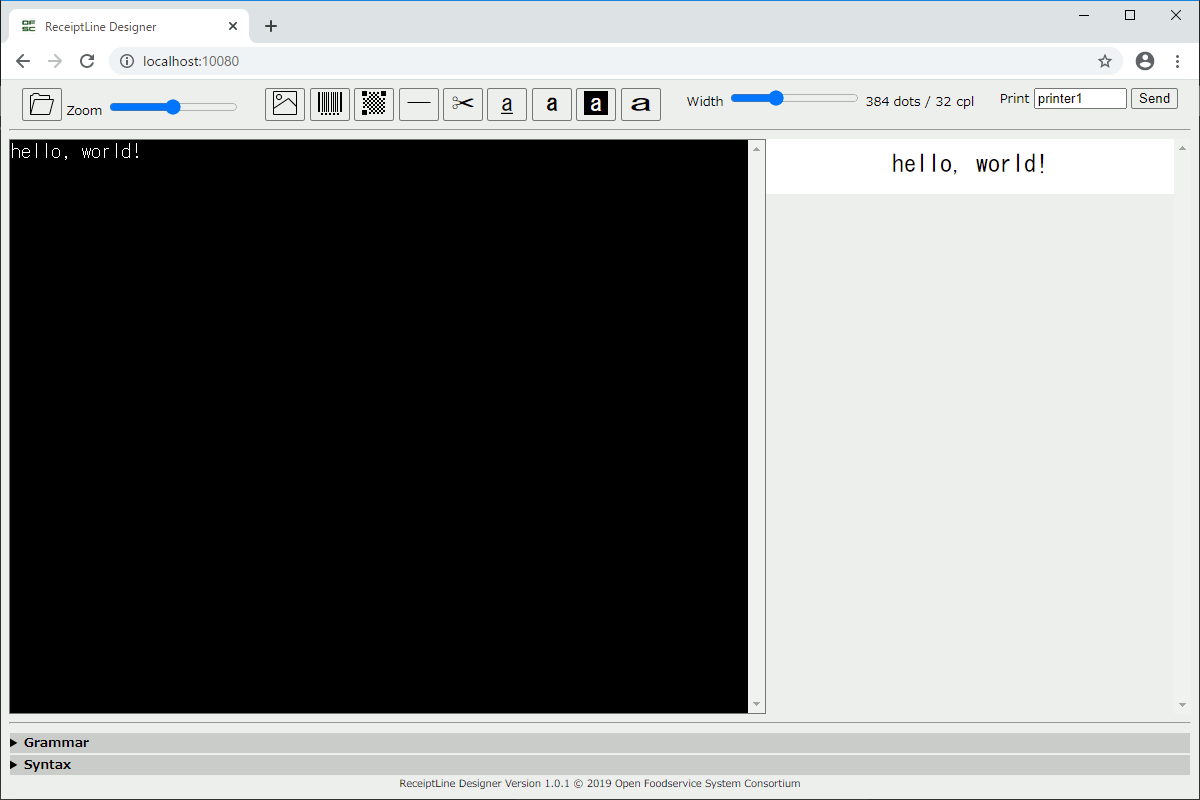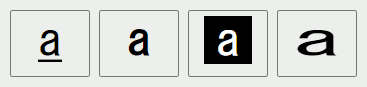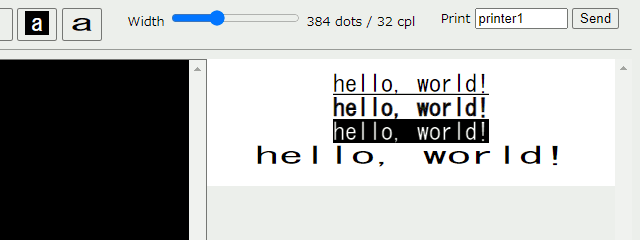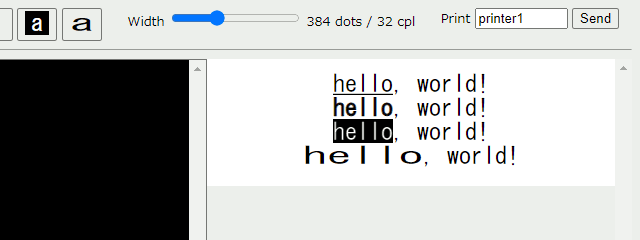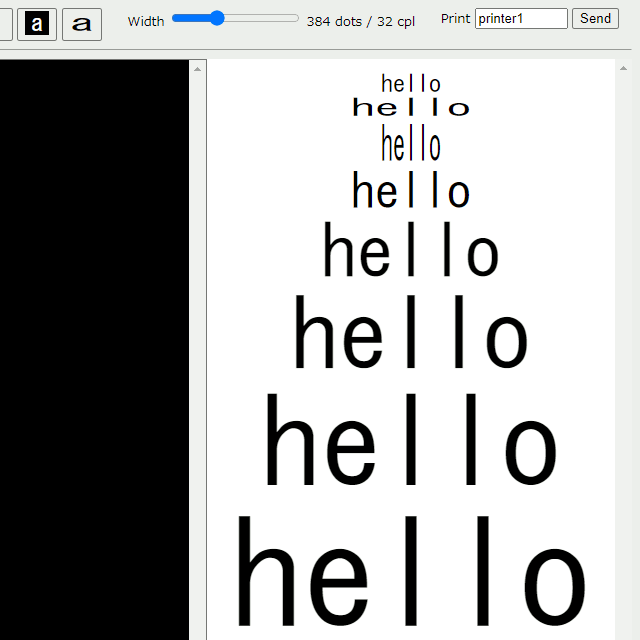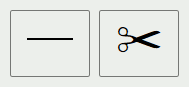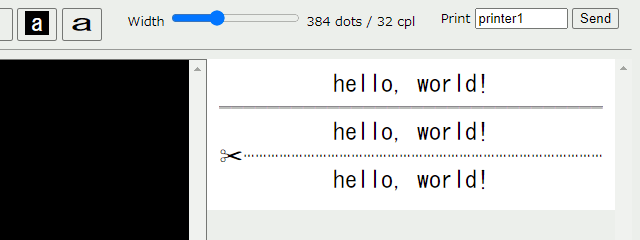日本発のオープンソース receiptline でレシート印刷に少しずつトライしています。
まだレシートプリンターがないので、前回セットアップした開発ツールを引き続き使います。
今回は文字装飾です。
文字装飾の種類
文字装飾は 4 種類。
アイコンは左から、アンダーライン、強調、白黒反転、拡大です。
クリックすると文字装飾記号を挿入します。
キーボードで文字装飾記号を直接入力しても OK。
_ はアンダーライン、" は強調、` は白黒反転、^ は拡大です。
装飾の開始
文字装飾記号を挿入すると、それ以降の文字が装飾されます。
_hello, world!
"hello, world!
`hello, world!
^hello, world!
装飾の範囲
同じ文字装飾記号で囲むと、その範囲にある文字が装飾されます。
_hello_, world!
"hello", world!
`hello`, world!
^hello^, world!
装飾の組み合わせ
文字装飾を組み合わせることができます。
範囲を入れ子にしなくても大丈夫。
"`hello", world!`
拡大いろいろ
拡大文字装飾記号を重ねると、さらに大きな文字になります。
hello
^hello
^^hello
^^^hello
^^^^hello
^^^^^hello
^^^^^^hello
^^^^^^^hello
装飾記号の出力
文字装飾記号の前に \ を付けると、普通の文字になります。
\"hello, world!\"
水平線と用紙カット
普通の文字装飾とは少し違うものもあります。
アイコンは左が水平線、右が用紙カットです。クリックすると記号を挿入します。
- は水平線、= は用紙カットです。キーボードからの直接入力もできます。
これらの特殊記号は、1 行に他の文字と混在しないときに有効です。
hello, world!
---
hello, world!
===
hello, world!
次回は位置揃えを試してみようと思います。