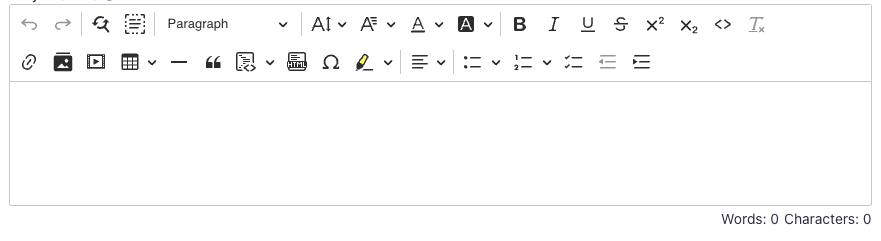先ほどはStrapiの開発環境作成編を書いたので、
ハマったところを少しずつ書いていく。
今回はCKEditorプラグインの導入。
CKEditorを導入しようと思った背景は、
既存のスキーマ定義のtypeでRich Textがあるのですが、
記事を書くには表現力が弱すぎるという欠点があるため、
表現力が豊かなプラグインを導入する必要が出てきたから。
プラグインの導入自体は、
ローカルで下記のようにパッケージインストールすれば良いのですが、
CKEditorを使うには設定が必要になってきます。
npm install @ckeditor/strapi-plugin-ckeditor
CKEditorを使うにはCKEditorが提供しているJSやCSSファイルを呼び出す必要があるため、
middlewares.tsでセキュリティ設定を修正します。
export default [
'strapi::logger',
'strapi::errors',
{
name: 'strapi::security',
config: {
contentSecurityPolicy: {
useDefaults: true,
directives: {
'script-src': ["'self'", 'https://cdn.ckeditor.com'],
'connect-src': ['https://proxy-event.ckeditor.com']
},
},
},
},
'strapi::cors',
'strapi::poweredBy',
'strapi::query',
'strapi::body',
'strapi::session',
'strapi::favicon',
'strapi::public',
];
script-srcに'https://cdn.ckeditor.com'、
connect-srcに'https://proxy-event.ckeditor.com'を追加します。
設定画完了したら、Dockerイメージを再作成しコンテナを起動!
これでCKEditorが使えるようになります。
参考資料