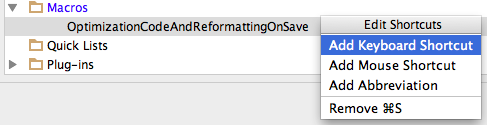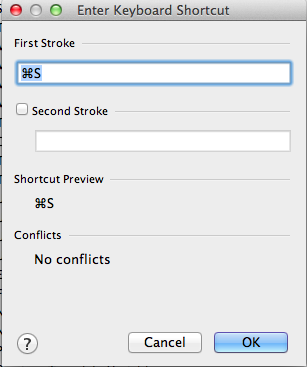保存時にOptimizationImportsとReformatCodeを行う方法を説明します。保存時にこれを行わないと不要なimportがコミットに含まれたりしてイラッ☆としますよね。
結論から言うとマクロ作ってCmd+Sのショートカットにマクロを割り当てるだけです!
環境
- Android Studio 0.5.2
- Mac OS X 10.9.3
方法
マクロをスタート
Edit => Macros => Start Macro Recording
OptimizationImportsとReformatCodeを記録
- Optimization Imports
Code => Optimization Imports
-
初回は現在のファイルかディレクトリ内の全てのファイルに適用するかどうかのダイアログが出てきます。全てのファイルにチェックをして、次からダイアログを表示しないにチェックを入れれば良いかと思います。
-
Reformat Code
Code => Reformat Code
ファイルを保存
File => Save All
マクロを終了
Edit => Macros => Stop Macro Recording
- マクロにお好きな名前をつけて下さい。私は「OptimizationImportsAndReformatCodeOnSave」って付けました。(そのまんま)
Cmd+Sマクロに置き換え
Android Studio => Preferences => Keymap
- 各コマンドのショートカットが出てきます。 Macros の中に先ほど作ったマクロ、私の場合ですとOptimizationImportsAndReformatCodeOnSaveがあります。
- OptimizationImportsAndReformatCodeOnSaveをダブルクリックして下さい。
- 以下のようなダイアログが出るのでAdd Keyboard Shortcut を選択して下さい。
- First Stroke にCmd+Sを割り当ててOKを選択して下さい。
以上です。これで保存時にOptimizationImportsとReformatCodeされるようになりました。
参考↓↓↓
http://stackoverflow.com/questions/946993/intellij-reformat-on-file-save