0. はじめに
PythonのPDF作成ライブラリのreportlabを使用して履歴書フォーマット(JIS規格)を作成しました。
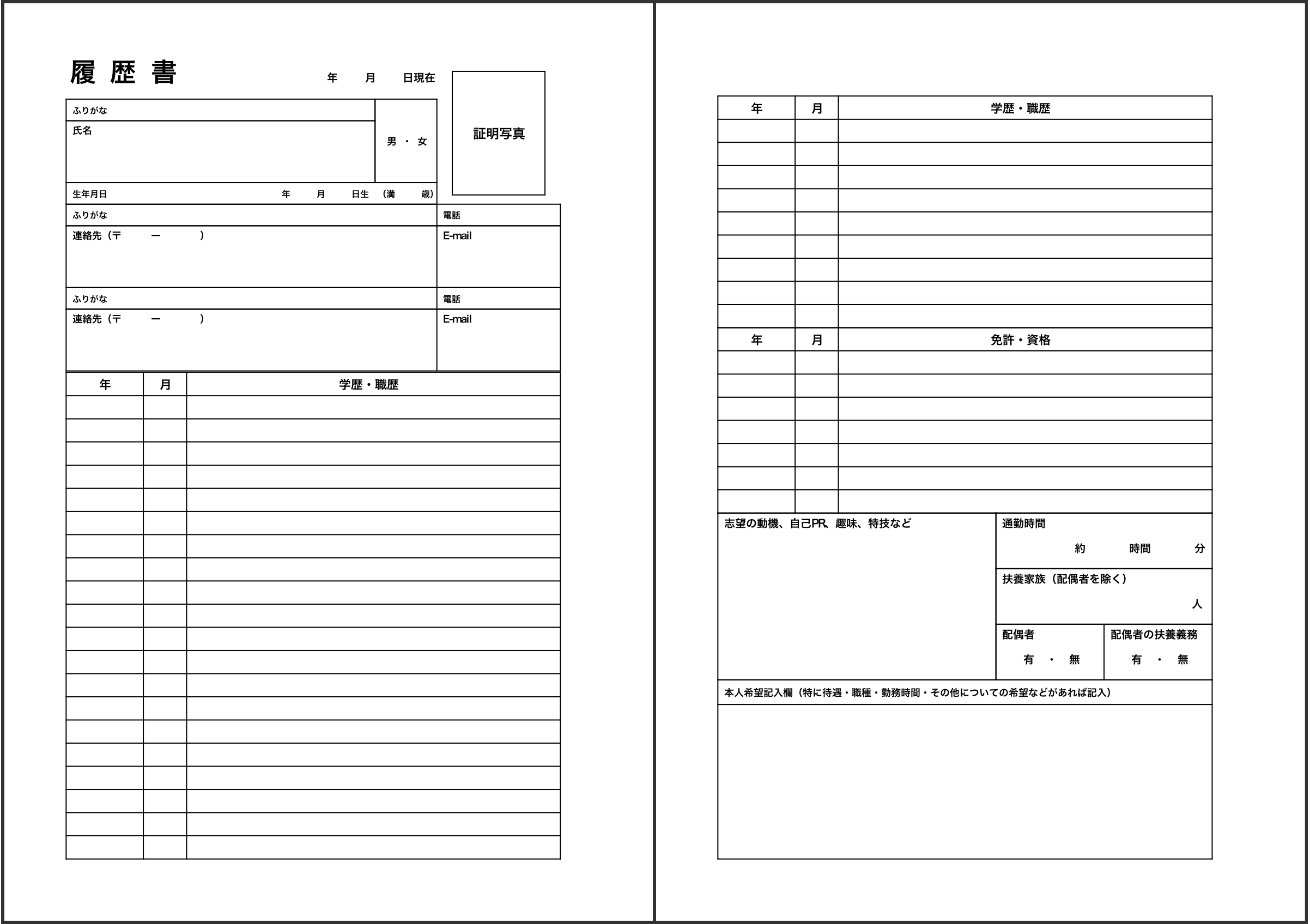
1. 実行環境
OS : macOS High Sierra 10.13.6
python : 3.7.2
reportlab : 3.5.23
2. インストール方法
pip install reportlab
3. 初期設定
def make(filename="resume"): # ファイル名の設定
pdf_canvas = set_info(filename) # キャンバス名の設定
print_string(pdf_canvas)
pdf_canvas.save() # pdfを保存
def set_info(filename):
pdf_canvas = canvas.Canvas("./{0}.pdf".format(filename)) # 保存先の設定
# ファイル情報の登録(任意)
pdf_canvas.setAuthor("") # 作者
pdf_canvas.setTitle("") # 表題
pdf_canvas.setSubject("") # 件名
return pdf_canvas
4. 日本語入力
def print_string(pdf_canvas):
# フォント登録
pdfmetrics.registerFont(UnicodeCIDFont('HeiseiKakuGo-W5'))
# 用紙サイズ定義(この場合はA4)
width, height = A4
# フォントサイズ定義(この場合は24)
font_size = 24
pdf_canvas.setFont('HeiseiKakuGo-W5', font_size)
# 書き出す(横位置, 縦位置, 文字)を指定
pdf_canvas.drawString(60, 770, '履 歴 書')
5. 表の作成
【データ入力】
・2次元配列でデータを用意します
・3行4列の場合
data = [
['(0,0)', '(1,0)', '(2,0)'],
['(0,1)', '(1,1)', '(2,1)'],
['(0,2)', '(1,2)', '(2,2)'],
['(0,3)', '(1,3)', '(2,3)'],
]
【tableの大きさの指定】
・全列30mm、全行40mmの場合
table = Table(data, colWidths=30*mm, rowHeights=40*mm)
・1列目10mm、2列目20mm、3列目30mm、1〜2行目30mm、3〜4行目50mmの場合
table = Table(data, colWidths=(10*mm, 20*mm, 30*mm), rowHeights=(30*mm, 30*mm, 50*mm, 50*mm))
【tableの装飾】
table.setStyle(TableStyle([
...
]))
♢表にフォントを設定する
('FONT', 始点 , 終点 , フォント名 , サイズ)
・例
('FONT', (0, 0), (2, 3), self.font_name, 10)
・もしくは
('FONT', (0, 0), (-1, -1), self.font_name, 10)

♢表を罫線で囲む

('BOX', 始点 , 終点 , 太さ , カラー)
・例
('BOX', (0, 0), (2, 3), 1, colors.black)
・もしくは
('BOX', (0, 0), (-1, -1), 1, colors.black)
♢四角の内側に罫線を引く

('INNERGRID', 始点 , 終点 , 太さ , カラー)
・例
('INNERGRID', (0, 0), (2, 3), 1, colors.black)
・もしくは
('INNERGRID', (0, 0), (-1, -1), 1, colors.black)
♢フォントの場所を指定

('VALIGN', 始点 , 終点 , TOP or MIDDLE or BOTTOM)
・例
('VALIGN', (0, 0), (0, 3), TOP)
('VALIGN', (1, 0), (1, 3), MIDDLE)
('VALIGN', (2, 0), (2, 3), BOTTOM)
♢セルの結合

('SPAN', 始点 , 終点)
・例
('SPAN', (0, 0), (0, 1))
('SPAN', (2, 2), (2, 3))
♢指定した場所に線を引く

● 縦線
('LINEBEFORE', 始点 , 終点 , 太さ , カラー)
・例
('LINEBEFORE', (2, 1), (2, 2), 1, colors.black)
● 横線
('LINEABOVE', 始点 , 終点 , 太さ , カラー)
・例
('LINEABOVE', (0, 0), (0, 0), 1, colors.black)
【tableを描き出す位置を指定】
table.wrapOn(キャンバス名, 横位置, 縦位置)
table.drawOn(キャンバス名, 横位置, 縦位置)
・例
table.wrapOn(pdf_canvas, 145*mm, 235*mm)
table.drawOn(pdf_canvas, 145*mm, 235*mm)
5. 履歴書フォーム作成
resume.py
# -*- coding: utf-8 -*-
from reportlab.pdfgen import canvas
from reportlab.pdfbase import pdfmetrics
from reportlab.pdfbase.cidfonts import UnicodeCIDFont
from reportlab.lib.pagesizes import A4, portrait
from reportlab.platypus import Table, TableStyle
from reportlab.lib.units import mm
from reportlab.lib import colors
# 初期設定
def make(filename="resume"): # ファイル名
pdf_canvas = set_info(filename) # キャンバス名
print_string(pdf_canvas)
pdf_canvas.save() # 保存
def set_info(filename):
pdf_canvas = canvas.Canvas("./{0}.pdf".format(filename)) # 保存先
pdf_canvas.setAuthor("") # 作者
pdf_canvas.setTitle("") # 表題
pdf_canvas.setSubject("") # 件名
return pdf_canvas
# 履歴書フォーマット作成
def print_string(pdf_canvas):
pdfmetrics.registerFont(UnicodeCIDFont('HeiseiKakuGo-W5')) # フォント
width, height = A4 # 用紙サイズ

# (1)履歴書 タイトル
font_size = 24 # フォントサイズ
pdf_canvas.setFont('HeiseiKakuGo-W5', font_size)
pdf_canvas.drawString(60, 770, '履 歴 書') # 書き出し(横位置, 縦位置, 文字)
# (2)作成日
font_size = 10
pdf_canvas.setFont('HeiseiKakuGo-W5', font_size)
pdf_canvas.drawString(285, 770, ' 年 月 日現在')
# (3)証明写真
# tableを作成
data = [
[' 証明写真'],
]
table = Table(data, colWidths=30*mm, rowHeights=40*mm) # tableの大きさ
table.setStyle(TableStyle([ # tableの装飾
('FONT', (0, 0), (0, 0), 'HeiseiKakuGo-W5', 12), # フォントサイズ
('BOX', (0, 0), (0, 0), 1, colors.black), # 罫線
('VALIGN', (0, 0), (0, 0), 'MIDDLE'), # フォント位置
]))
table.wrapOn(pdf_canvas, 145*mm, 235*mm) # table位置
table.drawOn(pdf_canvas, 145*mm, 235*mm)

# (4) プロフィール
data = [
['ふりがな',' 男 ・ 女'],
['氏名',''],
['生年月日 年 月 日生 (満 歳)',''],
]
table = Table(data, colWidths=(100*mm,20*mm), rowHeights=(7*mm, 20*mm, 7*mm))
table.setStyle(TableStyle([
('FONT', (0, 0), (1, 2), 'HeiseiKakuGo-W5', 8),
('BOX', (0, 0), (1, 2), 1, colors.black),
('INNERGRID', (0, 0), (1, 2), 1, colors.black),
('SPAN',(0, 2), (1, 2)),
('SPAN',(1, 0), (1, 1)),
('VALIGN', (0, 0), (1, 2), 'MIDDLE'),
('VALIGN', (0, 1), (0, 1),'TOP'),
]))
table.wrapOn(pdf_canvas, 20*mm, 232*mm)
table.drawOn(pdf_canvas, 20*mm, 232*mm)
# (5)住所
data = [
['ふりがな', '電話'],
['連絡先(〒 ー )', 'E-mail'],
['ふりがな', '電話'],
['連絡先(〒 ー )', 'E-mail'],
]
table = Table(data, colWidths=(120*mm, 40*mm), rowHeights=(7*mm,20*mm,7*mm,20*mm))
table.setStyle(TableStyle([
('FONT', (0, 0), (1, 3), 'HeiseiKakuGo-W5', 9),
('BOX', (0, 0), (1, 3), 1, colors.black),
('INNERGRID', (0, 0), (1, 3), 1, colors.black),
('VALIGN', (0, 0), (1, 2), 'MIDDLE'),
('VALIGN', (0, 1), (1, 1), 'TOP'),
('VALIGN', (0, 3), (1, 3), 'TOP'),
]))
table.wrapOn(pdf_canvas, 20*mm, 178*mm)
table.drawOn(pdf_canvas, 20*mm, 178*mm)
# (6)学歴・職歴
data = [
[' 年', ' 月', ' 学歴・職歴'],
[' ', ' ', ' '],
[' ', ' ', ' '],
[' ', ' ', ' '],
[' ', ' ', ' '],
[' ', ' ', ' '],
[' ', ' ', ' '],
[' ', ' ', ' '],
[' ', ' ', ' '],
[' ', ' ', ' '],
[' ', ' ', ' '],
[' ', ' ', ' '],
[' ', ' ', ' '],
[' ', ' ', ' '],
[' ', ' ', ' '],
[' ', ' ', ' '],
[' ', ' ', ' '],
[' ', ' ', ' '],
[' ', ' ', ' '],
[' ', ' ', ' '],
[' ', ' ', ' ']
]
table = Table(data, colWidths=(25*mm, 14*mm, 121*mm), rowHeights=7.5*mm)
table.setStyle(TableStyle([
('FONT', (0, 0), (-1, -1), 'HeiseiKakuGo-W5', 11),
('BOX', (0, 0), (-1, -1), 1, colors.black),
('INNERGRID', (0, 0), (-1, -1), 1, colors.black),
('VALIGN', (0, 0), (-1, -1), 'MIDDLE'),
]))
table.wrapOn(pdf_canvas, 20*mm, 20*mm)
table.drawOn(pdf_canvas, 20*mm, 20*mm)
# 1枚目終了
pdf_canvas.showPage()

# (7)学歴・職歴、免許・資格
data = [
[' 年', ' 月', ' 学歴・職歴'],
[' ', ' ', ' '],
[' ', ' ', ' '],
[' ', ' ', ' '],
[' ', ' ', ' '],
[' ', ' ', ' '],
[' ', ' ', ' '],
[' ', ' ', ' '],
[' ', ' ', ' '],
[' ', ' ', ' '],
[' 年', ' 月', ' 免許・資格'],
[' ', ' ', ' '],
[' ', ' ', ' '],
[' ', ' ', ' '],
[' ', ' ', ' '],
[' ', ' ', ' '],
[' ', ' ', ' '],
[' ', ' ', ' '],
]
table = Table(data, colWidths=(25*mm, 14*mm, 121*mm), rowHeights=7.5*mm)
table.setStyle(TableStyle([
('FONT', (0, 0), (-1, -1), 'HeiseiKakuGo-W5', 11),
('BOX', (0, 0), (-1, -1), 1, colors.black),
('INNERGRID', (0, 0), (-1, -1), 1, colors.black),
('VALIGN', (0, 0), (-1, -1), 'MIDDLE'),
]))
table.wrapOn(pdf_canvas, 20*mm, 132*mm)
table.drawOn(pdf_canvas, 20*mm, 132*mm)
# (8)そのほか
data = [
['志望の動機、自己PR、趣味、特技など','通勤時間',''],
['',' 約 時間 分',''],
['','扶養家族(配偶者を除く)',''],
['',' 人',''],
['','配偶者','配偶者の扶養義務'],
['',' 有 ・ 無',' 有 ・ 無'],
['本人希望記入欄(特に待遇・職種・勤務時間・その他についての希望などがあれば記入)','',''],
['','','']
]
table = Table(data, colWidths=(90*mm, 35*mm, 35*mm), rowHeights=(8*mm, 10*mm, 8*mm, 10*mm, 8*mm, 10*mm, 8*mm, 50*mm))
table.setStyle(TableStyle([
('FONT', (0, 0), (2, 7), 'HeiseiKakuGo-W5', 10),
('BOX', (0, 0), (2, 7), 1, colors.black),
('LINEBEFORE', (1, 0), (1, 5), 1, colors.black),
('LINEBEFORE', (2, 4), (2, 5), 1, colors.black),
('LINEABOVE', (1, 2), (2, 2), 1, colors.black),
('LINEABOVE', (1, 4), (2, 4), 1, colors.black),
('LINEABOVE', (0, 6), (2, 6), 1, colors.black),
('LINEABOVE', (0, 7), (2, 7), 1, colors.black),
('VALIGN', (0, 0), (2, 5), 'TOP'),
('VALIGN', (0, 6), (2, 6), 'MIDDLE'),
]))
table.wrapOn(pdf_canvas, 20*mm, 20*mm)
table.drawOn(pdf_canvas, 20*mm, 20*mm)
# 2枚目終了
pdf_canvas.showPage()
# 作成
if __name__ == '__main__':
make()
6. 実行
python resume.py
resume.pyを配置しているディレクトリにresume.pdfが作成されます。
7. まとめ
Pythonのreportlabで履歴書フォーマットPDFを作成しました。
今回は、複数のテーブルを用いて作成しましたが、セルをうまく結合できれば、1枚につき1つのテーブルでうまく作成することもできると思います。