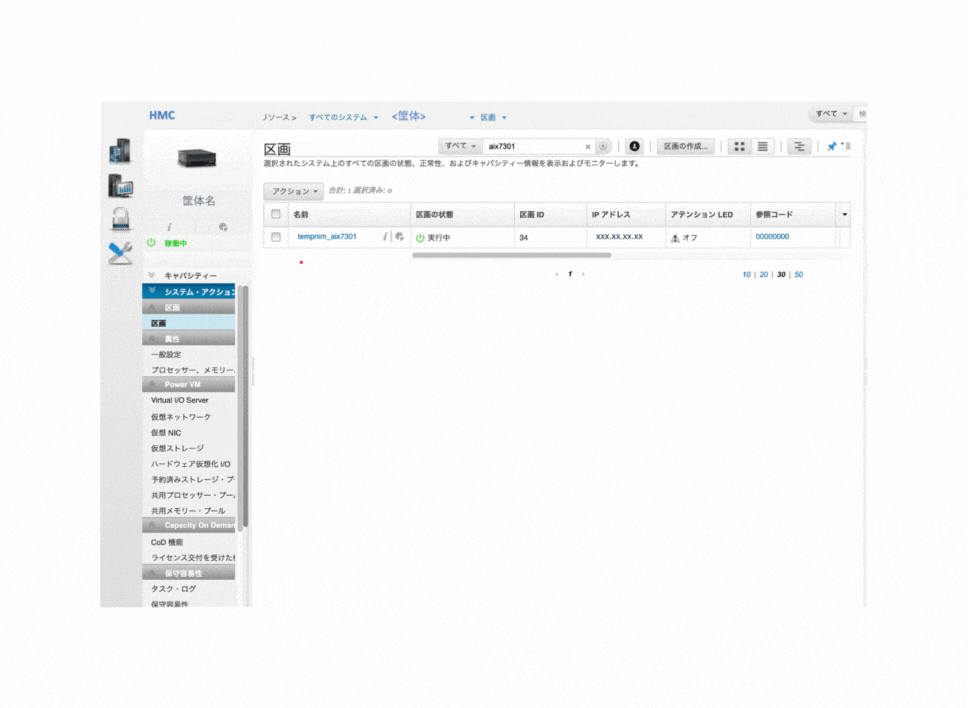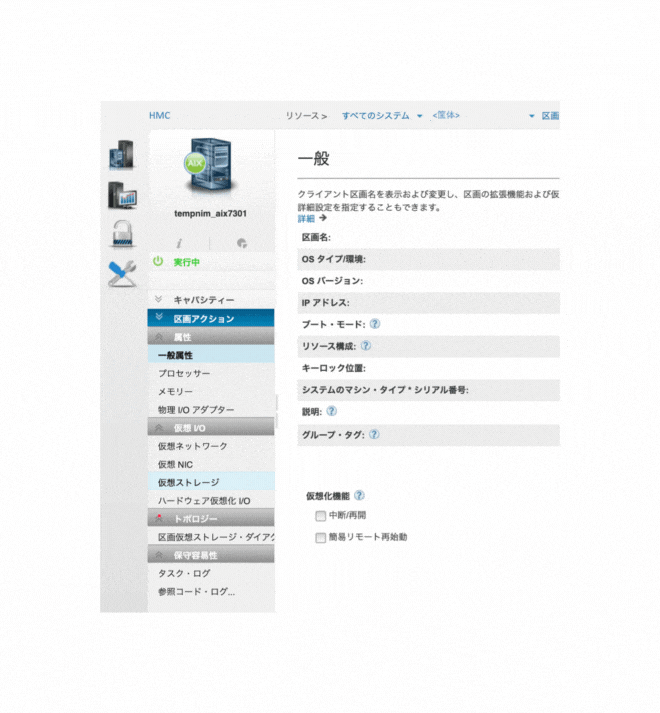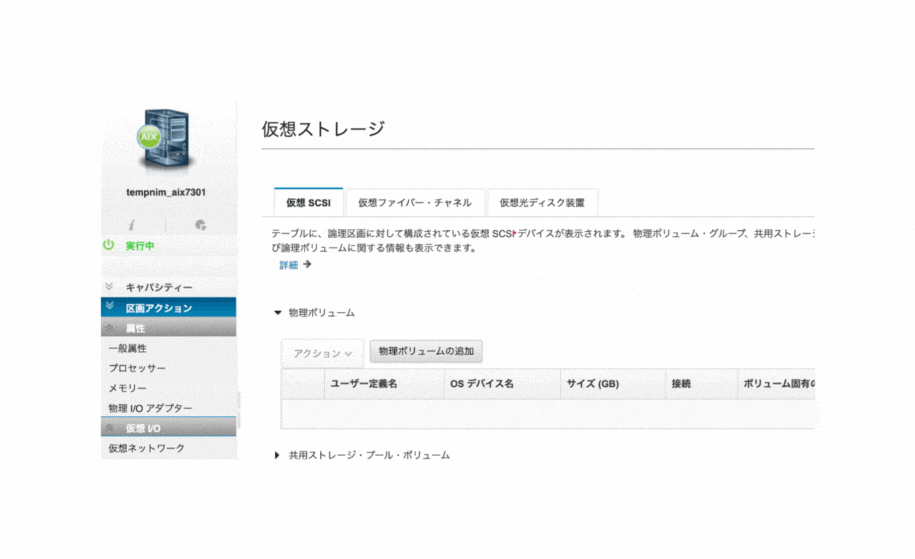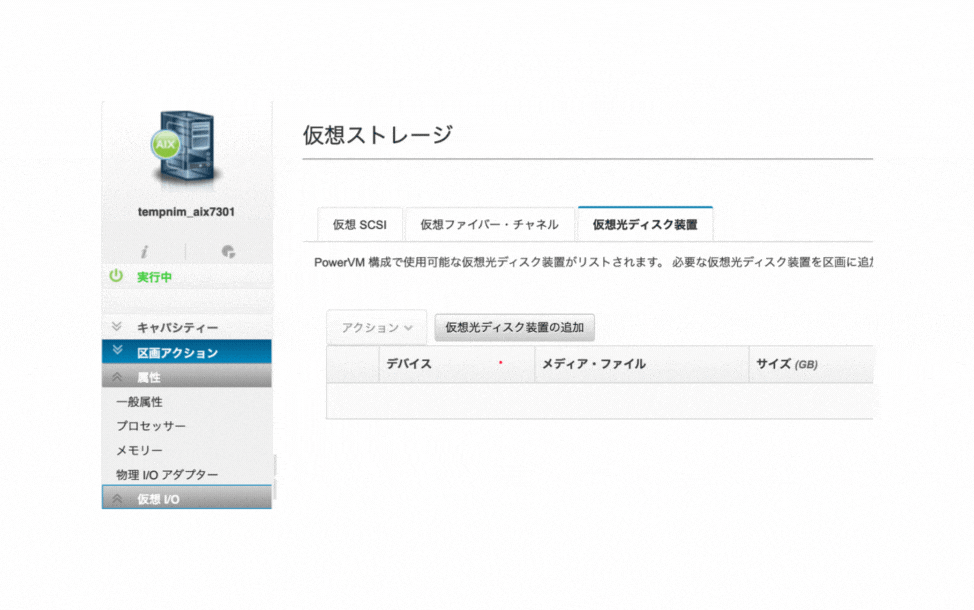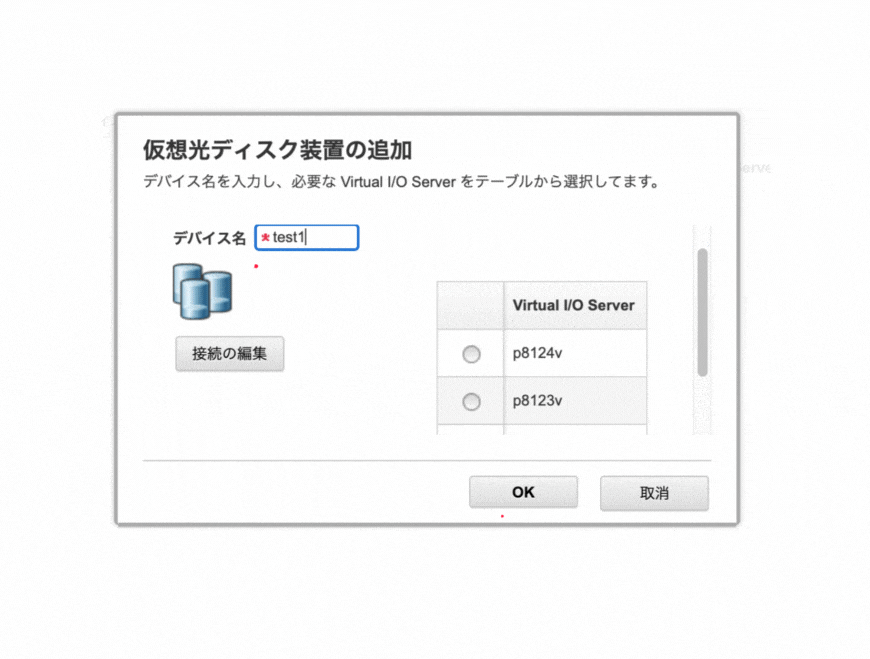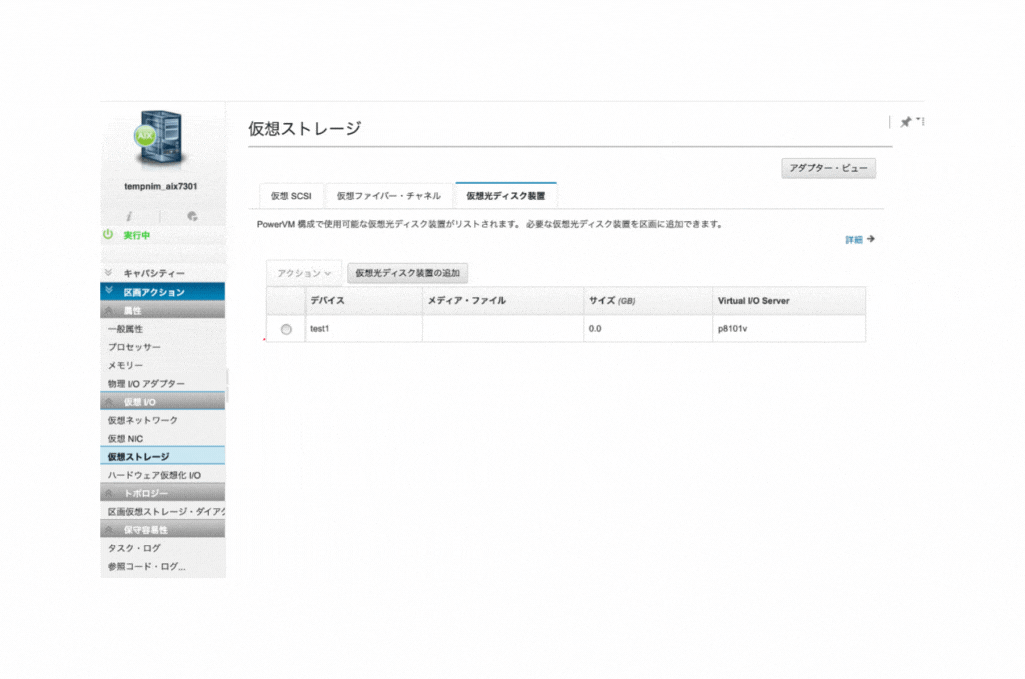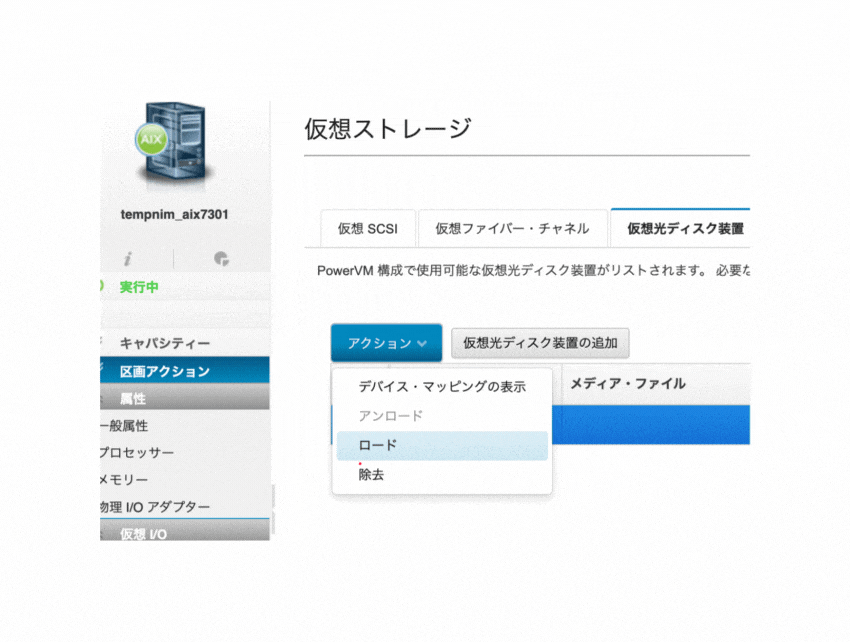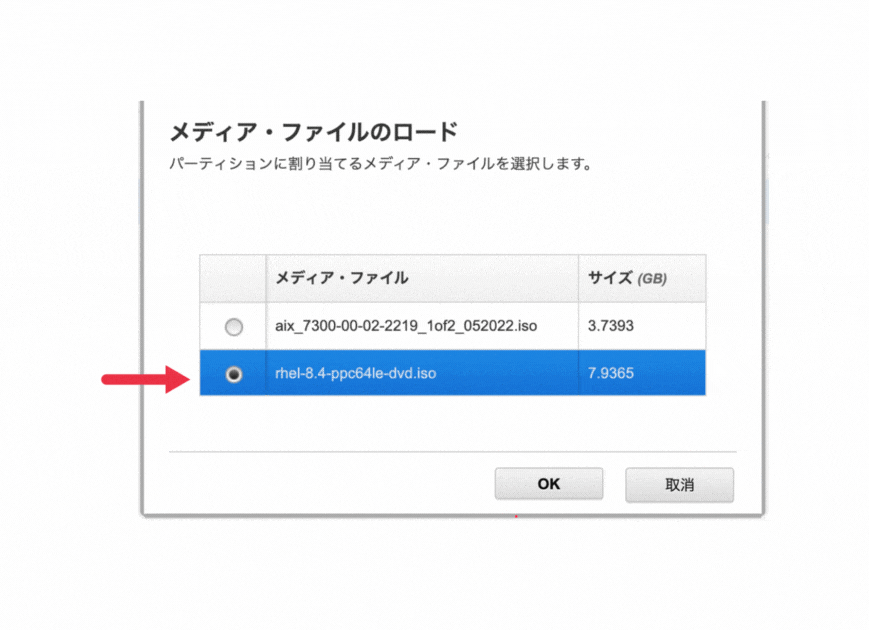はじめに
HMC(Hardware Management Console) のGUIで仮想メディアの割り当てを確認したログです。
対象
IBM PowerSystems 環境を使用されており、
HMC、VIOS環境で仮想メディア・リポジトリを使用してisoファイルをLPARに割り当てたい方
環境
・PowerSystems S824
・HMC V9R1.941.0
・VIOS 3.1.2.10
仮想メディア・リポジトリ作成済み
iso ファイル ロード済み
・対象LPAR
手順
HMCにGUIでログインした状態です。
(1) 対象のLPARを確認し、名前を選択
(2) 左列の"仮想ストレージ" を選択
(3) "仮想光ディスク装置" を選択
(4) "仮想光ディスク装置の追加" を選択
(5) 任意のデバイス名を入力し、isoファイルが配置されている対象仮想メディア・リポジトリがあるVIOSを選択
(6) 作成されたデバイスを確認し、選択
(7) "アクション" から "ロード"を選択
(8) 対象のメディア・ファイルを選択
(9) 対象ファイルがデバイスに割り当てられたことを確認
参考
・はじめてのVIOS
https://ibm.ent.box.com/s/j2wriuiwqkljshau6jgrnzja6svj4ewh
p42 仮想光学デバイス
・Virtual I/O Serverでの仮想メディア・リポジトリーの作成
https://www.ibm.com/docs/ja/power10/9105-22A?topic=scsi-creating-virtual-media-repository
・How to configure a VIOS Media Repository/Virtual Media Library (ex. AIX Install/Restore)
https://www.ibm.com/support/pages/how-configure-vios-media-repositoryvirtual-media-library-ex-aix-installrestore
以上です。