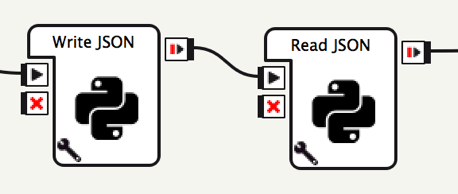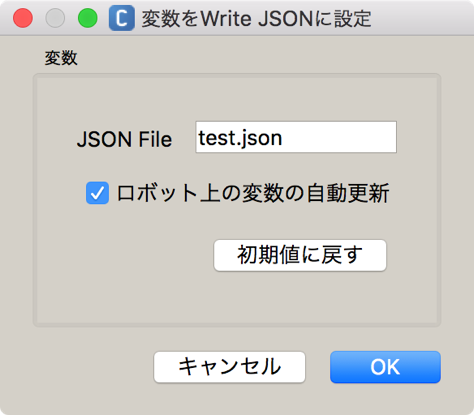前回の投稿『ロボアプリ上でのデータ保存(1)』では、アプリフォルダのパスを取得しました。実際にファイルの書き込み・読み込みを行いたいと思います。
汎用性が高いJSONとSQLiteを試したいと思います。
JSONでの読み書き
書き込み側のボックス、読み込み側のボックスをそれぞれ用意します。ボックス変数として[JSON File]それぞれに追加します。テストデータがファイルとして保存され、読み込み側でファイルが読み込まれデータの受け渡しができていることが確認できます。
ボックスの構成
書き込み側
import json
# 書き込むJSONデータ
jsonData = {'test' : 'testValue'}
# アプリフォルダを取得する
appFolder = self.behaviorAbsolutePath().replace(self.behaviorRelativePath(), "")
# アプリフォルダを起点にして保存するJSON Fileのパスを確定する
writePath = appFolder + self.getParameter("JSON File")
self.logger.info('== json path: ' + writePath)
# JSON ファイルへの書き出しを行う
try:
fsWrite = open(writePath, "w")
json.dump(jsonData, fsWrite)
except Exception as e:
self.logger.info('error: ' + e.message)
self.onStopped()
self.onStopped()
読み込み側
import json
# 読み込むJSONデータ
jsonData = {}
# アプリフォルダを取得する
appFolder = self.behaviorAbsolutePath().replace(self.behaviorRelativePath(), "")
# アプリフォルダを起点にして読み込むJSON Fileのパスを確定する
readPath = appFolder + self.getParameter("JSON File")
self.logger.info('== json path: ' + readPath)
# JSON ファイルの読み込みを行う
try:
# ファイルの存在を確認し実行
if(os.path.exists(readPath)):
fsRead = open(readPath, "r")
jsonData = json.load(fsRead)
except Exception as e:
self.logger.info('error: ' + e.message)
self.onStopped()
# 読み込み内容をログに書き出す
self.logger.info('===> ' + str(jsonData))
self.onStopped()
SQLiteでの読み書き
JSONの場合と同様に書き込み側のボックス、読み込み側のボックスをそれぞれ用意します。ボックス変数として[SQLite File]それぞれに追加します。テストデータがファイルとして保存され、読み込み側でファイルが読み込まれデータの受け渡しができていることが確認できます。
ボックスの構成
書き込み側
import sqlite3
# アプリフォルダを取得する
appFolder = self.behaviorAbsolutePath().replace(self.behaviorRelativePath(), "")
# アプリフォルダを起点にして保存するJSON Fileのパスを確定する
dbPath = appFolder + self.getParameter("SQLite File")
self.logger.info('== db path: ' + dbPath)
# SQLiteへの接続を行いクエリを実行する
try:
# データベースに接続する
conn = sqlite3.connect(dbPath)
c = conn.cursor()
# クエリを実行する
# テーブルの存在を確認する
sqlCheckTableExists = 'select count(*) from sqlite_master where type="table" and name="test";'
result = c.execute(sqlCheckTableExists).fetchall()
if(result[0][0] == 0):
# テーブルを作成する
self.logger.info('===> create table')
sqlCreateTable = 'create table test (id int, key varchar(64), value varchar(128))'
c.execute(sqlCreateTable)
# データベースの結果を反映させる
conn.commit()
conn.close()
except Exception as e:
self.logger.info('error: ' + e.message)
self.onStopped()
self.onStopped()
読み込み側
import sqlite3
# アプリフォルダを取得する
appFolder = self.behaviorAbsolutePath().replace(self.behaviorRelativePath(), "")
# アプリフォルダを起点にして保存するJSON Fileのパスを確定する
dbPath = appFolder + self.getParameter("SQLite File")
self.logger.info('== db path: ' + dbPath)
# SQLiteへの接続を行いクエリを実行する
try:
# データベースに接続する
conn = sqlite3.connect(dbPath)
c = conn.cursor()
# クエリを実行する
# テーブルの存在を確認する
sqlCheckTableExists = 'select count(*) from sqlite_master where type="table" and name="test";'
result = c.execute(sqlCheckTableExists).fetchall()
if(result[0][0] == 0):
self.logger.info('===> table not exists')
else:
# テーブルの内容を表示する
self.logger.info('===> table exists')
sqlSchemaShow = 'select * from sqlite_master where type="table" and name="test";'
result = c.execute(sqlSchemaShow).fetchall()
self.logger.info(str(result))
# データベースの結果を反映させる
conn.commit()
conn.close()
except Exception as e:
self.logger.info('error: ' + e.message)
self.onStopped()
self.onStopped()
最後に
JSONの場合も、SQLiteの場合も同じ手法でデータの読み書きができることがわかりました。
ロボアプリをバージョンアップした場合これらのデータは必然的にリセットされてしまうことになります。バージョンアップの際は書き込みデータのバックアップ及び復元のプロセスが必要になりますね。