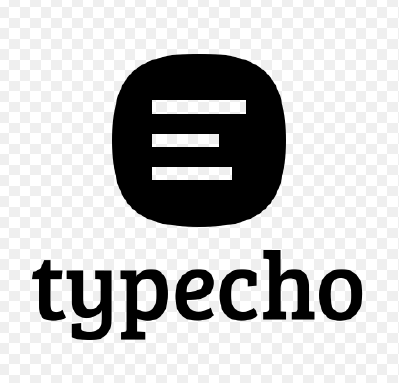Typechoインストール(Docker)
インストール環境
-
Linux(CentOS 7.7)
-
Docker
※docker-composerがインストール済み
docker-networkが作成済み
インストール手順
1、ディレクトリを作成
mkdir -p /home/typecho/data
mkdir -p /home/typecho/mysql
2、typechoディレクトリに入って,Docker-compose.ymlファイルを作成し、下記の内容を記入する。
version: "3"
services:
typecho:
container_name: typecho
restart: always
image: 80x86/typecho:latest
ports:
- 8002:80 #ポート8002は適当に変更する。
volumes:
- /home/typecho/data:/data
- /home/typecho/mysql:/var/lib/mysql
networks:
default:
external:
name: docker-network #网络名根据实际情况填写
3、コンテナーの生成して起動する。
docker-compose up -d
4、Mysqlのインストール
docker exec -it typecho sh #コンテナーに入る
apk add mysql mysql-client #Mysql(MariaDB)をインストール
mysql_install_db --user=mysql --datadir=/var/lib/mysql #Mysqlを初期化
mysqld_safe &
mysql_secure_installation #パスワード設定後、全部「y」を選択して設定する。
mysql -u root -p #DBログイン
create database typecho; #データベース作成
5、Nginxにプロキシ設定が必要であれば、下記の内容をNginxの設定ファイルに設定する。
location / {
proxy_pass http://typecho;
proxy_set_header X-Real-IP $remote_addr;
proxy_set_header Host $http_host;
}
6、下記のURLをウェブブラウザに入力してTypechoの設定画面に遷移する。